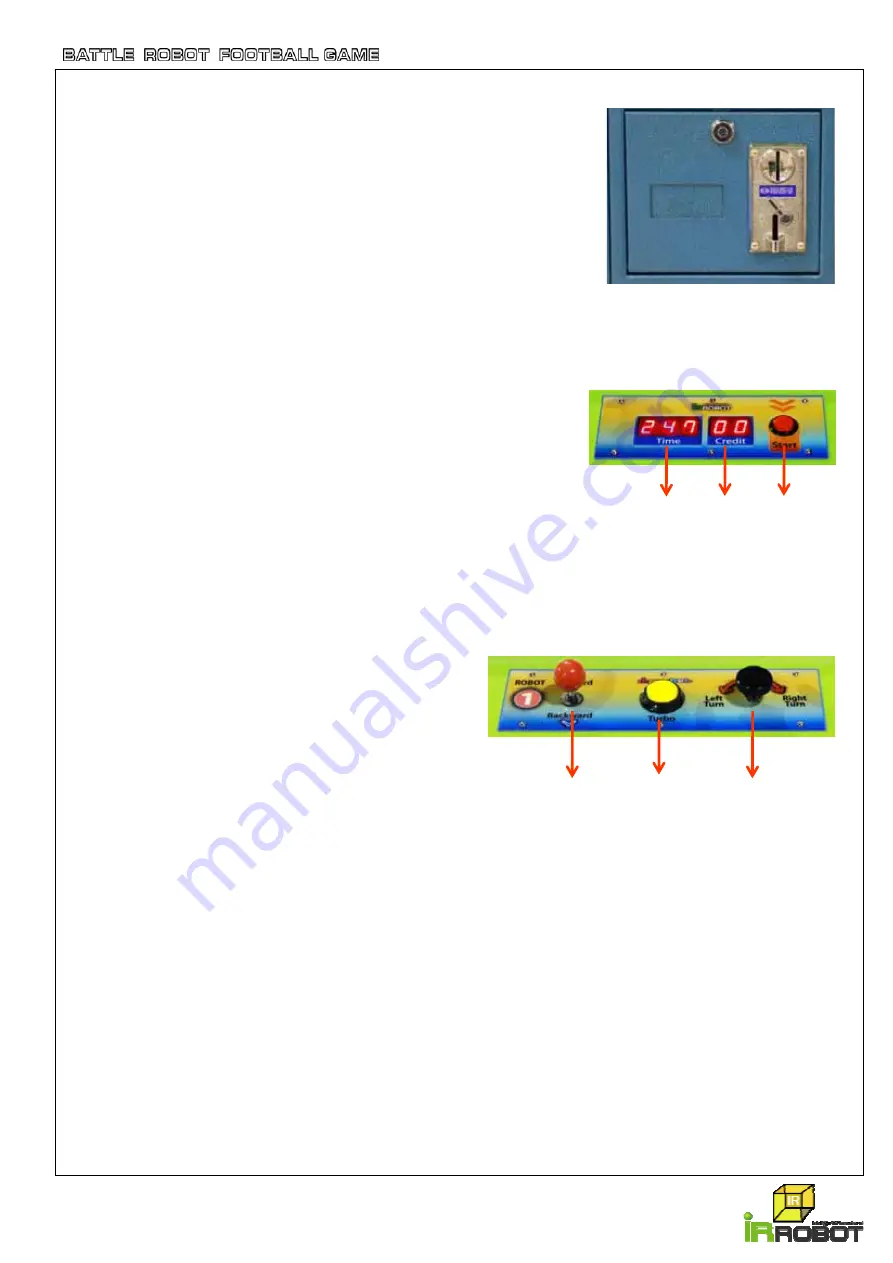
www.irrobot.com
22
3. How to play ?
1) Insert designated coin.
- When you insert coin, the start button is lighted on.
- The FND shows Credit number. If one coin permits one credit
of game, the FND shows “1”.
2) Push the “Start” button on both display panel.
- The both side “Start” buttons must be pushed for starting game.
- The light of “Start “ button turns off when the game is started.
- Even if player doesn’t push the start button, the game starts
automatically after 10 seconds. During this period each
player can find own robot and check its movement.
- The LED lamps around the playground are turn in white.
- There will be “Whistle” sound when the game is started.
- “Time” FND shows remaining game time.
- The Operator can adjust the game time per credit.
- Default game time is 3 minutes.
. (Refer to P. 26 & 27)
3) Control the robot using joystick and steering
.
- Joystick control
▪
push up
: Move forward
▪
Pull down : Move backward
- Steering control
▪
Turn left
: Turn to left
▪
Turn right
: Turn to right
- Turbo Button
The robot will move faster in a moment when pushing the turbo button.
▪
Only push turbo button : The Robot will move forward faster at present location
▪
Push turbo button with Joystick control : move forward faster, move backward faster
▪
Push turbo button with Steering control : turning faster to left, turning faster to right
4) Robot function
- Dribble : The player can hold the ball and dribble with magnetic holder on the front of the robot.
- Battle : Beat other player when you want to intercept the ball. The body of robot is strong enough
- Ceremony : The robot does ceremony when you make a goal or win the game.
- Face expression : The face expression change occasionally.(refer to P.23)
Joystick
Steering
Turbo
Button
Time
Credit
Start Button
Summary of Contents for Marubot Football League 4 Players
Page 45: ......






























