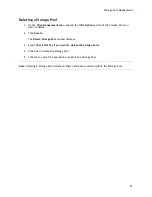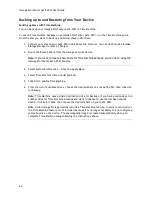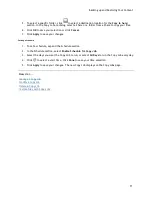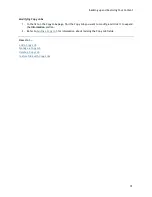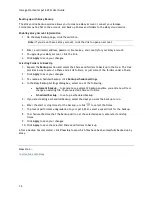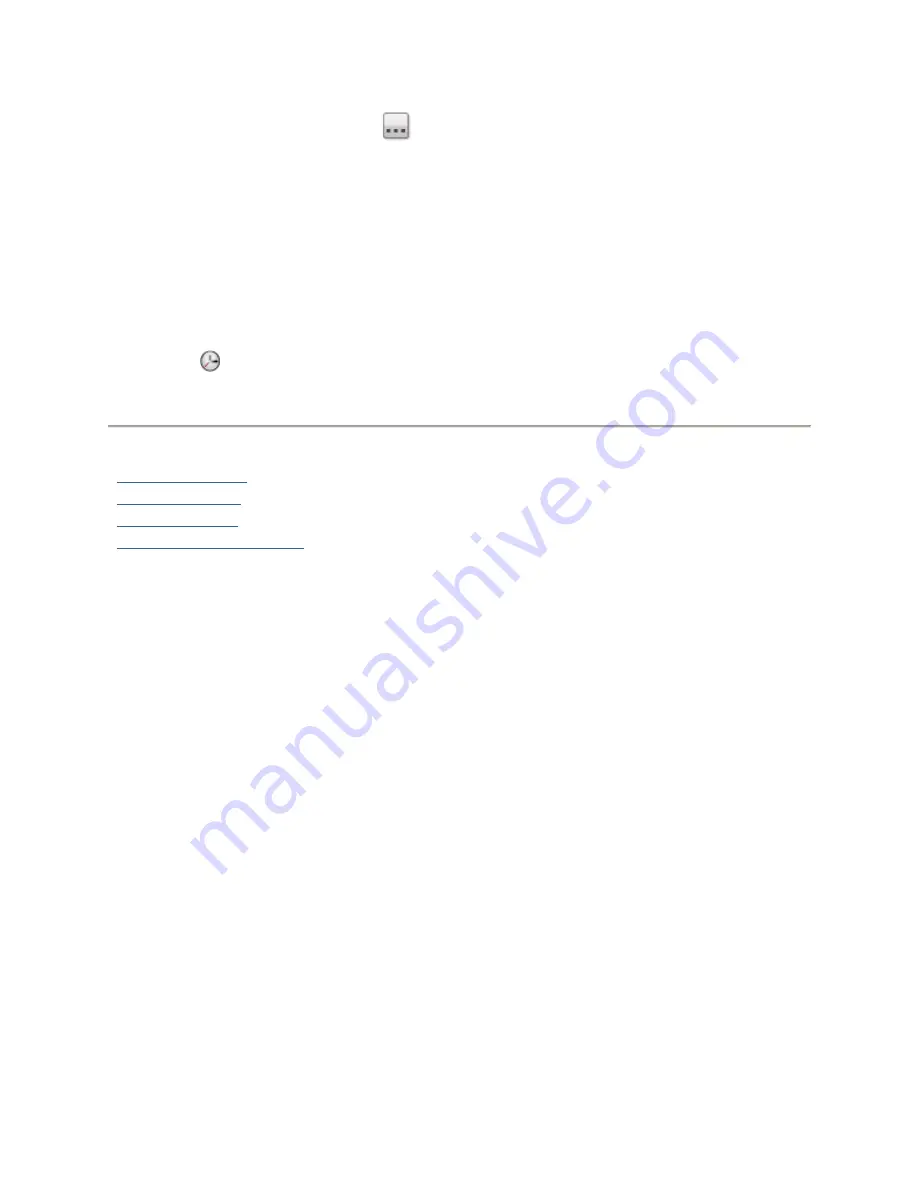
Backing up and Restoring Your Content
71
5.
To select a specific folder, click
to select a destination location for the
Copy to here:
section. In the Copy to here dialog, select a Share or a folder from a Share to copy your files.
6.
Click
OK
to save your selection or click
Cancel
.
7.
Click
Apply
to save your changes.
Setting a Schedule
1.
To set a schedule, expand the Schedule section.
2.
In the Schedule section, select
Enable Schedule for Copy Job
.
3.
Select the days you want the Copy Job to run, or select
All Days
to run the Copy Job every day.
4.
Click
to select a start time. Click
Done
to save your time selection.
5.
Click
Apply
to save your changes. The new Copy Job displays on the Copy Jobs page.
How do I ...
manage a Copy Job
modify a Copy Job
delete a Copy Job
restore files with Copy Jobs
Summary of Contents for StorCenter px12-450r
Page 1: ...Iomega StorCenter px12 450r User Guide D31621300 ...
Page 2: ......
Page 12: ......
Page 54: ......
Page 60: ......
Page 68: ...Iomega StorCenter px12 450r User Guide 56 5 Click Cancel to discard any changes ...
Page 72: ......
Page 76: ......
Page 116: ...Iomega StorCenter px12 450r User Guide 104 How do I create an Iomega Personal Cloud ...
Page 126: ......
Page 132: ......
Page 154: ......
Page 160: ......