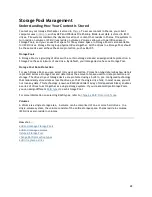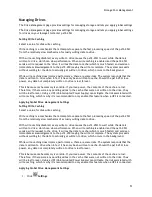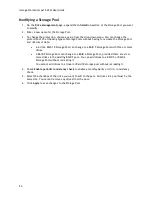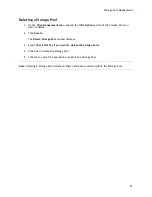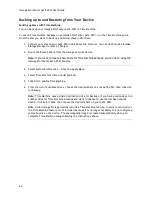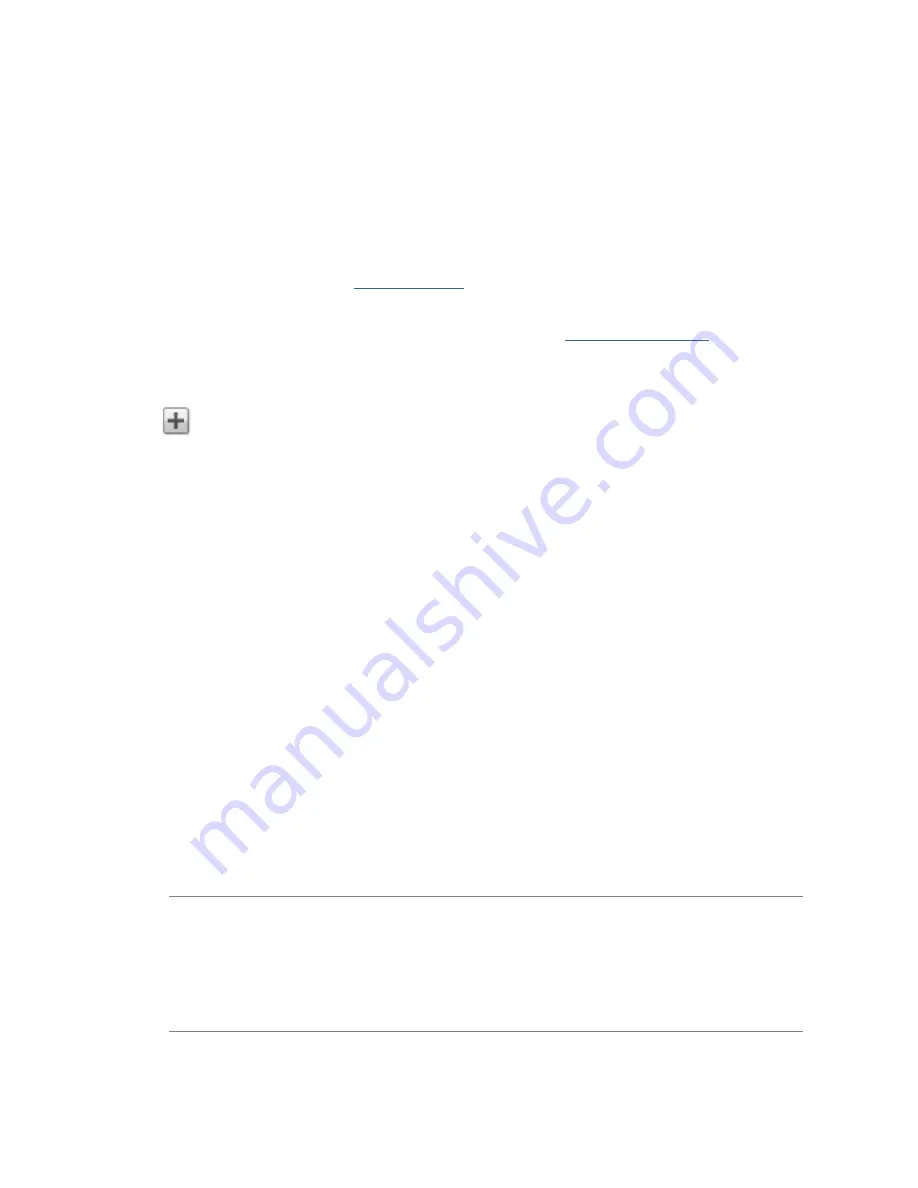
Storage Pool Management
55
Adding and Managing Volumes
A volume is a single accessible storage area with an allocated size. You can create volumes after
creating Storage Pools.
Shares in Volumes
All Shares on the Iomega StorCenter px12-450r are added to volumes, and the size of the Share is
limited by the free space of the volume. When you create a Share, you can add it to a volume at the
same time. This is the simplest method for adding a Share to a volume. For more information on
adding Shares to volumes, refer to
Managing Shares
. All iSCSI drives on the px12-450r are added to
volumes, and the size of the iSCSI drive is limited by the free space of the volume. When you create
an iSCSI drive, you can add it to a volume at the same time. This is the simplest method for creating
iSCSI drives. For more information on adding iSCSI drives, refer to
Managing iSCSI Drives
.
To add a new volume:
1.
On the
Drive Management
page, expand a Storage Pool, expand the
Volumes
section, and click
Add a Volume
.
2.
In the
Information
section, enter a name for the volume in the
Volume
field.
3.
In the
Size (GB)
field, enter a size in gigabytes (GB) for the volume. Note that both the
allocated and available space for the volume displays. When you create a new volume, you can
optionally enable encryption to protect your data if your px12-450r is lost or stolen. You can
only enable encryption when you create a volume. Enabling encryption can reduce
performance since information transferred to and from the drives must be processed using the
256-bit Advanced Encryption Standard (AES) protocol. To apply encryption to a volume, click
the
Enable encryption
checkbox.
There are two options for encryption: allowing the system to
generate a passphrase, or creating one yourself. The passphrase is not a 256-bit encryption
key.
Generate and save passphrase on the system
— Select this option to allow the system
to store a passphrase for the volume. This type of encryption works only when the
px12-450r is powered down. If any drives are removed while your system is powered
down, data on the encrypted volume will not be accessible. When the px12-450r is
rebooted, the system-generated passphrase is automatically applied to the encrypted
volume, unlocking it and enabling data access.
Enter a passphrase
— This is a more secure type of encryption and is the recommended
option. Click the
Enter a passphrase
option; then enter and verify a passphrase for the
volume. You can change the passphrase at any time. After restarting the px12-450r , an
encrypted volume is unavailable until you re-enter the passphrase. Note that the
passphrase must consist of eight or more characters.
After you create a passphrase, a new section for the volume appears called
Volume
Encryption
. When you want to unlock a volume, enter the passphrase in this section.
Note:
It is recommended that you save a backup of the master key file in a secure location,
separate from your px12-450r . You should not save the backup master key to a drive that is
connected to your px12-450r . If a system failure occurs, the passphrase stored on your
px12-450r may be lost, and your backup master key file is required to recover and access
your data. Also, if you forget your passphrase, you can reset it using the backed-up master
key. Click
Back up master key
to back up the master key file. To reset the passphrase, click
Reset passphrase with master key
, then enter a new passphrase and verify it.
4.
Click
Create
to save your changes.
Summary of Contents for StorCenter px12-450r
Page 1: ...Iomega StorCenter px12 450r User Guide D31621300 ...
Page 2: ......
Page 12: ......
Page 54: ......
Page 60: ......
Page 68: ...Iomega StorCenter px12 450r User Guide 56 5 Click Cancel to discard any changes ...
Page 72: ......
Page 76: ......
Page 116: ...Iomega StorCenter px12 450r User Guide 104 How do I create an Iomega Personal Cloud ...
Page 126: ......
Page 132: ......
Page 154: ......
Page 160: ......