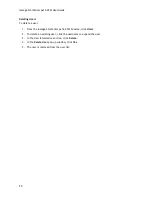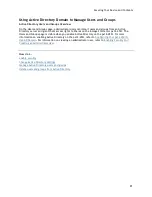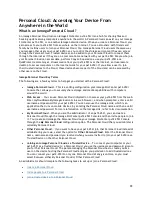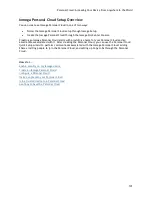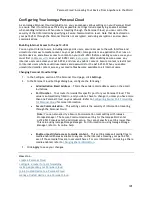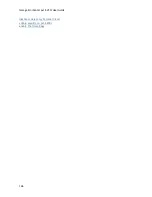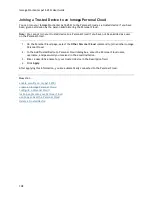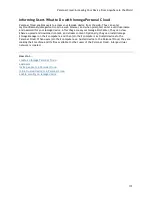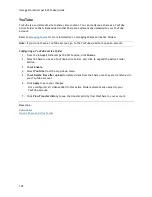Personal Cloud: Accessing Your Device From Anywhere in the World
103
Configuring Router Port Forwarding for Personal Cloud
In most cases, your Iomega StorCenter attempts to automatically configure your router. However, if
it cannot, a message displays that your router is not configured for port forwarding, and you must
manually configure your router to forward a specific port to your Iomega device. Most routers refer
to this as port forwarding, application access, or virtual server. It is recommended that you refer to
your router's documentation for setting these values. When you set up port forwarding, you are
allowing data to travel through your Personal Cloud between your Iomega device and trusted
devices.
When you have selected a port value to forward for Personal Cloud, click
Settings
on the
Personal Cloud page, and enter your selected port number in the Personal Cloud settings dialog box.
If you have more than one Personal Cloud, you can enter a range of port values for your Personal
Clouds. The range of port values is 50500-50599. You must also port forward port 443 to enable https
access to your Iomega device.
Router Port Forwarding
Some routers have a UPnP option. If you have a UPnP router, enabling this option allows the Iomega
device software to automatically configure the correct forwarding ports. Otherwise, you must
perform additional steps by manually enabling port forwarding on your home network router. Port
forwarding allows invited users to connect remote computers or other Iomega device devices outside
of your local area network (LAN) as trusted devices to the Personal Cloud on your network.
Note:
Port forwarding must be configured for both the network router on which the Personal Cloud
is configured, and any remote network from which trusted devices are accessing the Personal Cloud.
The following steps are generic router settings. If you have never logged into your router before, you
must consult the manufacturer’s documentation to find specific details such as default IP address,
default administrator account, and password.
1.
Log in to your router by entering its IP address in the browser’s URL field from your computer.
If prompted, enter administrator account name and password.
2.
Navigate to the Port Forwarding configuration page. This is often related to Port Mapping,
Application, Virtual Server, or Gaming configuration options.
3.
Type in the desired application or service name. This is typically a blank or drop-down field
where you can type or choose a user-specified application or service name for the port you are
forwarding. Create a new entry with a value like “Iomega Personal Cloud ” in this field.
4.
Enter a port number for the Personal Cloud service in the range 50500-50599 in both the port
start and port end fields. Port number 50500 is the default. It should not be necessary to
change this value, but if you do, choose the next available port; for example, 50501. If you
decide to choose a port in the higher range, note that the Media Server uses the same range of
ports, numbering backwards from 50599.
5.
Repeat the previous step, using port 443 to enable https communication with your Iomega
device.
6.
Enter the IP address of your Iomega device which contains the Personal Cloud. The IP address
displays on the System Status page when you log into the device's web interface.
7.
Save the changed settings.
8.
Reboot the router if required.
Summary of Contents for StorCenter px12-450r
Page 1: ...Iomega StorCenter px12 450r User Guide D31621300 ...
Page 2: ......
Page 12: ......
Page 54: ......
Page 60: ......
Page 68: ...Iomega StorCenter px12 450r User Guide 56 5 Click Cancel to discard any changes ...
Page 72: ......
Page 76: ......
Page 116: ...Iomega StorCenter px12 450r User Guide 104 How do I create an Iomega Personal Cloud ...
Page 126: ......
Page 132: ......
Page 154: ......
Page 160: ......