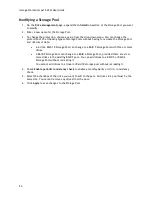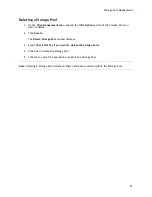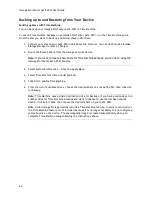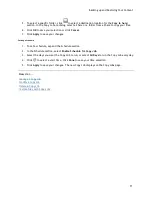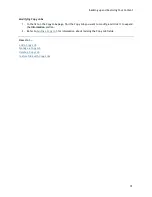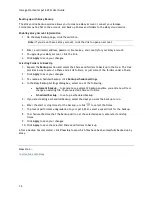Iomega StorCenter px12-450r User Guide
68
Backing up Your Device
Copy Jobs
Transferring Content to and from Your Iomega StorCenter px12-450r with Copy Jobs
You can transfer content to and from your px12-450r using the Copy Jobs feature. Copy Jobs copies
files from one storage device to another, either by a set schedule or immediately by the user. An
example of a Copy Job scenario is if you keep pictures from your digital camera on a separate USB
drive, but you also want to maintain a backup of these pictures on your px12-450r. Using Copy Jobs,
you can create a task that copies your photos on the USB drive to a Share on your px12-450r, and you
can set that task to a schedule so the images automatically copy at a specific time. This ensures that
your photos are always safely backed up to your px12-450r in the event your USB device ever fails or
is lost.
Note:
While a Copy Job copies all data from one NAS device to another, it does not copy permissions
or access rights from one NAS device to another.
All saved Copy Jobs display on the Copy Jobs page. From there, you can manually start and stop a
Copy Job, view Copy Job information, modify a Copy Job, check its last run status, and, if
applicable, view when the Copy Job is next scheduled to run.
When defining a Copy Job, you can copy data from or to any of the following:
Any NAS device automatically discovered on the same subnet as your px12-450r
Any NAS device that you manually add to the subnet using the Iomega Storage Manager
Any external storage device, such as a USB device, connected to your px12-450r
A Windows computer that is automatically discovered on the same subnet as your px12-450r
When selecting what data to copy on the source storage device, you can choose a specific folder or
all folders. You can also copy from a folder on an external storage device mounted to your px12-
450r.
When selecting the destination device, you can copy files to the top-level folder on the destination
device (the default option), or to an existing folder on this device, which adds the copied files into
folders.
You can manually start or stop a Copy Job by clicking start or stop buttons on the Copy Jobs page.
You can schedule a Copy Job to run automatically at a set day and time.
Copy Jobs Limitations
Copy Jobs does not establish a continuous replication or mirroring relationship between the
source and destination devices. You should not set up Copy Jobs for disaster recovery.
Copy Jobs does not support transferring content from iSCSI drives.
Summary of Contents for StorCenter px12-450r
Page 1: ...Iomega StorCenter px12 450r User Guide D31621300 ...
Page 2: ......
Page 12: ......
Page 54: ......
Page 60: ......
Page 68: ...Iomega StorCenter px12 450r User Guide 56 5 Click Cancel to discard any changes ...
Page 72: ......
Page 76: ......
Page 116: ...Iomega StorCenter px12 450r User Guide 104 How do I create an Iomega Personal Cloud ...
Page 126: ......
Page 132: ......
Page 154: ......
Page 160: ......