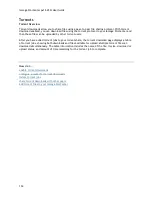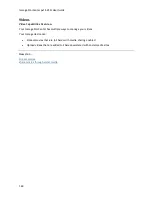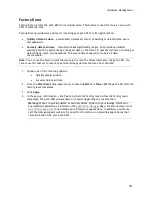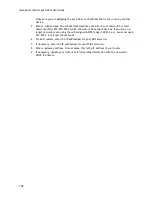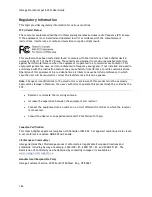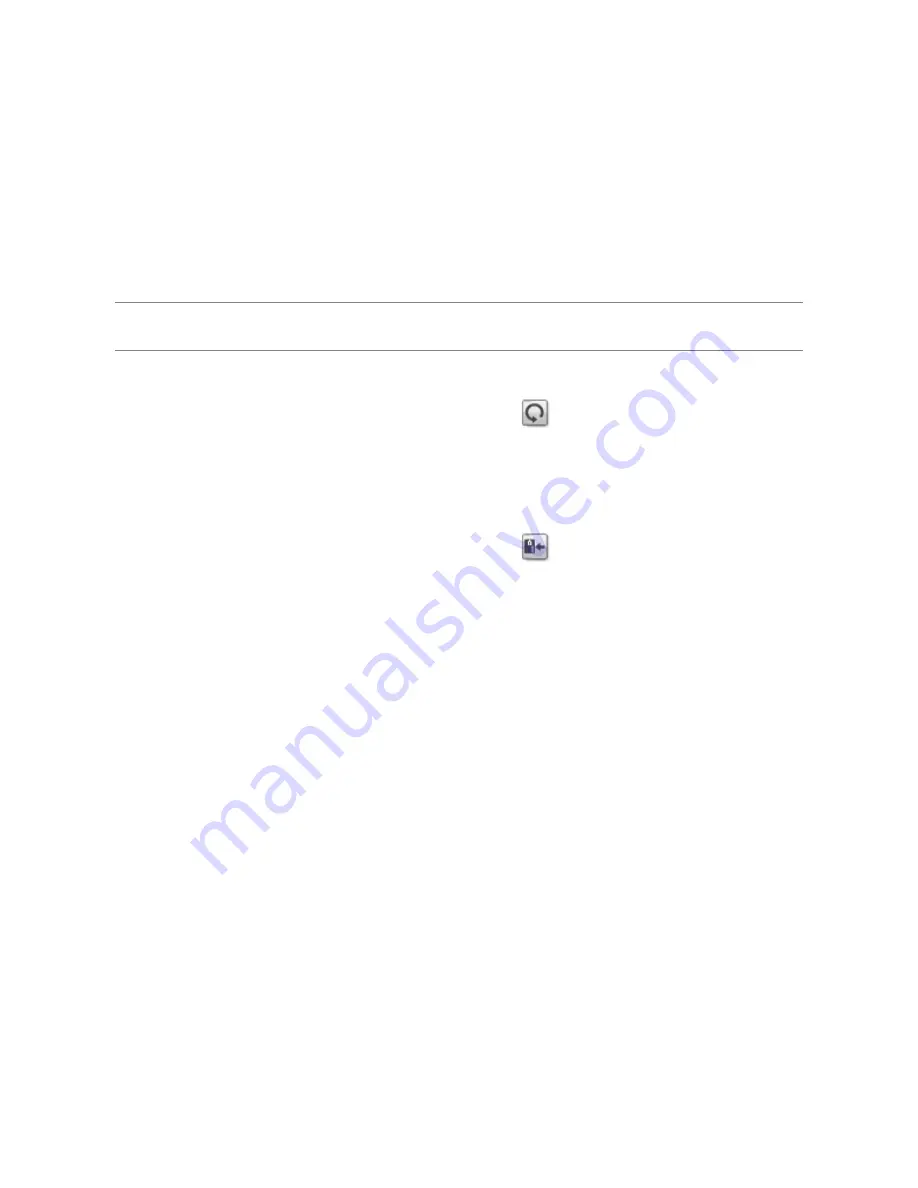
147
Recovering Your Device Configuration
Copying Your Iomega StorCenter px12-450r Settings to Other Devices
The Configuration Backup and Restore page allows you to back up and restore system configuration
information. Backing up a configuration saves various system properties, including users, groups,
device identification, and Share names and permissions. Configuration information is saved to a file,
and you can save as many versions of the file as you want. After backing up the configuration, you
can restore it to your px12-450r at any time. You can also apply the configuration backup to other
Iomega StorCenter devices of the same model, effectively using the configuration as a template.
Note:
Configuration Backup and Restore does not back up or restore any data files on your px12-
450r.
Backing up Device Configuration
1.
On the Configuration Backup and Restore page, click
Back up configuration
to select a
name and location for your configuration backup.
2.
Save the configuration file to an external device, such as your computer or a USB drive. You
can save as many configuration backups as you want.
Restoring a Configuration Backup
1.
On the Configuration Backup and Restore page, click
Restore configuration
to select a
saved configuration backup.
2.
In the Restore Configuration dialog box, click
Browse
to locate a previously saved configuration
backup stored on your computer or USB device.
3.
Select one of the following options:
Restore settings
— overwrites any existing settings, such as device identification and
Share names. When you select this option, existing data on the px12-450r is not
deleted, and the configuration restore operation starts automatically after you click
Apply in the Restore Configuration dialog box.
Restore settings and drive configuration
— deletes all data, users, and settings from
the target px12-450r. If you select this option, a confirmation dialog box displays and
informs you that restoring the configuration will delete all data and overwrite any
existing users or settings on the target px12-450r. Check
Check this box to continue
to
confirm this dialog box or click
Cancel
to stop the configuration restore process.
4.
Click
Apply
to save your changes. After you click Apply, the restore process starts.
5.
If your source px12-450r had Active Directory enabled, you are prompted to enter the
administrator name and password of an account that has the rights to join the domain.
6.
Click
OK
.
Summary of Contents for StorCenter px12-450r
Page 1: ...Iomega StorCenter px12 450r User Guide D31621300 ...
Page 2: ......
Page 12: ......
Page 54: ......
Page 60: ......
Page 68: ...Iomega StorCenter px12 450r User Guide 56 5 Click Cancel to discard any changes ...
Page 72: ......
Page 76: ......
Page 116: ...Iomega StorCenter px12 450r User Guide 104 How do I create an Iomega Personal Cloud ...
Page 126: ......
Page 132: ......
Page 154: ......
Page 160: ......