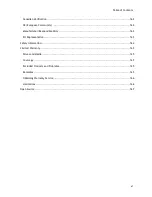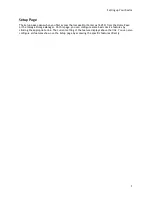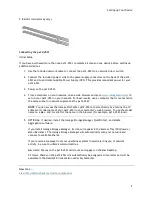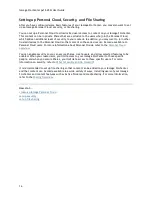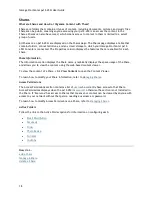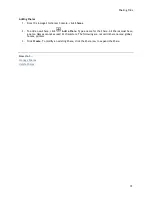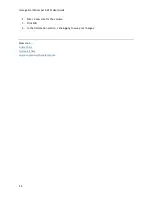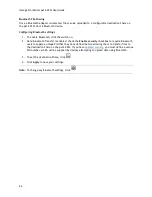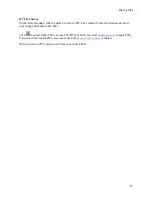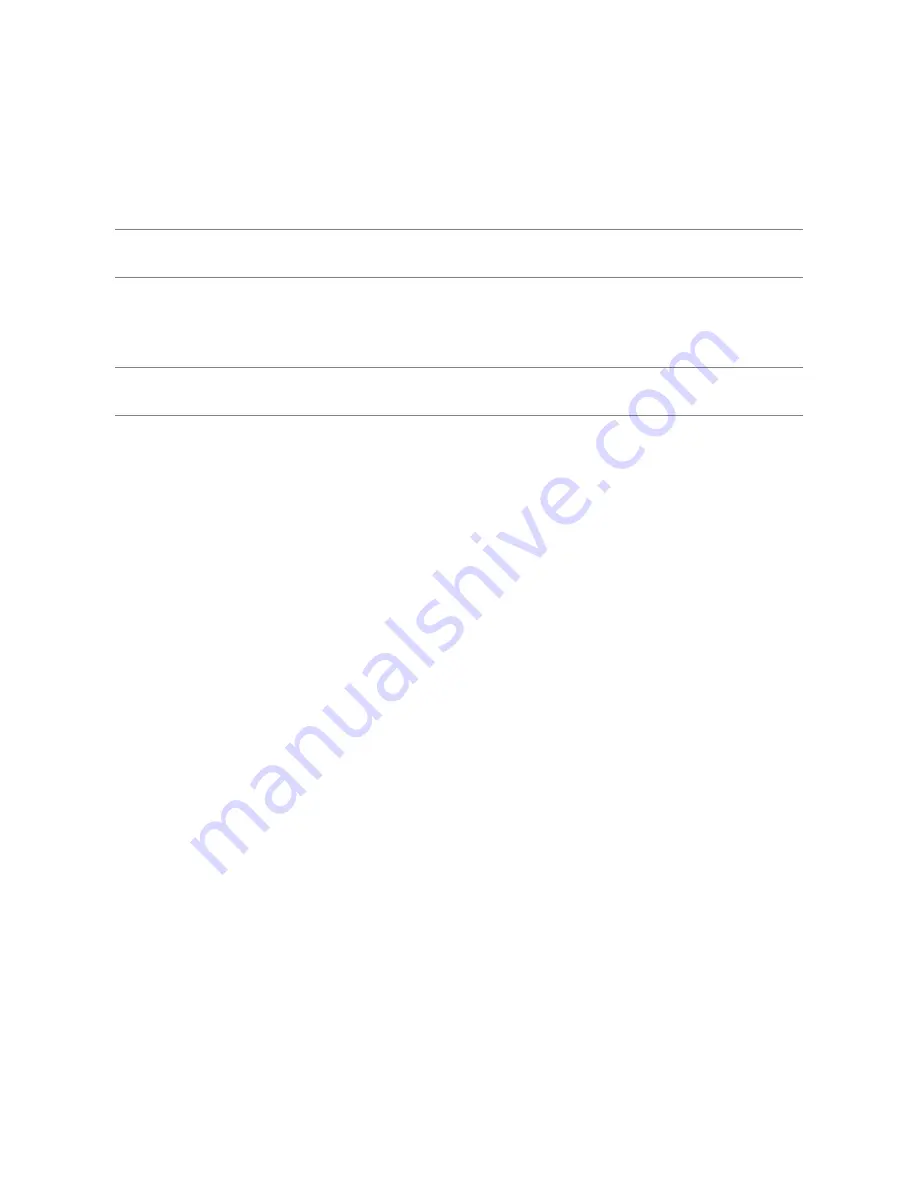
Setting up Your Device
13
Using Your Iomega StorCenter px12-450r in Various Time Zones
You can set the date and time used on your px12-450r , so that it can appear to be in one time zone,
when it actually may be in a different one. This can help your users have the correct date and time
if they live and work in a location different from your px12-450r . You can set the date, time, and
time zone through the Date and Time feature.
Note:
When an Active Directory Domain is in use, the storage device synchronizes time with the
domain controller.
in a different one. This can help your users have the correct date and time if they live and work
in a location different from your px12-450r. You can set the date, time, and time zone through
the Date and Time feature.
Note:
When an Active Directory Domain is in use, the storage device synchronizes time with the
domain controller.
1.
To change time zones, select a Time Zone from the drop-down menu, and then select how time
will be set for the px12-450r:
Internet Time Server
By default, Automatically synchronize with an internet time server and Use the default time
server are selected. To specify a time server, select Specify the time server and type the URL
of the internet time server you wish to use in the text box that displays.
Manual
Select Manually set date and time. To set the current date and time, click the appropriate
icon for calendar and clock settings.
2.
Click
Apply
to save your changes.
Summary of Contents for StorCenter px12-450r
Page 1: ...Iomega StorCenter px12 450r User Guide D31621300 ...
Page 2: ......
Page 12: ......
Page 54: ......
Page 60: ......
Page 68: ...Iomega StorCenter px12 450r User Guide 56 5 Click Cancel to discard any changes ...
Page 72: ......
Page 76: ......
Page 116: ...Iomega StorCenter px12 450r User Guide 104 How do I create an Iomega Personal Cloud ...
Page 126: ......
Page 132: ......
Page 154: ......
Page 160: ......