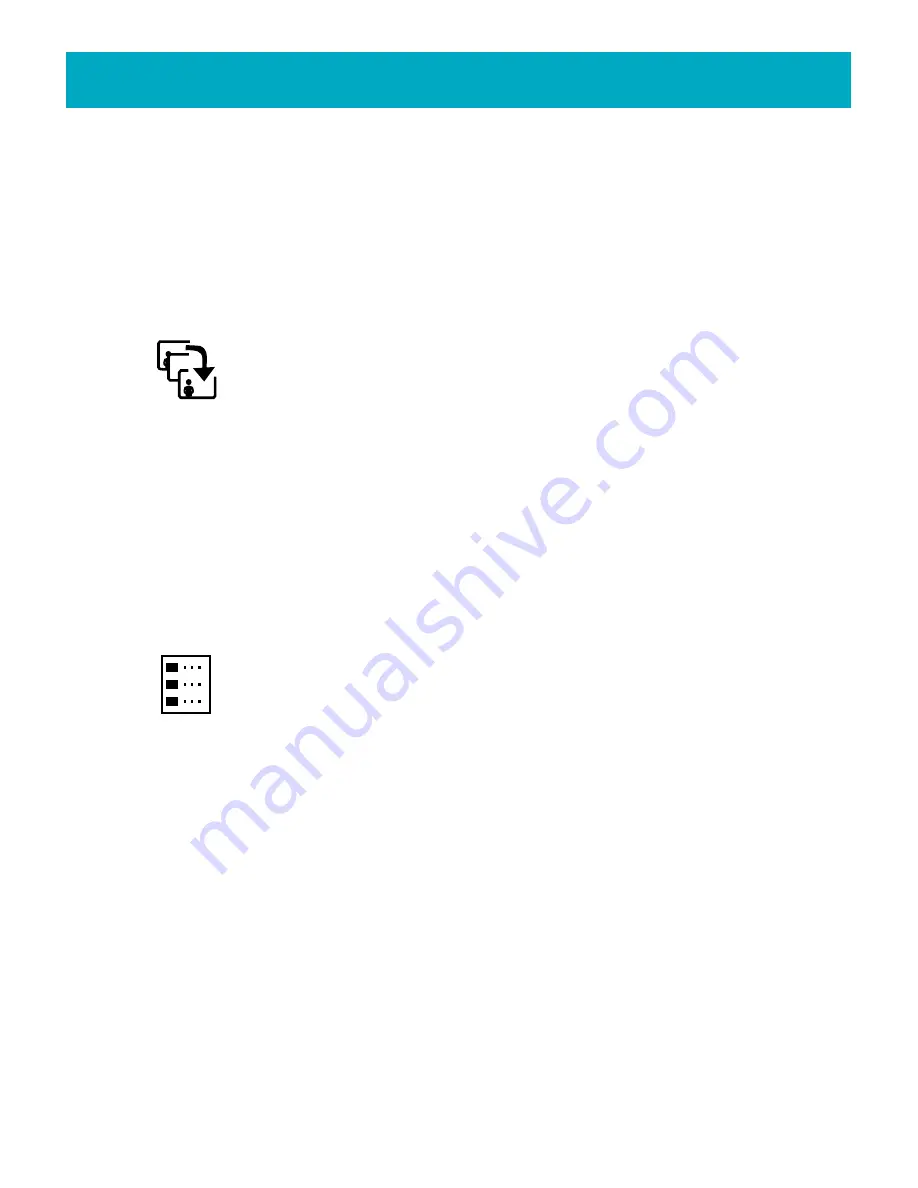
5.Highlight the
Remove Photos
icon in the submenu and press
GO
to automatically
bring up the Photo Grid.
6.Press the arrow buttons to move between photos.
Press
C
to mark the photos you
would like to remove from this album.
7.Press
GO
when you have finished marking the photos. This will automatically
remove the photos from the slideshow, but not delete them from their album on
your Zip
®
disk.
Rearranging the Photos in a Slideshow
This tool is used to change the viewing order of the photos within a
slideshow.
1.Open the slideshow you would like to rearrange.
2.Press the Left and Right buttons to highlight the
Arrange Photos
icon.
3.Press
GO
to bring up the Photo Grid.
4.Press the arrow buttons to move between photos.
Press
C
to mark (or pick up) the
photo you would like to move.
5.Press the arrow buttons to move the photo, and press
C
to reposition (or drop) the
photo.
6.Repeat as necessary.
7.Press
GO
when you have completed rearranging your photos.
Choosing a Theme for Your Slideshow
Use this tool to select and apply a special theme to your slideshow. The first
choice listed on the
Slideshow List
is a full screen option; it has no
background color, special border, or other decoration. The business themes are
sized to work well with business presentations, and uses muted business tones and a
straightforward look.
1.Open or create a slideshow.
2.Press the Left and Right buttons to highlight the
Choose Theme
icon.
3.Press
GO
to bring up the Theme List.
4.Press the Up and Down buttons to select a theme.
5.Press
GO
to apply the selected theme to the current slideshow. Press
BACK
to
cancel the theme and return to the album without changes.
NOTE:
All televisions crop images that fill the screen. To avoid cropping in full screen
mode, Iomega recommends that you use the themes provided in the Slideshow room.
The business themes have been optimized to show near full screen images without
cropping.
40
FotoShow
™
Digital Image Center User’s Manual






























