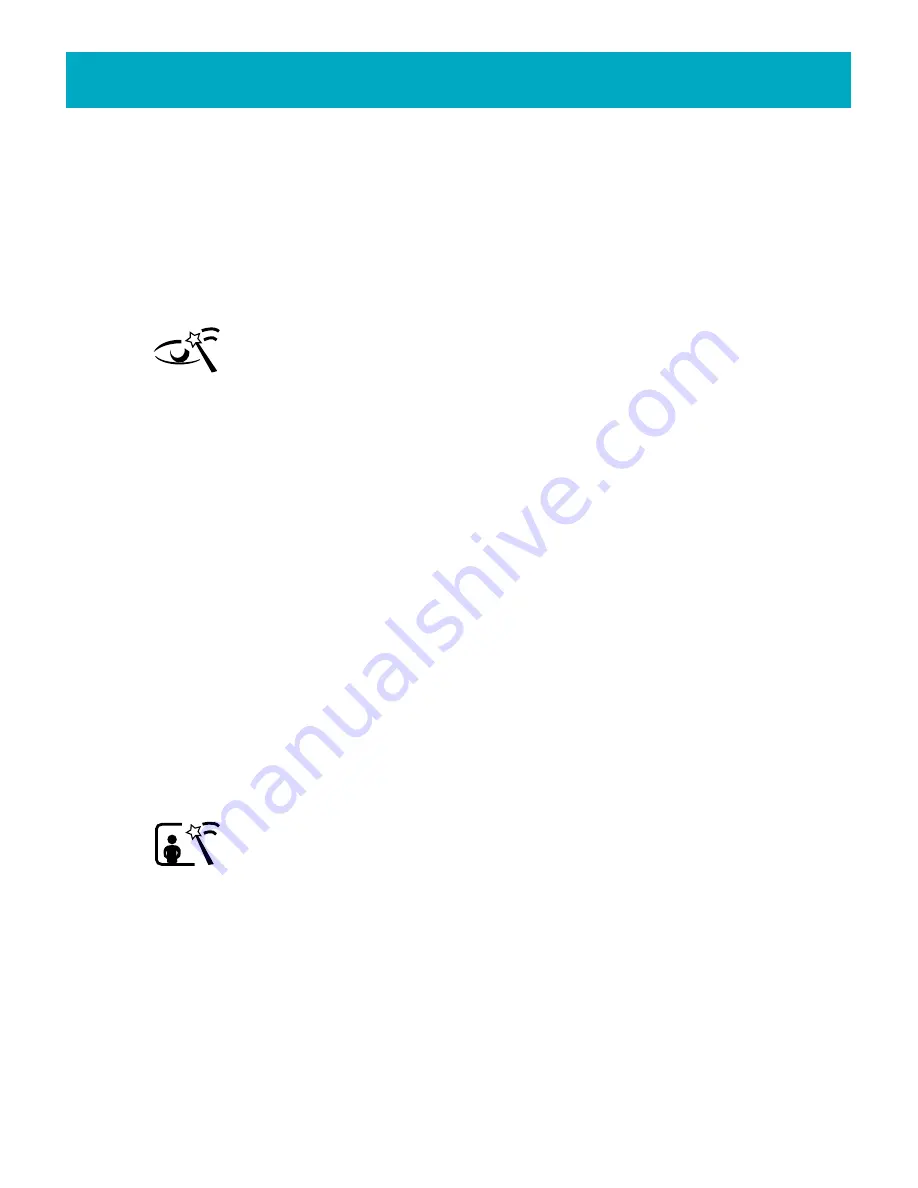
1.Select the photo you would like to edit.
2.If the Edit room toolbar is not visible, press the
EDIT
button on your FotoShow
™
remote control to toggle on the toolbar.
3.Press the Left and Right buttons to highlight the
Auto Fix
icon.
4.Press
GO
to toggle Auto Fix on and off.
5.If you want to keep your changes, select the
Save
icon, the press
GO
.
Removing Red-Eye from Your Photo
The red-eye removal feature helps you remove the red-eye reflection that
sometimes occurs with flash photography. Since FotoShow
™
software offers
fine control in red-eye removal, this procedure needs to be repeated for each
individual red-eye.
1.Select the photo you would like to edit.
2.If the Edit room toolbar is not visible, press the
EDIT
button on your FotoShow
™
remote control to toggle on the toolbar.
3.Press the Left and Right buttons to highlight the
Remove Red-Eye
icon.
4.Press
GO
to make the crosshair appear.
5.Press the arrow buttons to move the crosshair over the target eye.
6.Press
GO
to select the eye and bring up the Preview pane. Press Back to cancel.
7.To get a better view of the eye, press the
A
and
B
buttons to zoom in or out in the
Preview window.
8.To fine tune the selection of the red eye, press the arrow buttons to position the
crosshair over the red area in the target eye.
9.Press
C
to remove the red-eye. You can move the crosshair and press
C
again to
get a better result if the eye was not selected properly.
10.Press
GO
to accept the changes to the eye. Press
BACK
to discard the changes.
11.Repeat this process as necessary to correct all red-eyes in the photo.
Adding Effects to a Photo
The
Add Effect
tool includes color filters and picture enhancement tools to
help you create a wide range of new, artistic, and sometime humorous effects.
You can apply the photo effects one at a time. To remove the photo effect
from an unsaved photo, select
No Effect
from the
Photo Effect List
.
1.Select the photo you would like to edit.
2.If the Edit room toolbar is not visible, press the
EDIT
button on your FotoShow
™
remote control to toggle on the toolbar.
3.Press the Left and Right buttons to highlight the
Add Effect
icon.
4.Press
Go
to bring up the
Photo Effect List
.
5.Press the Up and Down arrows to select an effect to apply to the photo.
6.Press
Go
to apply the effect to your photo. Press
BACK
to cancel the operation
without making changes.
34
FotoShow
™
Digital Image Center User’s Manual






























