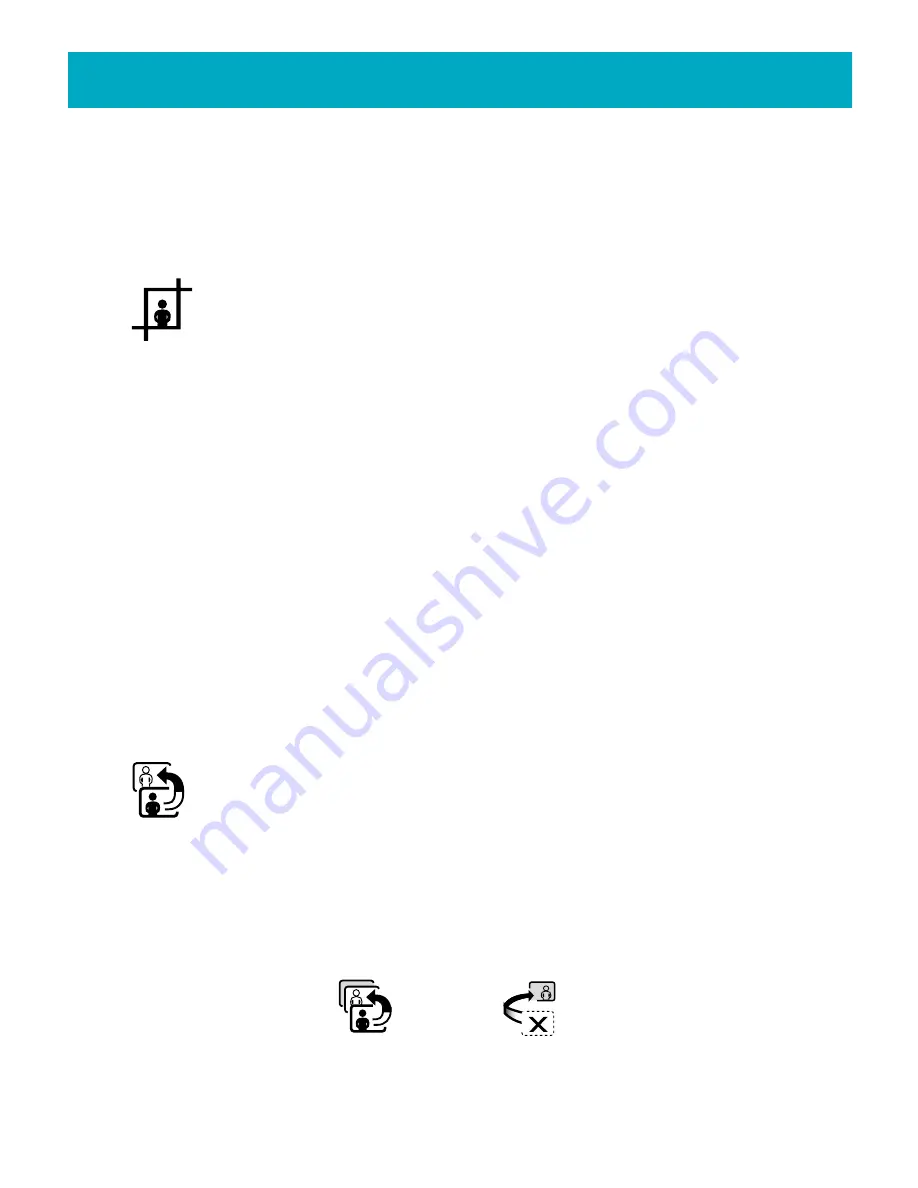
Using the FotoShow
™
Image Center
35
Available Photo Effects
Black & White
Sepia
Turquoise
Posterize
Green Tint
Blue Tint
Orange Tint
Magenta Tint
Yellow Tint
Cropping a Photo
The
Crop
tool provides a quick way to remove unwanted portions of your
image. It uses a fixed aspect ratio that is optimized for viewing photos on
your TV. The Crop tool allows you to change the final orientation of your
photo. You can crop vertical, portrait-style images out of horizontal, landscape-style
photos or vice-versa.
1.Select the photo you would like to crop.
2.If the Edit room toolbar is not visible, press the
EDIT
button on your FotoShow
™
remote control to toggle on the toolbar.
3.Press the Left and Right buttons to highlight the
Crop
icon.
4.Press
Go
to make the crop box appear.
5.Press the
A
and
B
buttons to change the size of the crop box.
6.Press the
C
button the toggle the crop box between portrait and landscape.
7.Press the arrow buttons to move the crop box to the desired position.
8.Press
Go
to crop the photo. Press
BACK
to cancel the operation.
9.Save the cropped image using the
Save
tool on the Edit room toolbar.
NOTE:
The crop tool will always maintain a set aspect ratio (the same aspect ratio as
your TV). You can change the scale, but not the shape of the crop box.
Undoing Your Changes
The
Undo
tool allows you to experiment with the various effects without ruining
your original photo. Your original photo is preserved as a “digital negative,”
allowing you to create endless variations of your photo without losing the original.
1.Select the photo you would like to change.
2.If the Edit room toolbar is not visible, press the
EDIT
button on your FotoShow
™
remote control to toggle on the toolbar.
3.Press the Left and Right buttons to highlight to
Undo
icon.
4.Press
GO
to bring up the
Undo
dialog box.
5.Press the Up and Down buttons to highlight either the
Undo Last
to undo only the
last change or
Back to Original
to revert to your original photo.
6.Press
GO
to continue. Press
BACK
to cancel the operation.
Undo Last
Back to Original






























