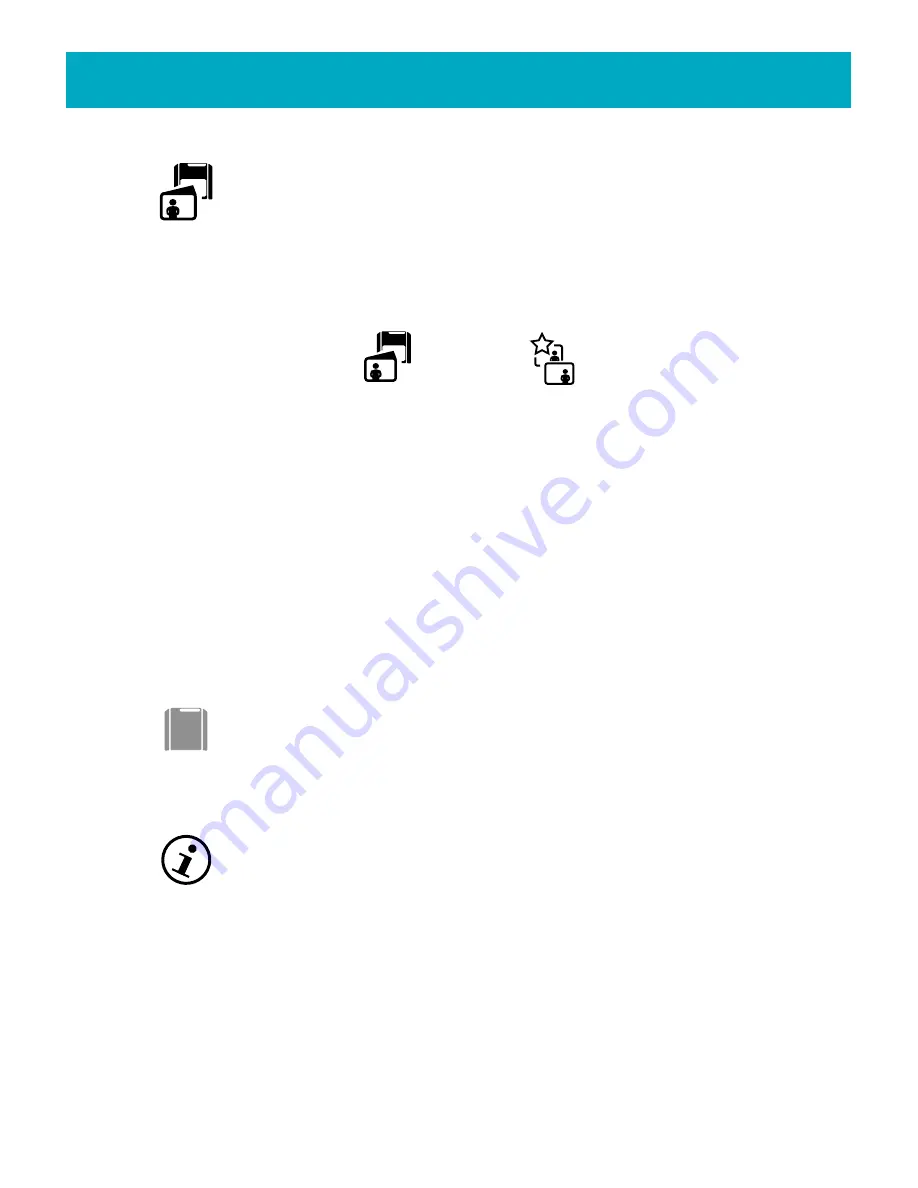
Saving Your Photo
The FotoShow
™
software makes it difficult to accidentally lose or delete your
photos, but it’s still important to save your photos. Whether you’re saving a
photo after removing the red-eye or saving a copy of an edited photo to a
new album, the process is quick and easy.
Use the
Save Over
option when you have made changes to a photo and would like to
replace the original photo in the album. Use the
Save a Copy
option when you want to
keep both the original and edited version of the photo.
NOTE:
If your photo has been write protected on either a computer or your digital
camera, you will need to use the
Save a Copy
option to keep your edited version.
Selecting
Save a Copy
will place the copy in the same album as the original; use the
Move Photos In/Out
tool on the Album room toolbar to move the copy to another album.
1.Select the photo you would like to save.
2.If the Edit room toolbar is not visible, press the
EDIT
button on your FotoShow
™
remote control to toggle on the toolbar.
3.Press the Left and Right buttons to highlight the
Save
icon.
4.Press
GO
to bring up the
Save Photo
dialog box.
5.Select
Save Over
or
Save a Copy
(explained above).
6.Press
GO
to save your photo.
The
Zip Disk
icon in the upper right corner of the photo grid will help give you
an idea of how much memory space is left on the current Zip
®
disk. The red
portion of the Zip disk icon represents how much of the disk is full.
Adding Captions or Changing a Photo’s Information
Use this tool to add or edit a photo’s date, caption, and file name. The
FotoShow
™
software allows for long captions but may not display long
captions properly. If you want the whole caption to be displayed, make sure
captions are under 30 characters long.
NOTE:
It is not usually necessary to edit a photo’s file name. The file name is needed
only when the Zip
®
disk is used with a computer, and will not be displayed with the
photo in either the Album room or Slideshow room.
1.Select the photo about which you would like to get information.
2.If the Edit room toolbar is not visible, press the
EDIT
button on your FotoShow
™
remote control to toggle on the toolbar.
Save Over
Save a Copy
36
FotoShow
™
Digital Image Center User’s Manual






























