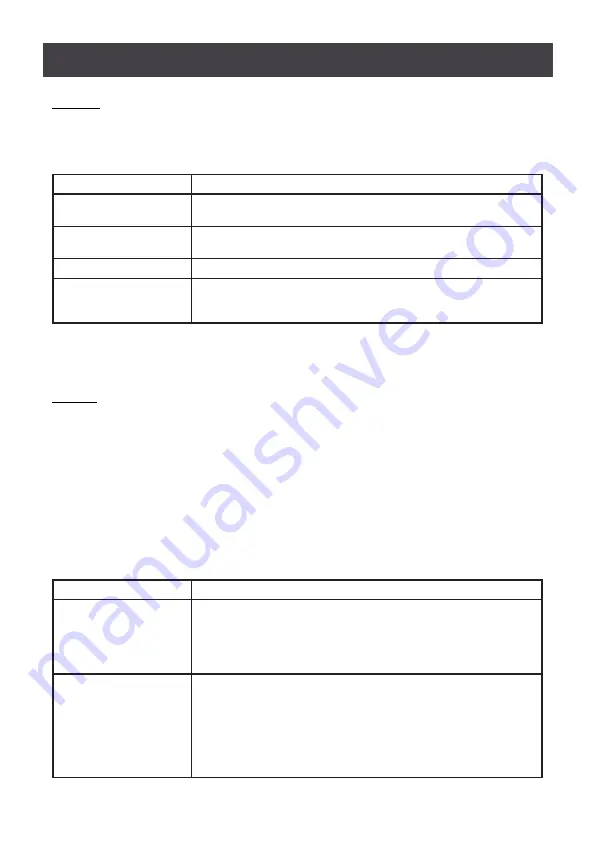
30
Mouse and Keyboard Emulation
F2: LIST
This function enables user to broaden or narrow the scope of which ports the OSD will
display on the main screen. The submenu choices and their meanings are given in below
table.
Choice
Meaning
ALL
Lists all of the ports on the installation that have been set accessible by
the administrator for the current logged in user
QUICK VIEW
Lists only the ports that have been selected as quick view ports (see
Set
Quick View Ports
)
POWERED ON
Lists only the ports that have their attached computers powered on
QUICK VIEW +
POWERED ON
Lists only the ports that have been selected as quick view ports (see
Set
Quick View Ports
) and that have their connected computers powered
on
Move the highlight bar to the choice you want then press
[Enter]
. An icon appears before
the choice to indicate that it is the currently selected one.
To exit LIST mode, press
[Esc]
F3: SET
This function allows the administrator and each user to set up his own working environment.
A separate profile for each is stored by the OSD and is activated according to the username
that was provided during login.
To change a setting:
Double click or move the highlight bar to
[F3]
then press
[Enter]
After an item is selected, a submenu with further choices appears. To make a selection,
either double-click or move the highlight bar to the selection then press
[Enter]
. An icon
appears before the selected choice to indicate which one it is. The settings are explained in
the following table
Setting
Function
OSD HOTKEY
Selects which hotkey activates the OSD function:
[Scroll Lock][Scroll Lock
] or
[Ctrl][Ctrl]
Since the [Ctrl] key combination may conflict with programs running on
the computers, default OSD hotkey will be
[Scroll Lock]
combination
PORT ID DISPLAY
POSITION
Allows each user to customize the position where the port ID appears on
the screen. The default is the upper left corner, but users can choose to
have it appear anywhere on the screen.
Use the mouse or the arrow keys plus Pg Up, Pg Dn, Home, End, and
5 (on the numeric keypad with Num Lock off), to position the port ID
display, then double-click or press
[Enter]
to lock the position and return
to the Set submenu
















































