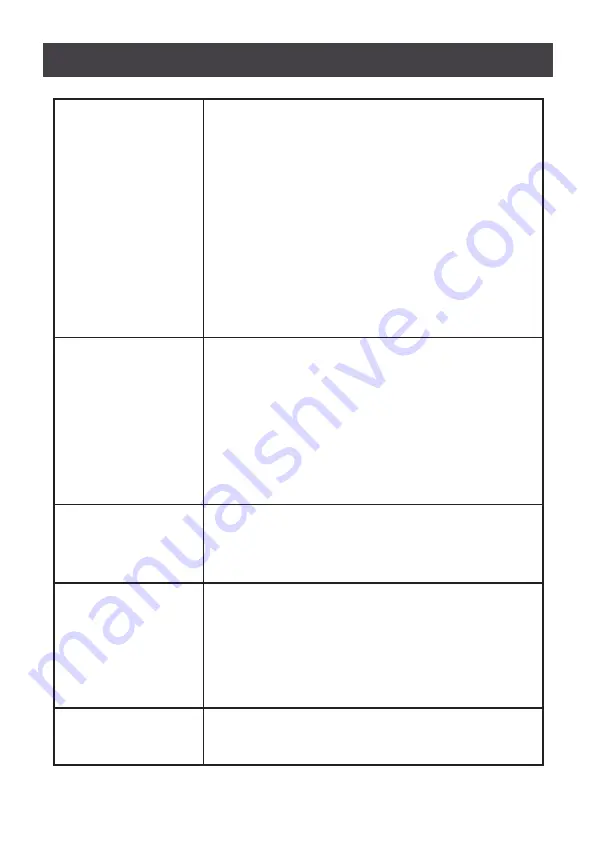
34
SET QUICK VIEW PORTS
This function lets the administrator select which ports to include as
quick view ports:
To select/deselect a port as a quick view port, double-click the port
or use the navigation keys to move the highlight bar to the port then
press
[Spacebar]
When a port has been selected as a quick view port, an icon display
in the QV column of the LIST on the main screen. When a port is
deselected, the icon disappears
If one of the quick view options is chosen for the LIST view (see
F2
LIST
) only a port that has been selected here will be displayed on the
list
If one of the quick view options is chosen for auto-scanning (see
SCAN/SKIP MODE
) only a port that has been selected here will be
auto-scanned.
The default has no ports selected for quick view
SET OPERATING SYSTEM
This function allows the administrator to define the operating system
for the computer connected to each KVM port. The default is WIN (PC
compatible)
To set the port operating system:
From the list, select the port for which you wish to set the computer’s
operating system
Set the operating system by pressing
[Spacebar]
to cycle through WIN,
MAC, SUN or OTHER
Press
[Esc]
to exit. The operating system you selected assigned to
the KVM port
FIRMWARE UPGRADE
In order to upgrade the GCL1908W/GCL1916W firmware, you must
first enable the Firmware Upgrade Mode with this setting
When you bring up this menu, the current firmware versions levels are
displayed. Select
Y
to enable Firmware Upgrade Mode or
N
to leave
this menu without enabling it
SET KEYBOARD
LANGUAGE
Sets the language for the computer keyboard attached to the KVM
port
To select a keyboard language, double-click it or use the navigation
keys to move the highlight bar then press
[Enter]
Language Options: AUTO (default), ENGLISH (US), ENGLISH (UK),
GERMAN (GER), GERMAN (SWISS), FRENCH, HUNGARIAN,
ITALIAN, JAPANESE, KOREAN, RUSSIAN, SPANISH, SWEDISH,
and TRADITIONAL CHINESE
SET LOGIN MODE
This function allows the administrator to request users to login or not.
When the login dialog box is disabled, the system disables the login/
logout function, If the system is restarted, the login/logout function
remains disabled
To exit ADM mode, press
[Esc]






































