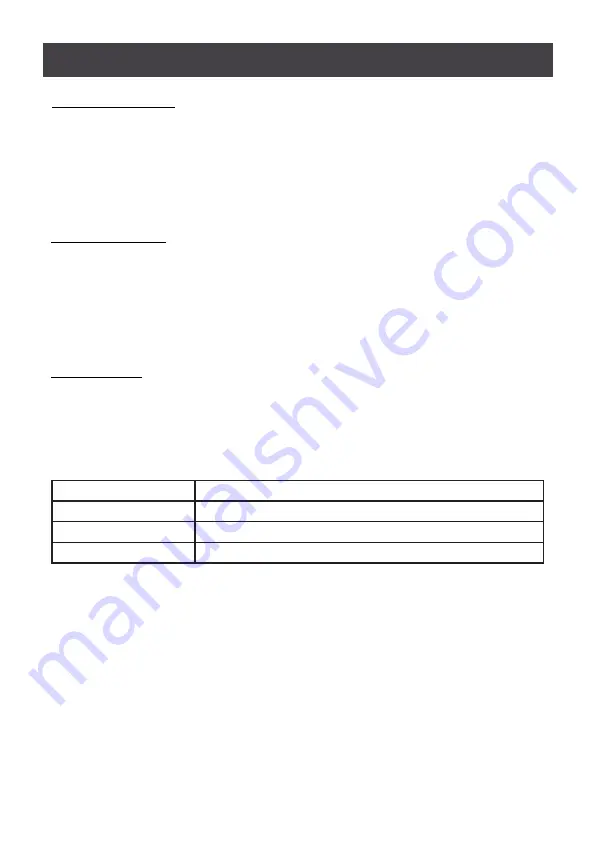
40
Quick Hotkey Control
The Quick Hotkey can be toggled between
[Num Lock]
+
[-]
or
[Ctrl]
+
[F12]
combination.
To toggle the Quick Hotkey:
1. Invoke hotkey mode with the
[Num Lock]
+
[-]
or
[Ctrl]
+
[F12]
combination
2. Press
[H]
After you press
[H]
, the command line displays
HOTKEY HAS BEEN CHANGED
for one
second then the message disappears and you automatically exit Hotkey mode
OSD Hotkey Control
The OSD Hotkey can be toggled between
[Scroll Lock] [Scroll Lock]
,
[Ctrl][Ctrl], or [Alt]
[Alt]
. To toggle the OSD Hotkey, key in the following hotkey combination:
1. Invoke hotkey mode with the
[Num Lock]
+
[-]
or
[Ctrl]
+
[F12]
combination
2. Press
[T]
After you press
[T],
the command line displays
HOTKEY HAS BEEN CHANGED
for one
second then the message disappears and you automatically exit Hotkey mode.
Port OS Control
A port’s operating system can be changed to match that of the computer attached to the port.
To change a port’s operating system, key in the following hotkey combination:
1. Invoke hotkey mode with the
[Num Lock]
+
[-]
or
[Ctrl]
+
[F12]
combination
2. Key in
[Function]
, where
[Function]
refers to one of the function keys in the following
table
Key
Description
F1
Sets the Port OS to Windows
F2
Sets the Port OS to Mac
F3
Sets the Port OS to Sun
After pressing a function key, you automatically exit Hotkey mode






























