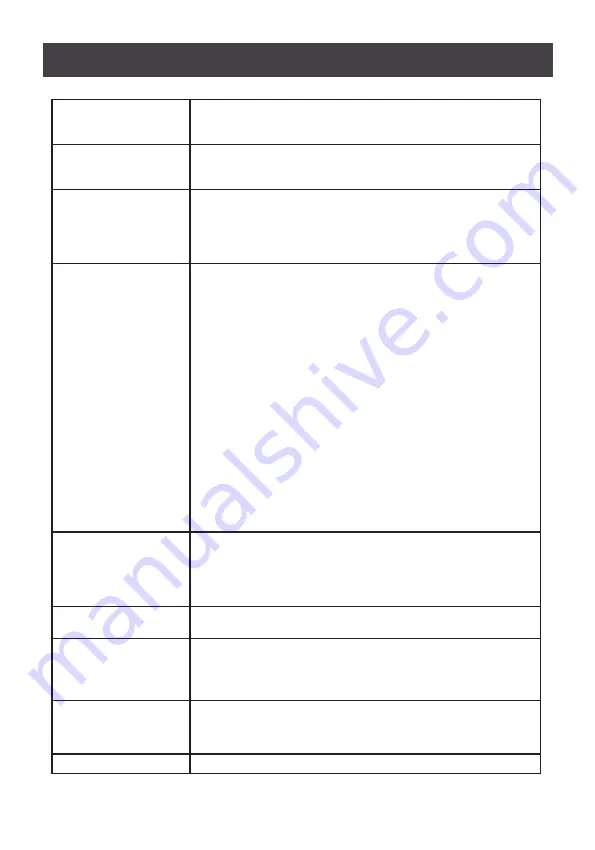
31
PORT ID DISPLAY
DURATION
Determines how long a port ID displays on the monitor after a port
change has taken place. The choices are:
3 Seconds
(default) and
Always Off
PORT ID DISPLAY MODE
Selects how the port ID is displayed: the port number plus the port name
(PORT PORT NAME) (default); the port number alone
(PORT NUMBER); or the port name alone (PORT NAME)
SCAN DURATION
Determines how long the focus dwells on each port as it cycles through
the selected ports in the Auto Scan Mode (see
F7 SCAN
)
Key in a value from 1 – 255 seconds, then press
[Enter]
Default is 5 seconds; a setting of 0 disables the SCAN function
SCAN-SKIP MODE
Selects which computers will be accessed under skip mode (see
F5
SKP
) and Auto Scan Mode (see
F7 Scan
)
Choices:
ALL – All ports which have been set accessible (see Set Accessible
Ports)
QUICK VIEW – Only those ports which have been set accessible and
have been selected as quick view ports (see Set Quick View Ports)
POWERED ON – Only those ports which have been set accessible and
are powered on
QUICK VIEW + POWERED ON – Only those ports which have been set
accessible and have been selected as quick view port and are powered
on.
The default is ALL
Note: The quick view choices only show up on the administrator’s
screen, since only admin has Quick View setting rights (see
Set Quick
View Ports
)
SCREEN BLANKER
If there is no input from the console for the amount of time set with this
function, the screen turns blank.
Key in a value from 1 – 30 minutes then press
[Enter]
The default setting of 0 disables this function
HOTKEY COMMAND
MODE
Enables/disables the hotkey command function in case a conflict with
programs running on the computers occurs
HOTKEY
Sets the keyboard shortcut for invoking Hotkey Mode
The default:
[Num Lock]
+
[-]
Or another option is
[Ctrl]
+
[F12]
OSD LANGUAGE
Sets the language used in the OSD
English (default), German, Japanese, Simplified Chinese or Traditional
Chinese
TOUCHPAD
Enables/disables the touchpad function
To exit SET mode, press
[Esc]






























