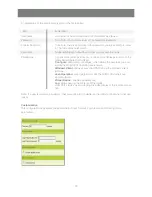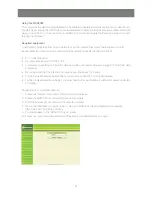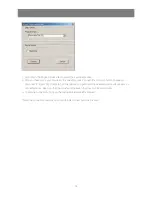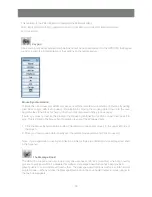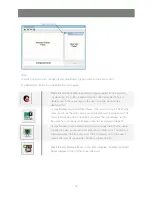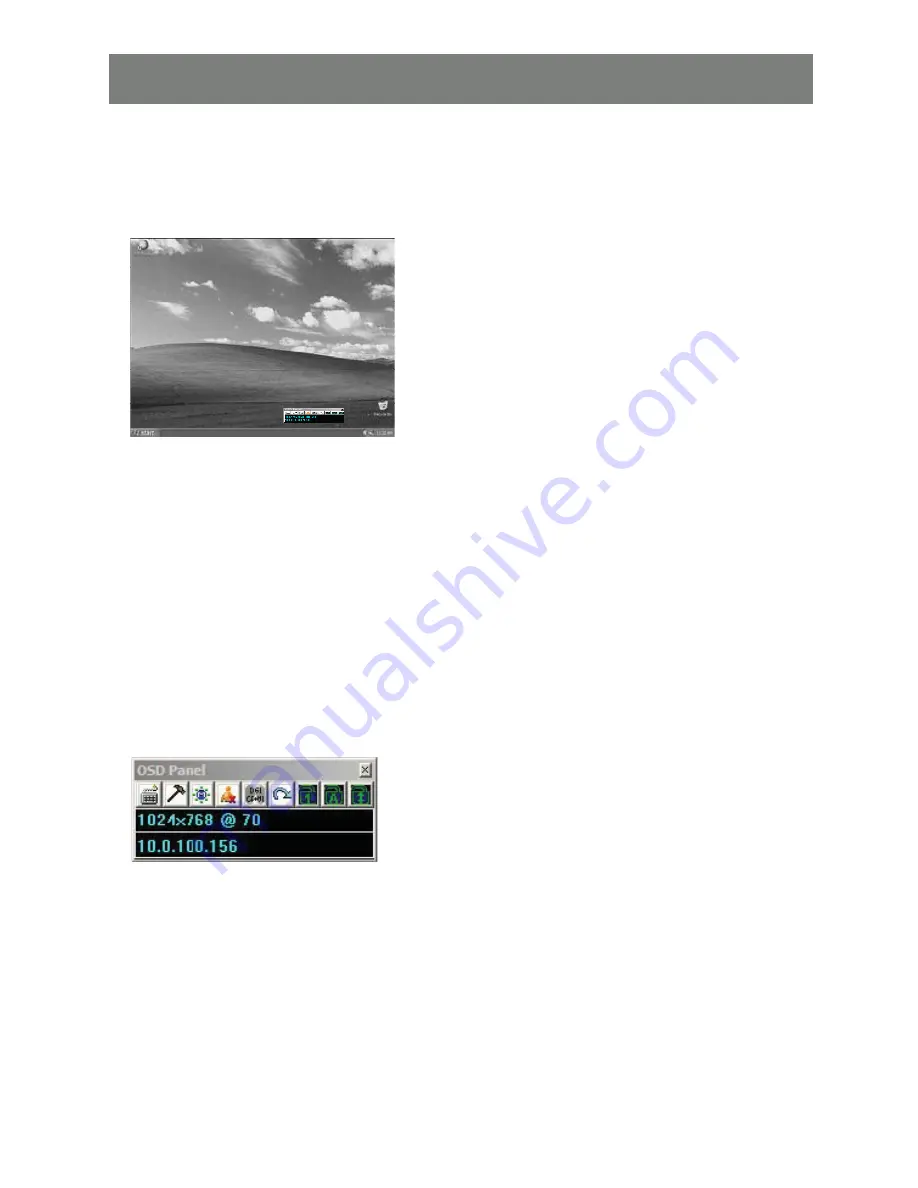
27
Operation
After you click on the [Switch] button, the remote system appears on your monitor. You can work on the
remote system via the screen display on your monitor just as if it were your local system.
Note: the screen depicted is for printing only, your actual view in will be color
You can move the window to any convenient location on your desktop by dragging it from the title bar.
•
You can switch between your local and remote programs with [Alt + Tab].
•
Note:
1. Due to net lag, there might be a delay before your keystrokes show up. You may also have to wait a bit
for the remote mouse to catch up to your local mouse before you click.
2. Due to net lag, or insuf
fi
cient computing power on the local machine, some images, especially motion
images, may display poorly.
The Windows Client Control Panel
The Windows Client control panel – located at the bottom right of the screen – provides utilities to help you
control remote KVM operations.
Summary of Contents for GCN1000 PCPortal
Page 1: ...GCN1000 PART NO M0566 Installation Installation Installation Guide GCN1000 PCPortal ...
Page 2: ......
Page 47: ...47 ...