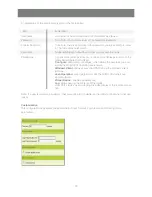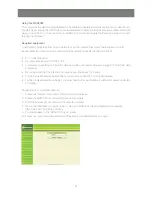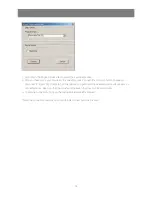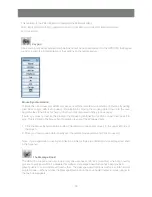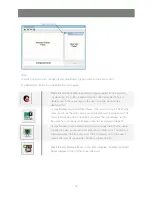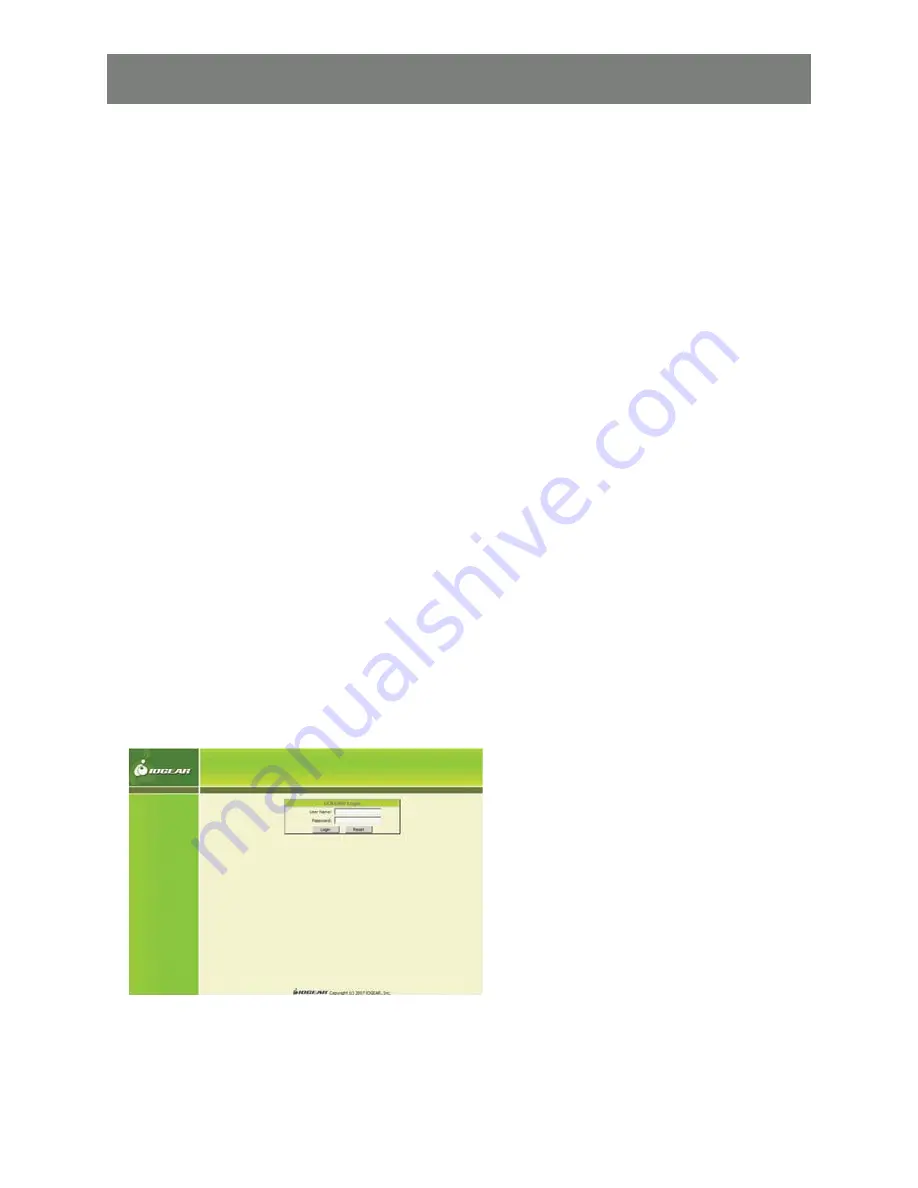
24
Using the GCN1000
This completes the GCN1000 con
fi
guration. The following chapters and steps explain how to use the unit.
We start by accessing the unit through your local network to verify the settings are correct and operate the
way you want them to. Once the setup is con
fi
rmed on your local network the
fi
nial step will be to connect
through the internet.
Required equipment
A networked computer, either on your network or on the internet, that meets the following minimum
requirements (you cannot use the computer that is directly connected to the GCN1000)
P III 1 GHz processor,
•
A screen resolution set to 1024 x 768.
•
A browsers supporting 128-bit SSL data encryption (all current browsers support 128-bit SSL data
•
encryption)
We recommend that the internet connection speed be at least 128 kbps.
•
For the browser-based Windows Client, you must have DirectX 7.0 or higher installed.
•
For the browser-based Java Applet, you must have Sun’s Java Runtime Environment Version 6 Update
•
3 or higher
Connecting from your local network
Ensure the “remote” computer is connected to your network
1.
Ensure the GCN1000 is connected to your local network
2.
Start the browser of your choice on the remote computer
3.
Type in the IPAddress you wrote down in step 6 of GCN1000 Initial con
fi
guration for example
4.
http://192.168.1.60 hit the enter key
You will be taken to the GCN1000 Logon screen
5.
Enter your user name and password in the spaces provided and click on Logon
6.
Summary of Contents for GCN1000 PCPortal
Page 1: ...GCN1000 PART NO M0566 Installation Installation Installation Guide GCN1000 PCPortal ...
Page 2: ......
Page 47: ...47 ...