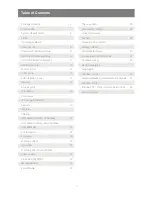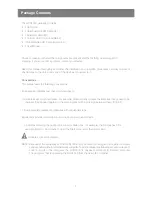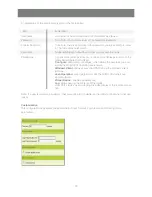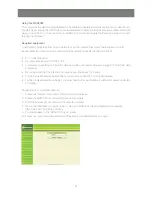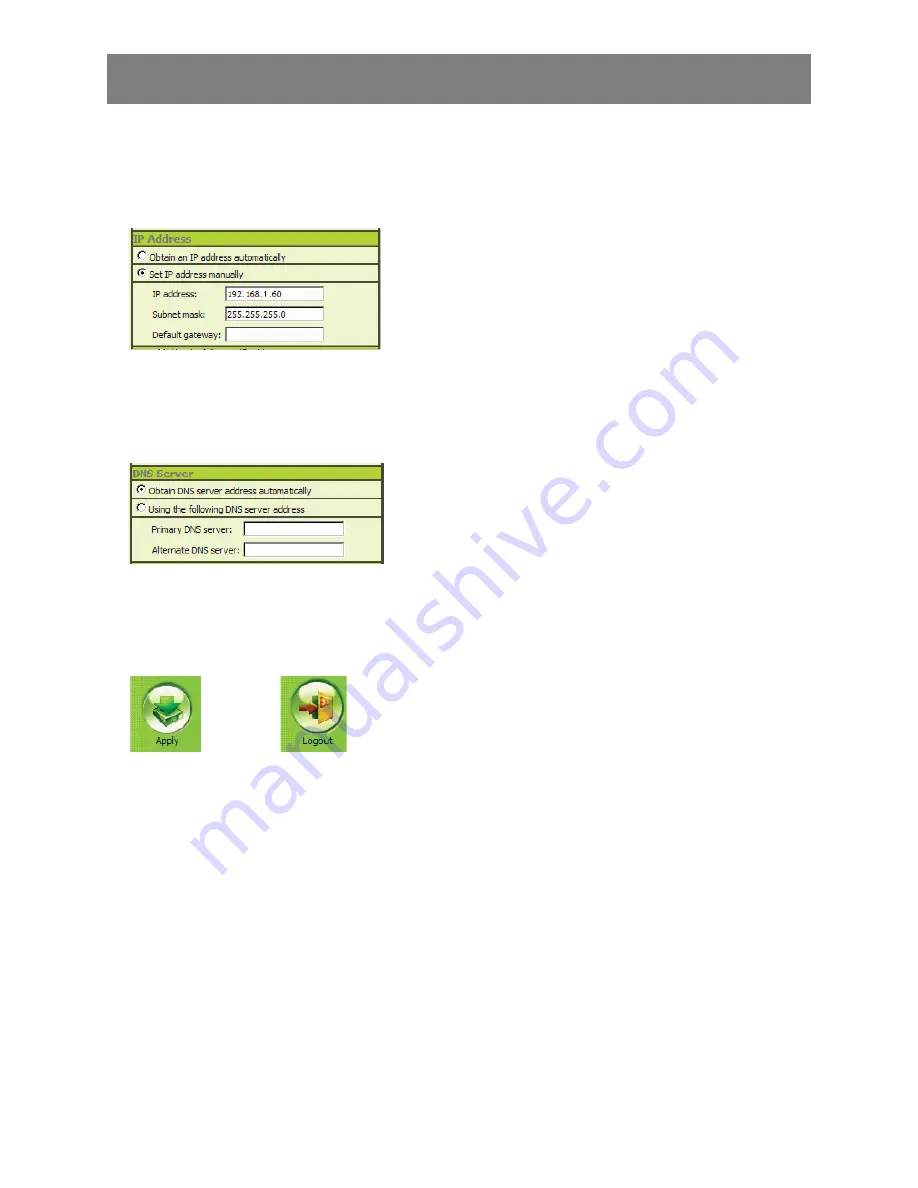
12
6. Select Set IP address manually (A static IP Address is preferred)
The actual address you use is dependent on your network’s address range:
The following is an example: In the preliminary set up, the IP Address noted is 192.168.1.16, so the
IP Address you would enter would be 192.168.1.60
IP Address assigned ………………………….
6. Select Obtain DNS server address automatically,
7. For now leave the rest of the settings at their default values (they will be covered latter)
8. Click on Apply then Logout, The GCN1000 will reset. (It is important to log out so the GCN1000
will close the connection)
NOTE:
Change your computer’s IP address and Default Gateway back to the original settings as
noted in the preliminary Steps (if both are obtained automatically, click on the radio button
to restore your settings). Reconnect the computer to your network; connect the GCN1000
into your system as described in the following section:
Summary of Contents for GCN1000 PCPortal
Page 1: ...GCN1000 PART NO M0566 Installation Installation Installation Guide GCN1000 PCPortal ...
Page 2: ......
Page 47: ...47 ...