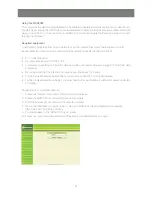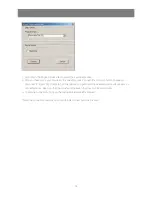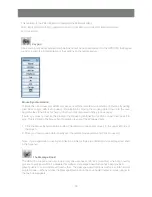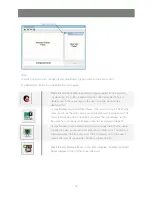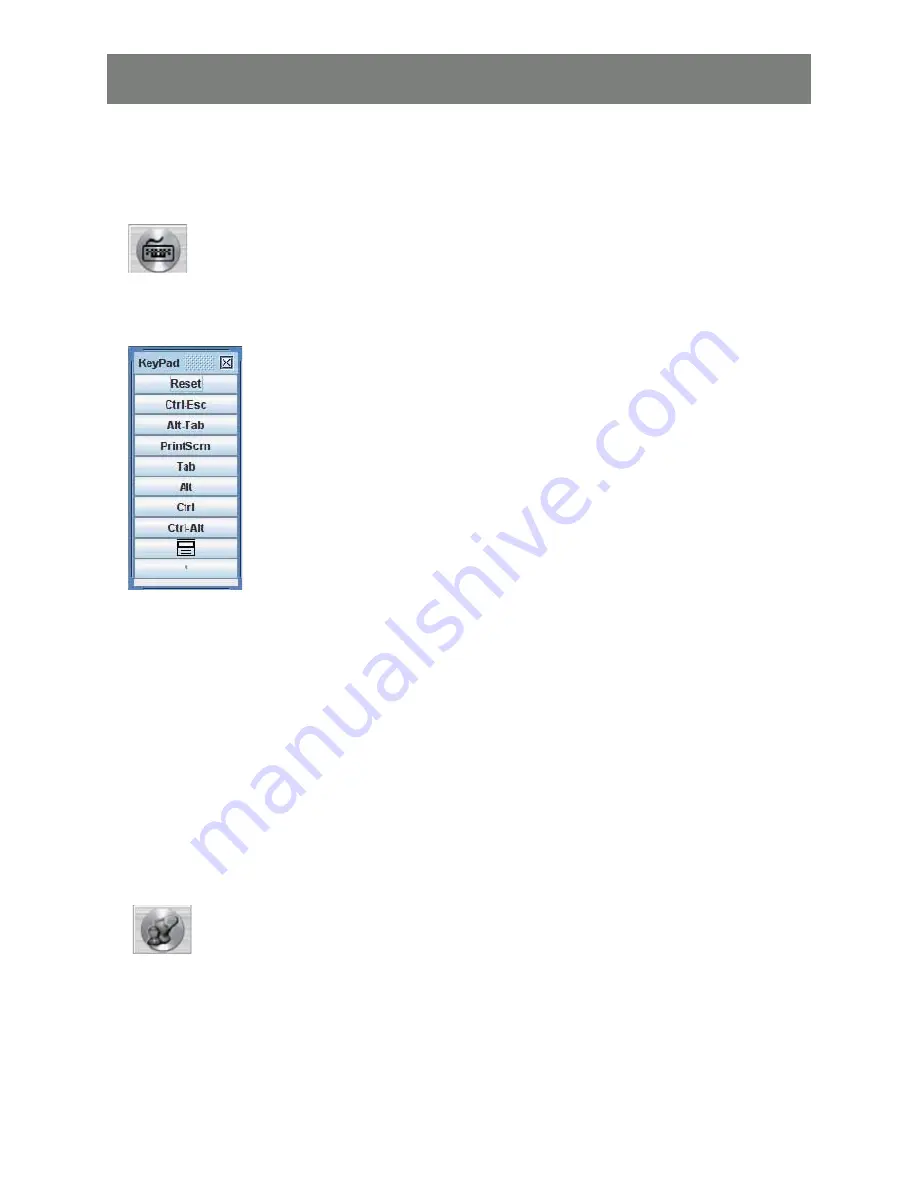
38
This is similar to the Video Adjustment feature of the Windows Client...
Note: We recommend that you perform Auto sync right after you connect for improved mouse
synchronization.
Keypad
Since some locally input keyboard combinations cannot be captured and sent to the GCN1000, the Keypad
provides a one-click implementation of their actions on the remote system.
Mouse Synchronization
At times, the local mouse movement may lose sync with the remote mouse movement. You can try getting
them back in sync with fast mouse synchronization by moving the mouse pointer down into the Java
Applet toolbar. If that does not help, run Auto sync (as discussed on the previous page).
If Auto sync does not resolve the problem, the Mouse Synchronization function can get them back into
sync. This is similar to the Mouse Synchronization feature of the Windows Client.
1. Click the Mouse Synchronization button. The remote mouse pointer moves to the upper left area of
the screen.
2. Move your local mouse pointer directly over the remote mouse pointer and Click. mouse adj.
Note: If you experience mouse Synchronization problems there are additional mouse settings described
in the Appendix
The Message Board
The GCN1000 supports two user logins, [only one user has control at a given time] which can possibly
give rise to access con
fl
icts. To alleviate this problem, a message board feature has been provided,
allowing users to communicate with each other. The message board functions much as an internet chat
program does... When you click the Message Board icon on the Java Applet toolbar, a screen similar to
the one below appears:
Summary of Contents for GCN1000 PCPortal
Page 1: ...GCN1000 PART NO M0566 Installation Installation Installation Guide GCN1000 PCPortal ...
Page 2: ......
Page 47: ...47 ...