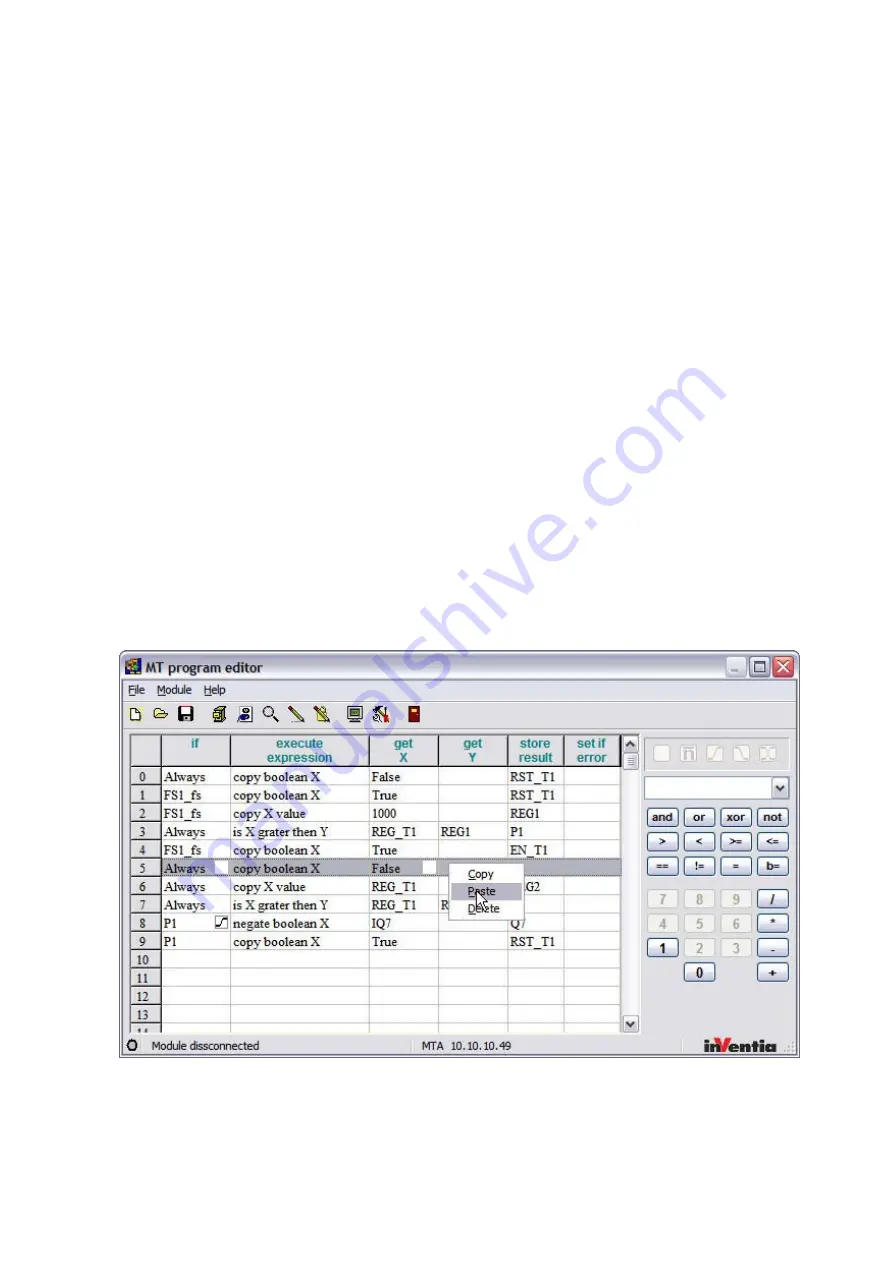
108
keyboard or by
clicking on the 0/1 values on the numerical keypad. After selecting the
name of the variable, it is also possible to define the level or edge condition the
execution of the function.
Double-clicking with left mouse button causes a list of available functions
to drop
down. However, the function can also be selected from standard
functions grouped
around the numerical keypad, from the list placed above
the numerical keypad or by
entering the name of the function manually. In case of manual entering, a warning
message will appear if the name entered manually is not identical to one of the
available functions.
For the columns “Take X” or “Take Y”, double-clicking with the
left mouse button
unfolds a box with a list of variables which may be used as
arguments of the
function selected earlier. These will be either arithmetic or logical variables. The same
discrimination will be visible on the
numerical keypad in the right side of the window.
In case of logical
variables, only the “0” and “1” buttons will be active. Of course, the
names of variables or values can be entered from the computer keyboard. If the
function can only accept one argument, it will be impossible to select and enter a
second one.
The “Store result” column is filled out in a similar way. A list of modifiable
variables
drops down after double-clicking on the
column with left mouse button.
Logical and analog inputs will not be
displayed. The type of variables is correlated
with the previously selected
function.
The optional selection in the “If error” column is limited to logical variables
whose
modification is possible.
Manipulation of program rows is possible after activating context menu by clicking with
right mouse button.
Functions of Context Menu apply for the selected table row. Copied rows are pasted above
the highlighted row.
Summary of Contents for MT-101
Page 1: ......
Page 129: ...126 11 7 Drawings and dimensions ...
















































