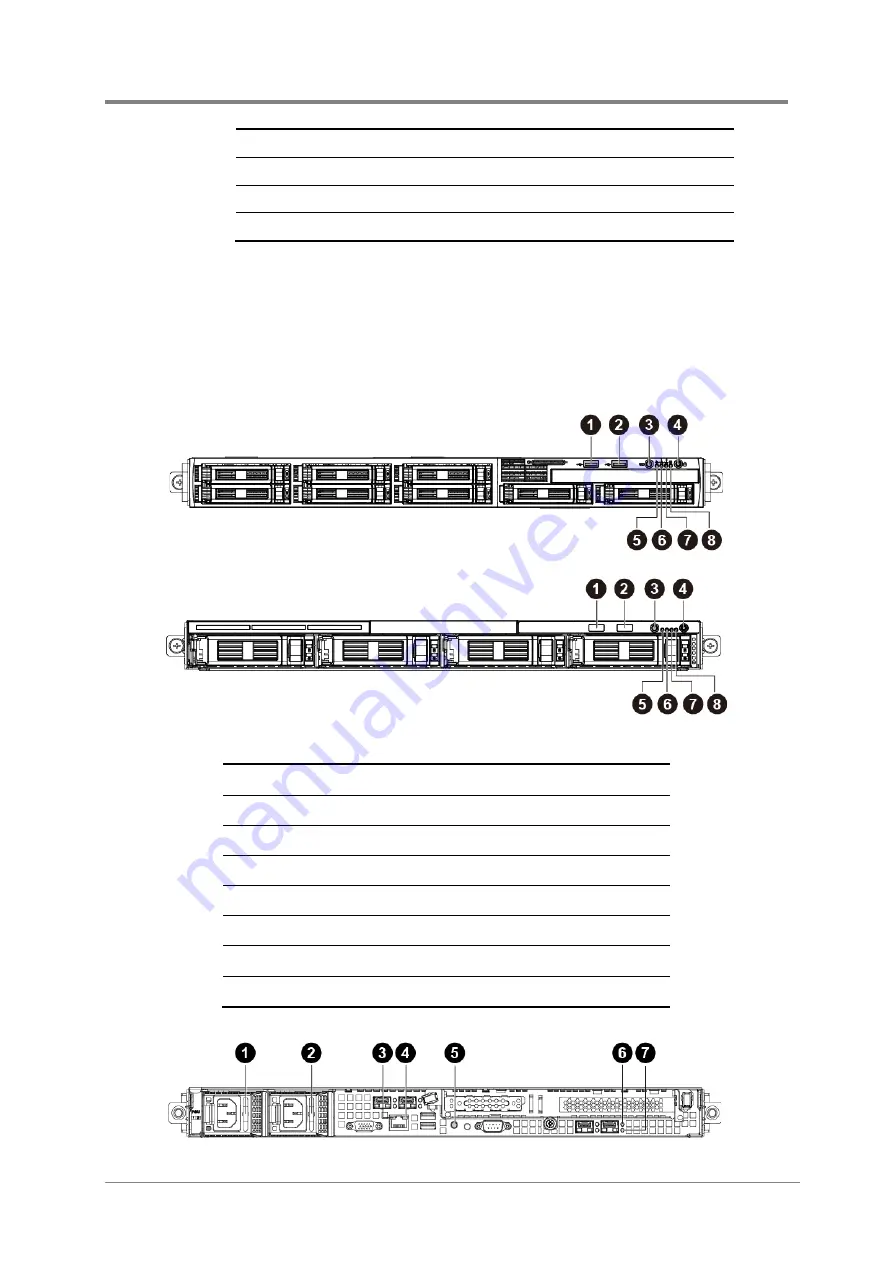
Introduction
2015-MNU-000023
7
1.6.4
Buttons and System LED Information
This server is equipped with system LED indicators, and buttons located on the front panels.
The front panel status LEDs allow constant monitoring of basic system functions while the
server is operating. These LEDs provide visual cues to the status of power and ID of
motherboard.
Figure 1-8 Front Panel Buttons and LEDs – 8x2.5”HDDs
Figure 1-9 Front Panel Buttons and LEDs – 4x3.5”HDDs
1 USB Port 0
2 USB Port 1
3 ID LED/Button
4 Power LED/Button
5 System Health LED
6 Activity LED of NIC Port 1
7 Activity LED of NIC Port 2
8 HDD Stauts LED
7
Serial Port
8
10G NIC Port 2
9
10G NIC Port 1
10 Management Port
Summary of Contents for N800G3
Page 1: ...P N 2015 MNU 000023 November 2015 Revision A 1U Server System User Manual N800G3 ...
Page 2: ......
Page 4: ......
Page 8: ......
Page 20: ......
Page 32: ......
Page 59: ...Chapter 3 Connectors Backplane Connectors Power Distribution Board Connectors ...
Page 60: ......
Page 64: ......
Page 65: ...Chapter 4 Cable Routing ...
Page 66: ......
Page 67: ...Cable Routing 2015 MNU 000023 4 1 4 Cable Routing ...
Page 68: ......
Page 69: ...China RoHS Regulations Appendix ...
Page 70: ......
Page 71: ...Appendix 2015 MNU 000023 I Appendix China RoHS Regulations Figure I China RoHS Regulations ...
Page 72: ......
Page 73: ...Board Manual B800G3 June 2015 Revision A P N 2015 MNU 000009 ...
Page 75: ......
Page 80: ......
Page 90: ......
Page 98: ......
Page 100: ......
Page 112: ......
Page 132: ......
Page 133: ...Appendix China RoHS Regulations ...
Page 134: ......
Page 136: ...B800G3 BMC SPEC ...
Page 137: ...B800G3 BMC Specification Version 0 6 BMC Design Department IIA 2015 04 20 ...
Page 175: ...B800G3 BMC Specification 39 19 FIRMWARE UPDATE ...
Page 179: ...B800G3 BIOS SPEC ...
Page 180: ...04 01 2015 Inventec Corp Confidential 1 N800G3 BIOS Specification 04 01 2015 Version 1 0 ...
Page 215: ...04 01 2015 Inventec Corp Confidential 36 4uS 8uS 8uS 16uS 16uS 32uS 32uS 64uS 64uS ...
















































