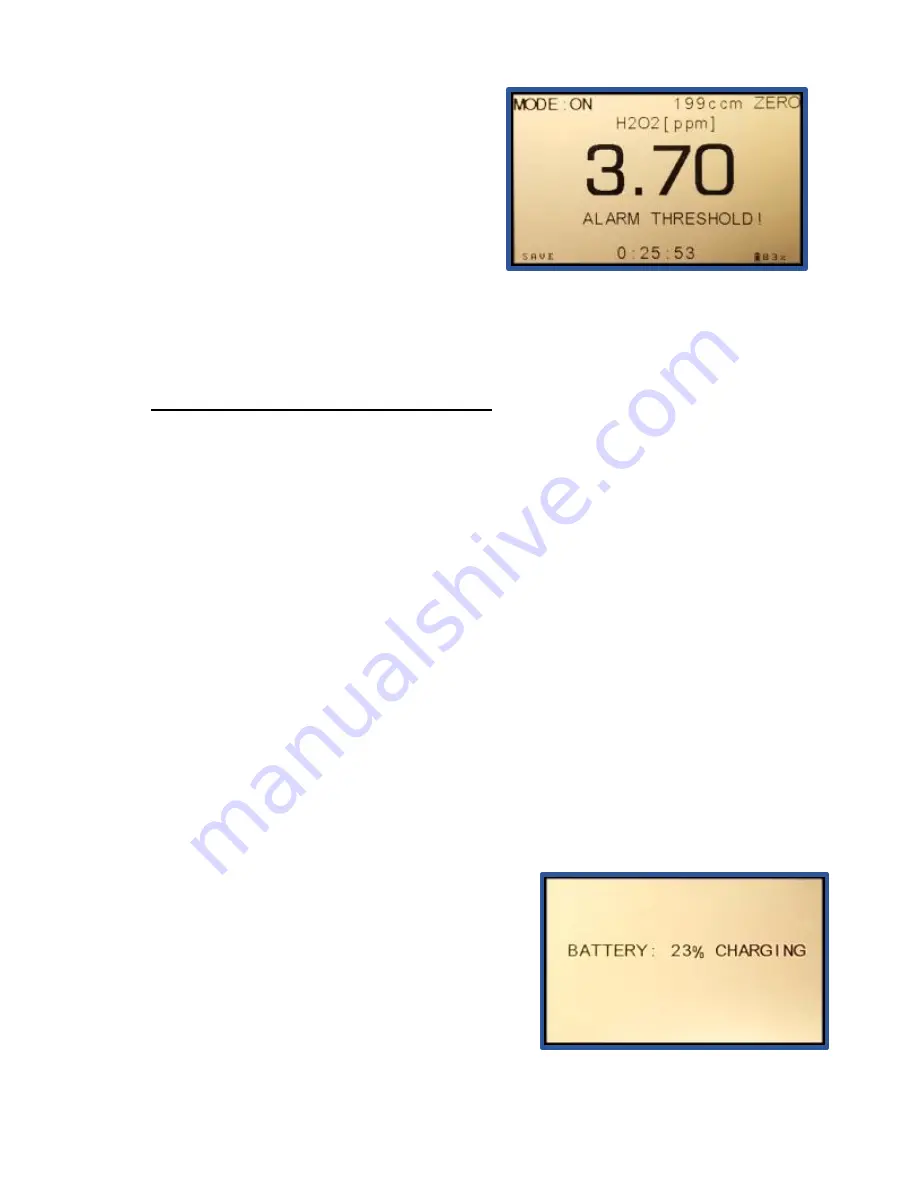
120-00012
GasD 8000 Series User Manual
12/14/2020
14
During an alarm condition, “
ALARM
THRESHOLD!”
will flash on the main display
as shown on the right and a steadily repeating
beep tone will sound indicating an active alarm
condition. When the concentration value falls
below the alarm set point, the alarm
indications will deactivate.
The GasD
8000 series portable analyzer includes a wall charger that can be used to
recharge the
instrument’s batteries, as well as power the instrument during extended use.
The expected battery capacity on a full charge is 5-8 hours depending on nature of
use.
When the battery charge drops below
10%, the display will indicate “
Low Battery!
” at the
bottom of the screen. Follow the procedure below to re-charge the batteries:
1. Select the desired plug type on the multi-region charger plug unit.
2. Plug the large USB connector end of the supplied charger cable into one of the
charger’s USB ports.
3. Connect the mini-USB connector into the mini USB port on the front panel of the
instrument.
4. Plug the charger into the wall.
5. C
harge until the battery life indicator on the instrument display reads “100%”.
If charged with the power off, the GasD
8000
series portable analyzer will automatically power
up to the MAIN MENU as soon as the charger is
connected to the USB port. If the instrument is
then powered down the display will show a
charging percentage indicator as shown on the
right. The instrument can be charged with power
on or off.
3.7 CHARGING THE BATTERIES
















































