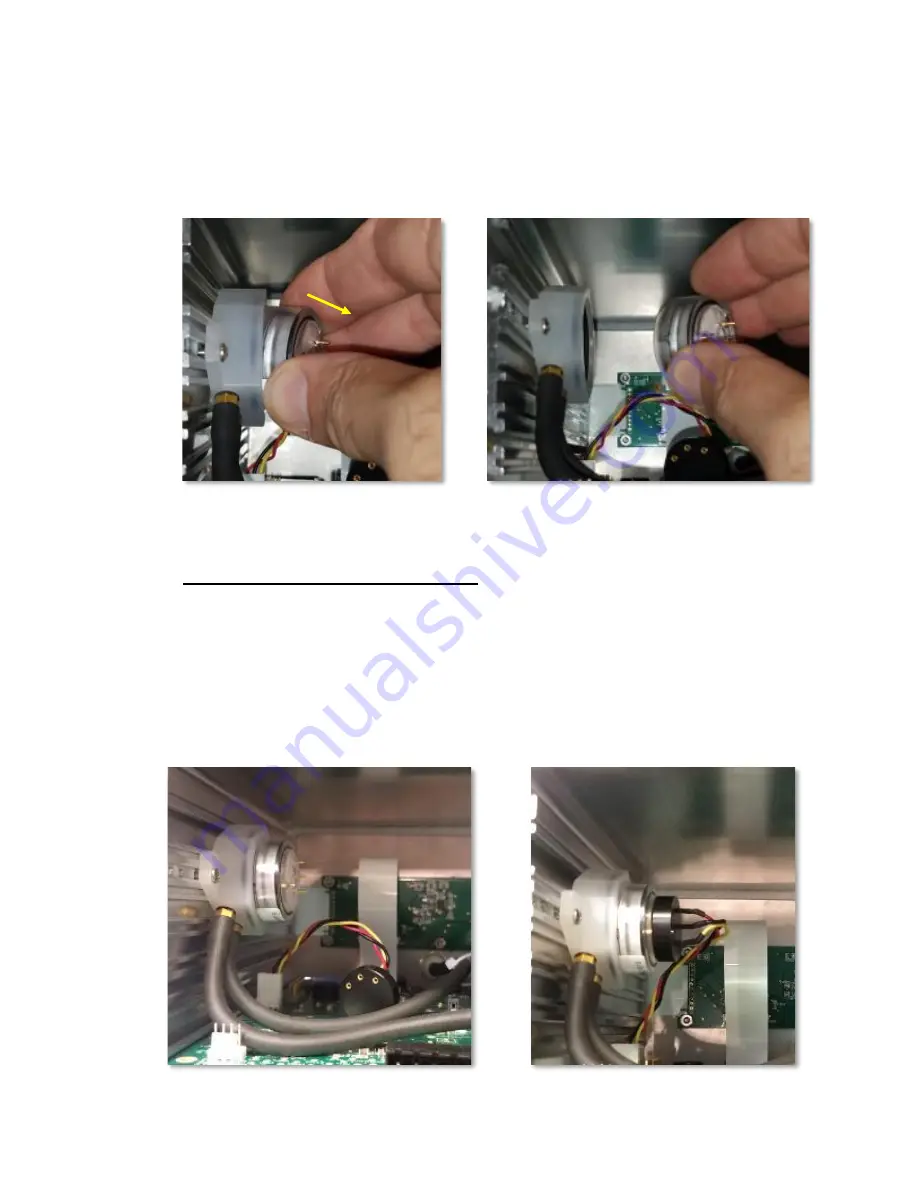
120-00012
GasD 8000 Series User Manual
12/14/2020
28
8) Firmly grasping the sensor body as shown in Figure 7-10 below, slowly tilt the furthest
edge of the sensor body away from the manifold and toward you as shown in Fig 8-10.
Don’t attempt to pull the sensor straight out or rotate the sensor in the manifold. The
senor should release from the manifold as shown in figure 7-11.
1) Press the new sensor firmly into the manifold until you feel it snap into place. Orient
with the terminal pins positioned to align with the connector sockets as shown below
in figure 7-12. Carefully re-connect the black connector to the top of the sensor as
shown in Figure 7-13. The bottom of the connector should be flush with the top of the
sensor.
7.2 SENSOR INSTALLATION
FIGURE 7-10
FIGURE 7-11
FIGURE 7-12
FIGURE 7-13



















