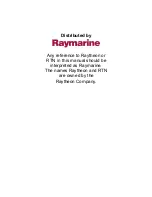35
User Manual
6.7
What should I do if the auto modes fail?
Failure of auto modes can happen for various reasons. Hereafter you can find a
range of possibilities.
6.8
Auto-range fails in very shallow waters displaying a
digital depth readout deeper than the actual value. What
should I do?
This usually happens if the STC is set to LONG or MID and the bottom is shallow
or SHORT if the bottom is very shallow causing the auto-range to hook to the
second or third echo from the bottom (since in shallow waters the sound bounces
more times back and forth the surface to the bottom). Try decreasing the STC
value to SHORT in shallow waters or to switch it to VERY SHORT or OFF.
6.9
Auto range fails, and the digital depth readout displays
a very shallow reading. What should I do?
This usually happens if the STC is off or is set to a low value causing disturbs from
surface clutter to be stronger than bottom echoes. Try increasing the STC value.
As general rule STC has to be set as in shallow waters and LONG in depth waters.
6.10
Auto-range fails in very deep waters displaying a digital
very shallow depth readout. What should I do?
The Fish Finder capability to detect the bottom decreases as the bottom depth
increase. If the bottom composition is soft as mud, if the sea conditions are bad,
if there are thermoclines or the water is full of materials in suspension it can
further decrease thus causing the digital depth readout to fail. When this happens
the auto-range algorithm also fails. To recover from this situation it is necessary
to switch to manual range mode and to set the manual depth mode. When manual
depth mode is selected the algorithm that calculates the digital depth readout
searches for the bottom within the range manually selected by the user. At this
point it is necessary to increase manually the range until the bottom becomes
graphically visible. If the echoes from the bottom are strong enough, the Fish
Finder shall look to the bottom giving a correct depth reading and shall be pos-
sible to return in auto range mode. Please note that if one or more of the condi-
tions that reduce the echoes from the bottom listed above is true the bottom may
be not visible at all, in this situation a strong thermocline or surface clutter may
be interpreted by the Fish Finder as the bottom.
6.11
At a very shallow range upper half of the screen appears
almost completely filled by the surface clutter. How can
I eliminate it?
This is normal in shallow waters. To clean up the surface clutter without degrading
the digital depth readout algorithm functionality there are two modes: 1) if Sur-
face Declutter = OFF, it is possible to set the STC value to custom setting the STC
length to the same size of the surface clutter, and increasing the STC strength
until the image on the screen cleans up. Please note that in very shallow waters
it is usually better to switch to manual gain mode to reduce gain fluctuation due to
rapidly changing bottom conditions. 2) Using Surface Declutter, increase the SD
value until the surface declutter disappears completely.
Summary of Contents for 50-200
Page 22: ...24 User Manual...
Page 30: ...32 User Manual...