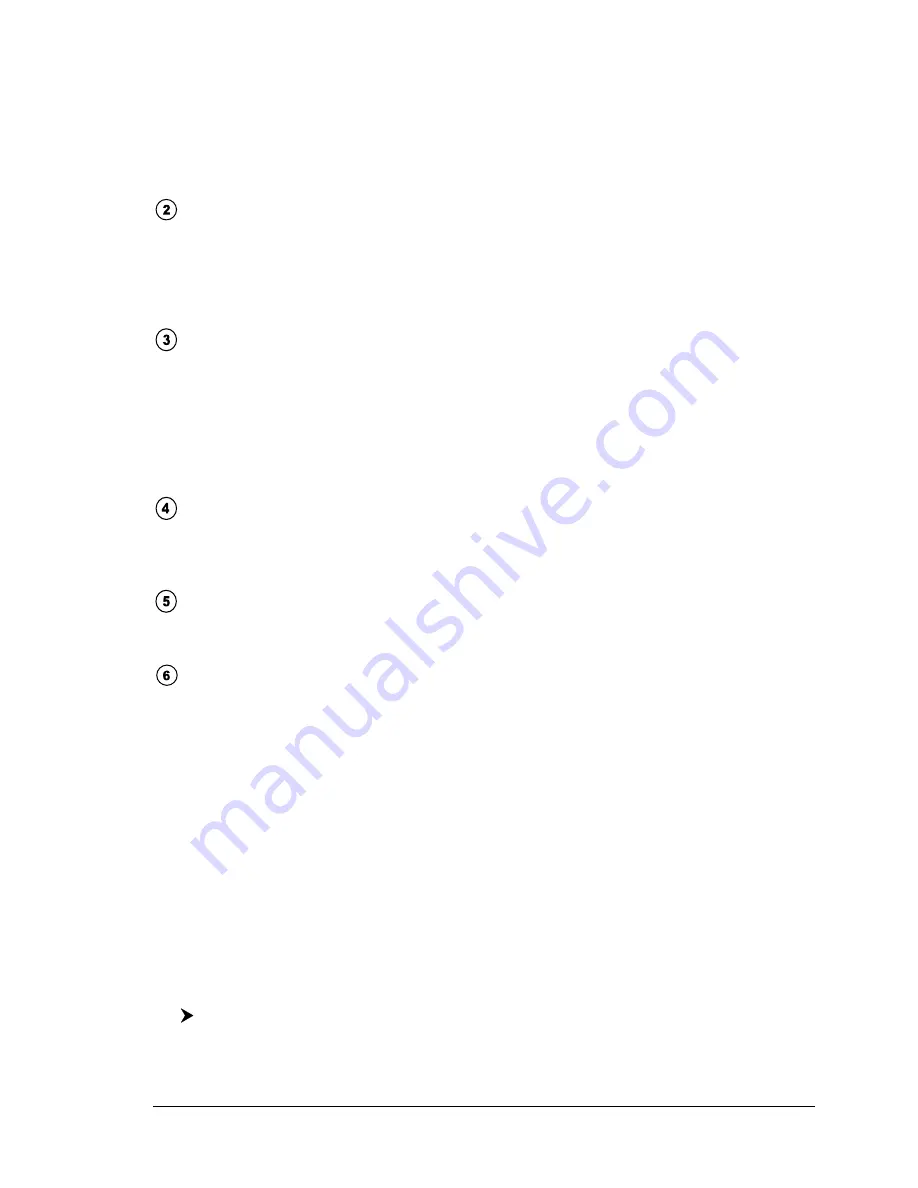
13
User Manual
fish, causing a display pixel to be turned on. As the boat passes over the fish,
the distance to the fish decreases turning each pixel on at a shallower depth
on the display. When the boat is directly over the fish, the first half of the arch
is formed and since the fish is closer to the boat, the signal is stronger and
the arch is thicker. As the boat moves away from the fish, the distance in-
creases and the pixels appear at progressively deeper depths forming the
remaining half of the arch.
Thermoclines
Are the zones where two layers of different water temperatures meet. The
greater the temperature differential, the thicker the thermocline is shown on
the screen. Thermoclines are represented as horizontal stripes of noise. They
are very important for fishing since often many species of game fish like to
suspend in, just above, or just below the thermoclines.
White Line
The White Line shows the difference between hard, soft bottoms and even
distinguishes between fish and structures located near the bottom. In this
way it is easier to tell the difference between a hard and soft bottom and even
to distinguish fish and structures located nearby the bottom. For example, a
soft, muddy or weedy bottom returns a weaker echo that is shown with a
narrow white line while a hard bottom returns a strong echo that causes a
wide white bottom line.
Surface Clutter
Appears like noise at the top of the screen extending many feet below the
surface. It’s caused by many things, including air bubbles, bait fish, plankton
and algae.
Structures
Generally, the term “structure” is used to identify objects like wrecks and
weeds rising from the bottom.
Bottom Echo Profile
Bottom profile recorded by the Fish Finder. When the echo sounder is set in
auto-range mode it is automatically kept in the lower half of the screen.
Other Elements
Large anchoring cables are returned by the echo sounder as very long and narrow
arcs on the screen.
2.2
DISPLAYING THE FISH FINDER PAGE
This section will take you through the frequently used operations and assist you
to customize the look of the chart plotter using the Fish Finder.
NOTE
The Fish Finder display page is available only if the Fish Finder is connected
and powered On.
2.2.1 How to select the Fish Finder page
The Page Selection menu allows you to change the Fish Finder page displayed. To
access this menu:
[PAGE]
Summary of Contents for 50-200
Page 22: ...24 User Manual...
Page 30: ...32 User Manual...


























