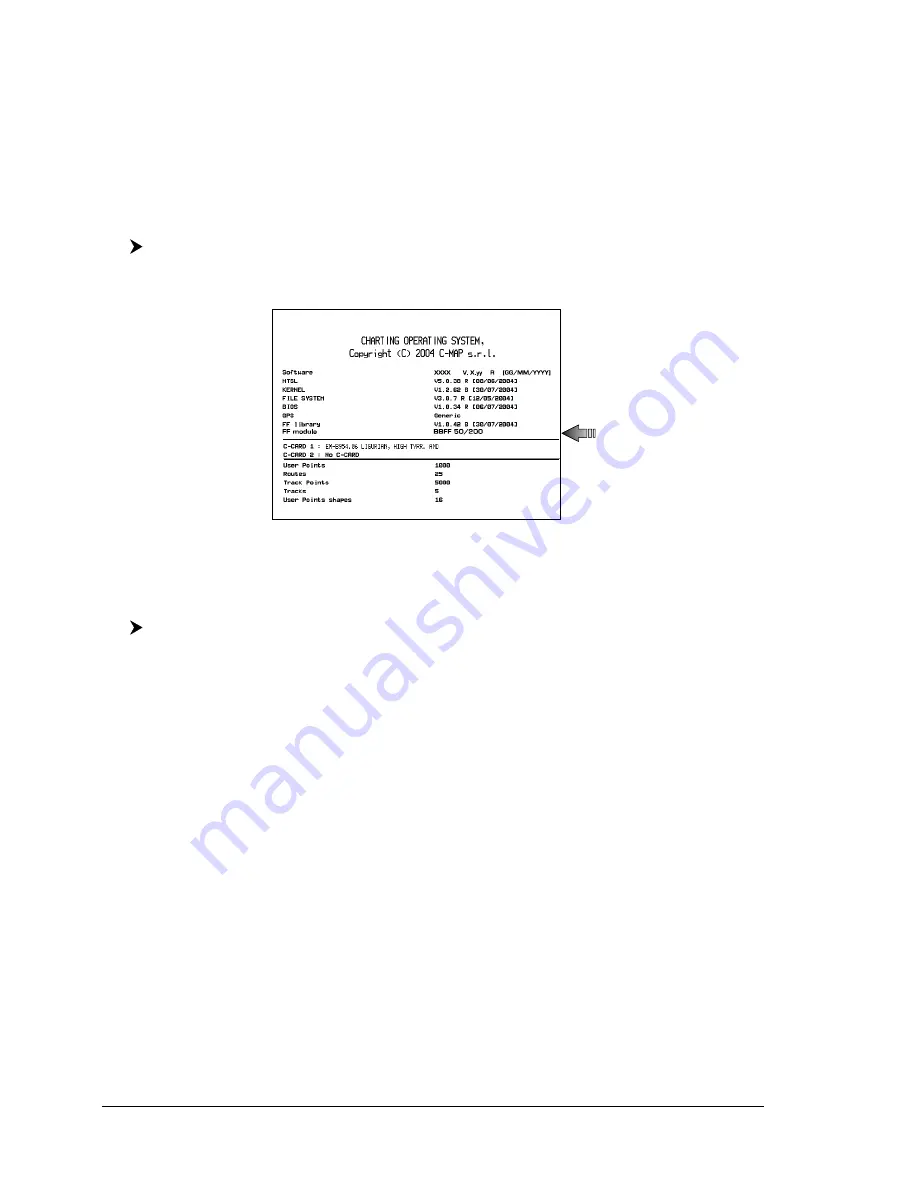
18
User Manual
below the bottom of the screen, automatically moves up/down the current zoomed
Fish Finder Display view and re-position the Variable Depth Marker (VDM) at the
center of the screen.
NOTE
Pressing
[CLEAR]
hides the Depth Cursor and if the Fish Finder is in Auto
Range or Bottom Lock mode switches into Bottom Lock Zoom mode.
2.4
INFO ON FISH FINDER: SYSTEM INFORMATION
If you want to know information about the Fish Finder connected, follow the
procedure:
[MENU] + "SETUP" + [ENTER] + "SYSTEM INFORMATION" + [ENTER]
A window will be shown with the desired information on the Fish Finder Library
row and on the Fish Finder module row.
Fig. 2.4 - System Information page
2.4.1 The System Update menu
The System Update menu allows downloading the Fish Finder firmware into the
Fish Finder device. To select this menu follow the procedure:
[MENU] + "SETUP" + [ENTER] + "SYSTEM INFORMATION" + [ENTER] +
[MENU] + "Update BBFF Firmware" + [ENTER]
The current Fish Finder firmware version is shown in the System Update window
that appears on the screen.
Insert the C-CARD with the firmware in one of the chart plotter available slots, and
the press
[ENTER]
to update. Now select "YES" and press
[ENTER]
to confirm.
WARNING
Turn Off and after a few seconds turn On the 50-200 FISH FINDER in case of
failed firmware upload.
Summary of Contents for 50-200
Page 22: ...24 User Manual...
Page 30: ...32 User Manual...
































