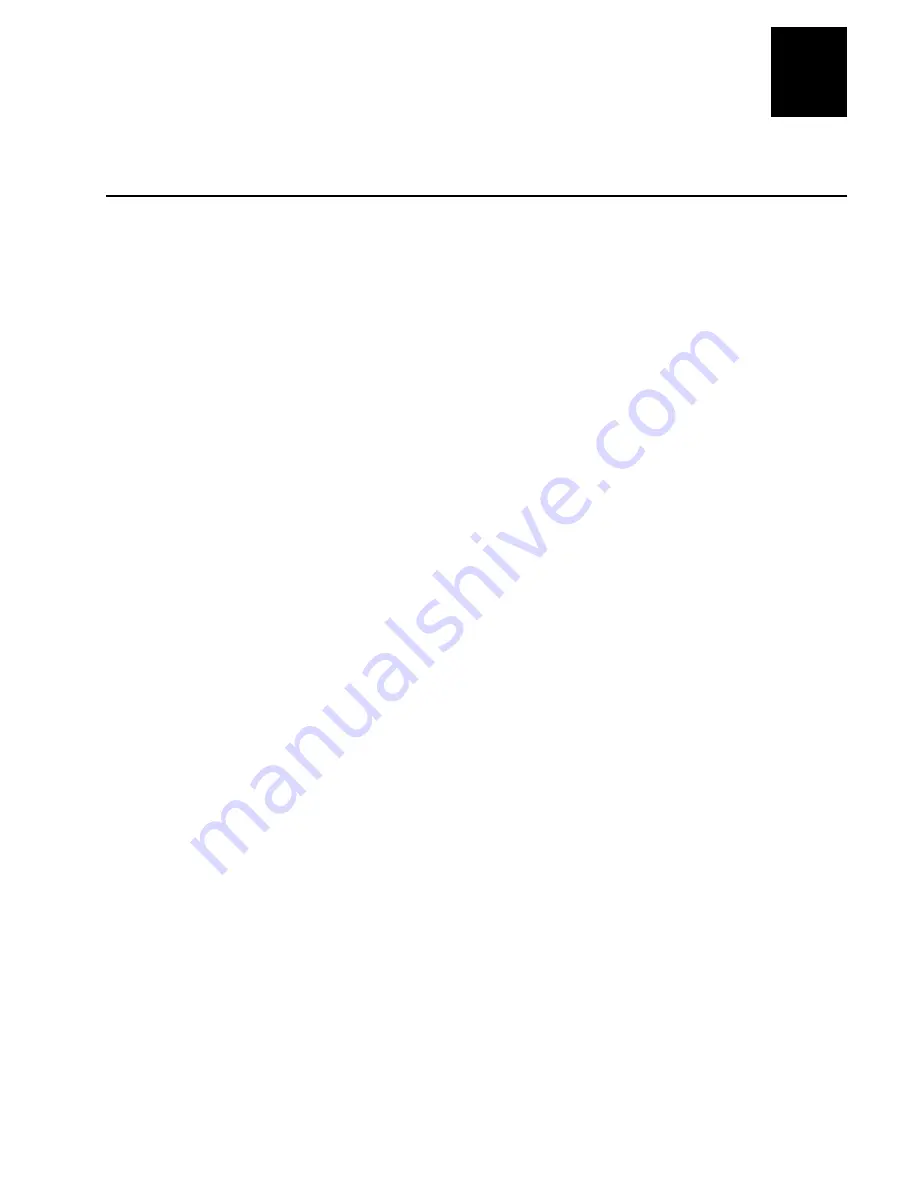
Configuration Command Reference
nugget
39
helconital
12-19
12
Code 2 of 5
Purpose:
Enables or disables decoding of Code 2 of 5 symbology. Code 2 of 5 uses the
bars to encode information and the spaces to separate the individual bars. This
code is discrete and self-checking. You can only enable Code 2 of 5 if the
Interleaved 2 of 5 (I 2 of 5) code is disabled. If you enable I 2 of 5, Code
2 of 5 is automatically disabled.
Default:
Disabled
Syntax:
CCdata
where data consists of three digits as follows:
First digit:
0
Code 2 of 5, 3 Bar Start/Stop
1
Code 2 of 5, 2 Bar Start/Stop
Second and
00
Disable Code 2 of 5
third digits:
01-32
Label Length
Scan:
To disable Code 2 of 5, scan this bar code:
Disable Code 2 of 5
*$+CC000*
*$+CC000*
Or:
To enable Code 2 of 5:
1. Scan one of these bar codes:
Code 2 of 5, 3 Bar Start/Stop
*+/$+CC0*
*+/$+CC0*
Code 2 of 5, 2 Bar Start/Stop
*+/$+CC1*
*+/$+CC1*
Summary of Contents for Janus 2010
Page 1: ...JANUS 2010 Hand HeldComputer P N 058426 004 User s Manual ...
Page 4: ......
Page 20: ......
Page 29: ...nugget 3 9 helconital Getting Started 1 ...
Page 30: ...nugget nugget 3 9 3 9 helconital ...
Page 43: ...nugget 3 9 helconital Learning How to Use the Reader 2 ...
Page 44: ...nugget 3 9 helconital ...
Page 87: ...nugget 3 9 helconital Learning About the Software 3 ...
Page 88: ......
Page 126: ......
Page 127: ...Using PC Cards in the Reader 4 ...
Page 128: ......
Page 157: ...nugget 3 9 helconital Configuring the Reader 5 ...
Page 158: ...nugget 3 9 helconital ...
Page 183: ...nugget 3 9 helconital Networking the Reader 6 ...
Page 184: ...nugget 3 9 helconital ...
Page 231: ...nugget 3 9 helconital Working With IRL 7 ...
Page 232: ...nugget 3 9 helconital ...
Page 249: ...nugget 3 9 helconital Preparing the Reader for International Use 8 ...
Page 250: ...nugget 3 9 helconital ...
Page 267: ...nugget 3 9 helconital Booting and Resetting the Reader 9 ...
Page 268: ...nugget 3 9 3 9 helconital ...
Page 282: ...nugget 3 9 helconital ...
Page 283: ...nugget 3 9 helconital Troubleshooting 10 ...
Page 284: ...nugget 3 9 helconital ...
Page 318: ...nugget 3 9 helconital ...
Page 319: ...nugget 3 9 helconital Reader Command Reference 11 ...
Page 320: ...nugget 3 9 helconital ...
Page 339: ...nugget 3 9 helconital Configuration Command Reference 12 ...
Page 340: ...nugget 3 9 helconital ...
Page 440: ...nugget 3 9 helconital ...
Page 441: ...nugget 3 9 helconital Reader Specifications A ...
Page 442: ...nugget 3 9 helconital ...
Page 458: ...nugget 3 9 helconital ...
Page 459: ...Reader Keypad Charts B ...
Page 460: ......
Page 471: ...nugget 3 9 helconital Configuration and Full ASCII Charts C ...
Page 472: ...nugget 3 9 helconital ...
Page 495: ...nugget 3 9 helconital Software Utility Reference D ...
Page 496: ...nugget 3 9 helconital ...
Page 511: ...nugget 3 9 helconital Glossary G ...
Page 512: ...nugget 3 9 helconital ...
Page 537: ...nugget 3 9 helconital Index I ...
Page 538: ...nugget 3 9 helconital ...
Page 558: ...nugget 3 9 helconital ...
















































