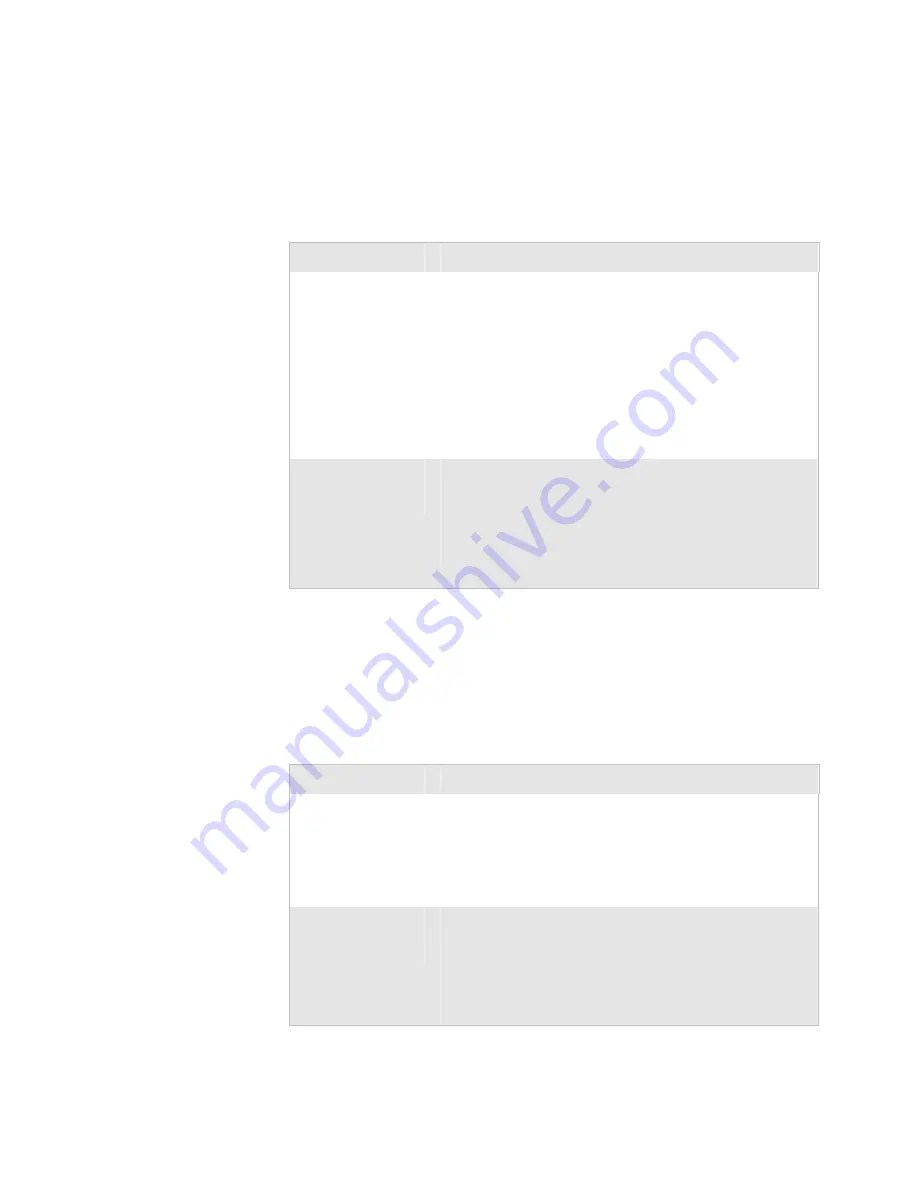
Chapter 4 — Troubleshooting EasyLAN Wireless
EasyLAN Wireless User’s Manual
79
Troubleshooting Network Communications Problems
If you have trouble communicating with the EasyLAN Wireless, check
these possible solutions.
Troubleshooting Network Communications Problems
Problem
Check These Possible Solutions
You cannot access the
EasyLAN Wireless
from your PC using
TCP/IP.
If you are using TCP/IP, make sure that your host computer
and EasyLAN Wireless are on the same IP segment or can
reach each other with a PING command from the host.
The IP address you assign to EasyLAN Wireless must be on the
same logical network as your host computers. For example, if
your host computer has an IP address of 192.189.207.3, the
EasyLAN Wireless should have an IP address of 192.189.207.
n
where
n
is an integer between 1 and 254.
Or you must properly configure your router address to work
with EasyLAN Wireless.
The EasyLAN
Wireless IP address
changes.
If the Boot Method parameter for your EasyLAN Wireless is
configured to AUTO or DHCP (for obtaining an IP address),
it is possible the EasyLAN Wireless IP address can change every
time EasyLAN Wireless boots.
Either configure your DHCP server to give EasyLAN Wireless
a permanent lease or configure EasyLAN Wireless to be on a
static address outside the scope of DHCP addresses.
Troubleshooting Wireless Configuration Problems
If you have trouble configuring EasyLAN Wireless for your wireless
network, check these possible solutions.
Troubleshooting Wireless Configuration Problems
Problem
Check These Possible Solutions
When you print a
test label, the WiFi
Signal Quality is
listed as poor.
Make sure you have a good wireless signal from your PC or
access point and from EasyLAN Wireless.
Make sure that EasyLAN Wireless is within range (90 meters or
300 feet), and that it is away from metal objects and other
devices with radio signals (such as Bluetooth radios, cordless
phones, and microwave ovens).
EasyLAN Wireless
not communicating
with the access point.
Make sure that:
•
the printer with EasyLAN Wireless is in range of the access
point.
•
the SSID on EasyLAN Wireless matches the SSID of the
access point that the EasyLAN Wireless is trying to
communicate with.
Summary of Contents for EasyLan AW02
Page 1: ...EasyLAN Wireless User s Manual...
Page 4: ...iv EasyLAN Wireless User s Manual...
Page 8: ...Contents viii EasyLAN Wireless User s Manual...
Page 96: ...Chapter 4 Troubleshooting EasyLAN Wireless 84 EasyLAN Wireless User s Manual...
Page 117: ...EasyLAN Wireless User s Manual 105 Index I...
Page 125: ......
















































