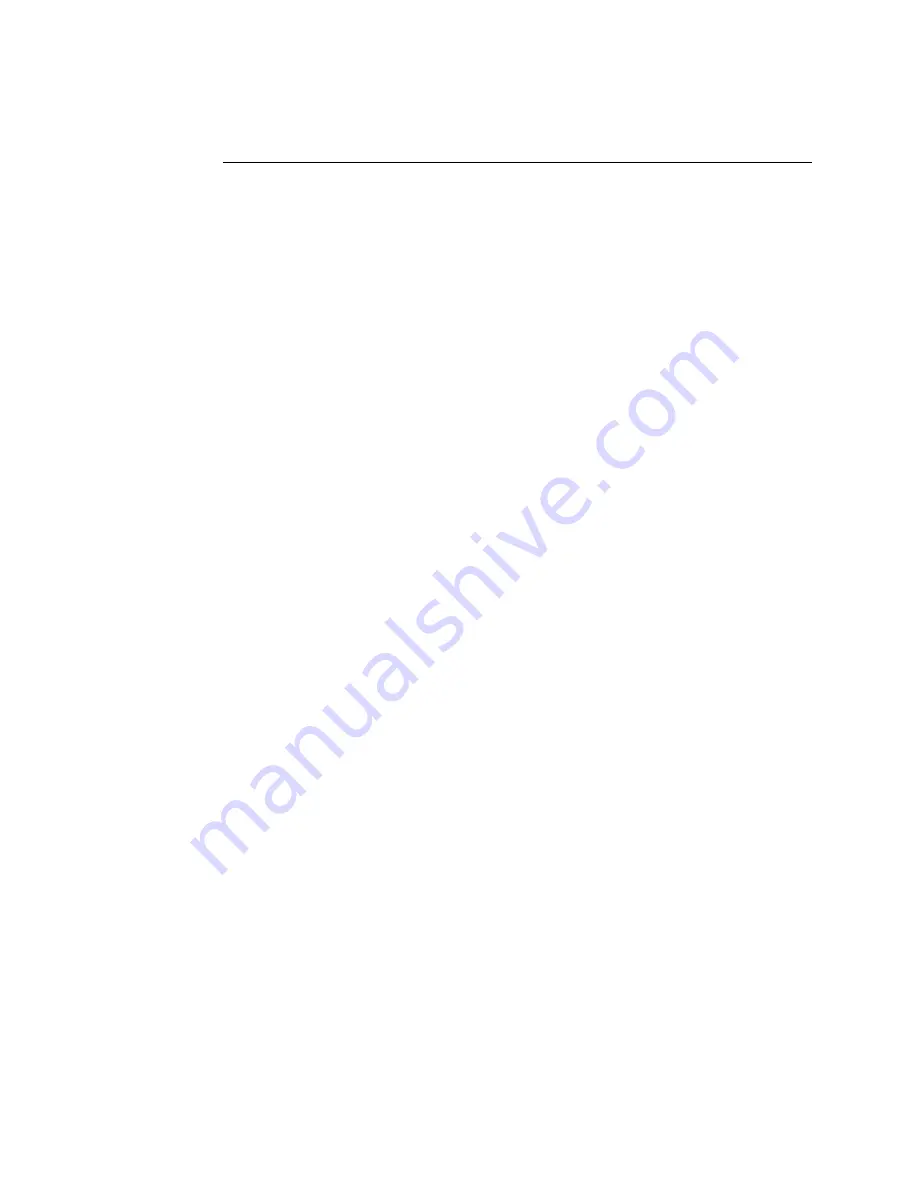
Intermec Ethernet Adapter User’s Manual
4-10
Using the Microsoft LPD Monitor With Windows NT 4.0
This section describes how to set up Windows NT Server version 4.0 for LPR printing.
To prepare for LPR/LPD printing
1. Open the Control Panel and click the Network icon.
2. Select Protocols.
3. Add TCP/IP Protocol.
4. Select Services.
5. Add MS TCP/IP Printing.
To install a printer for LPD printing
1. Open the Control Panel and open the Printers folder.
2. Click Add Printer, select My Computer and then go to Next.
3. Select Add Port. In Printer Ports, choose LPR Port and then click New Port.
4. In Add LPR compatible printer, enter the name or IP address of the Ethernet
adapter as the print server to provide LPD.
5. Enter “pr1,” “pr2,” … “pr8” as the name of the printer or the print queue on that
server.
6. Choose a suitable printer driver for your printer and go to Next.
7. Enter a printer name and go to Next.
8. Select Shared to share the printer over the network.
9. Enter a share name.
10. Click Next and then Finish.
To use a shared printer from a Windows 95 or 98 client
1. Open the Control Panel.
2. Open the Printers folder.
3. Click Add Printer.
4. Select Network Print Server and then go to Next.
5. Enter the path for the network printer or browse the network to find and select it.
6. Go to Next and then Finish.
Summary of Contents for 68788
Page 1: ...IntermecEthernetAdapter P N 068749 003 User s Manual...
Page 4: ......
Page 10: ......
Page 16: ......
Page 17: ...Introducing the Ethernet Adapter 1...
Page 18: ......
Page 27: ...Connecting the Ethernet Adapter 2...
Page 28: ......
Page 42: ......
Page 43: ...Setting Up the Ethernet Adapter for a NetWare Network 3...
Page 44: ......
Page 49: ...Setting Up the Ethernet Adapter for a Windows Network 4...
Page 50: ......
Page 65: ...Setting Up the Ethernet Adapter for an OS 2 Network 5...
Page 66: ......
Page 70: ......
Page 71: ...Setting Up the Ethernet Adapter for a Macintosh Network 6...
Page 72: ......
Page 75: ...Setting Up the Ethernet Adapter for a UNIX Network 7...
Page 76: ......
Page 85: ...Managing and Configuring the Ethernet Adapter 8...
Page 86: ......
Page 103: ...Managing and Configuring the Ethernet Adapter 8 19 8 Print Layout continued...
Page 104: ......
Page 105: ...Updating the Software 9...
Page 106: ......
Page 109: ...Configuration Parameters A...
Page 110: ......
Page 120: ......
Page 121: ...Technical Specifications B...
Page 122: ......
Page 126: ......
Page 127: ...Index I...
Page 128: ......






























