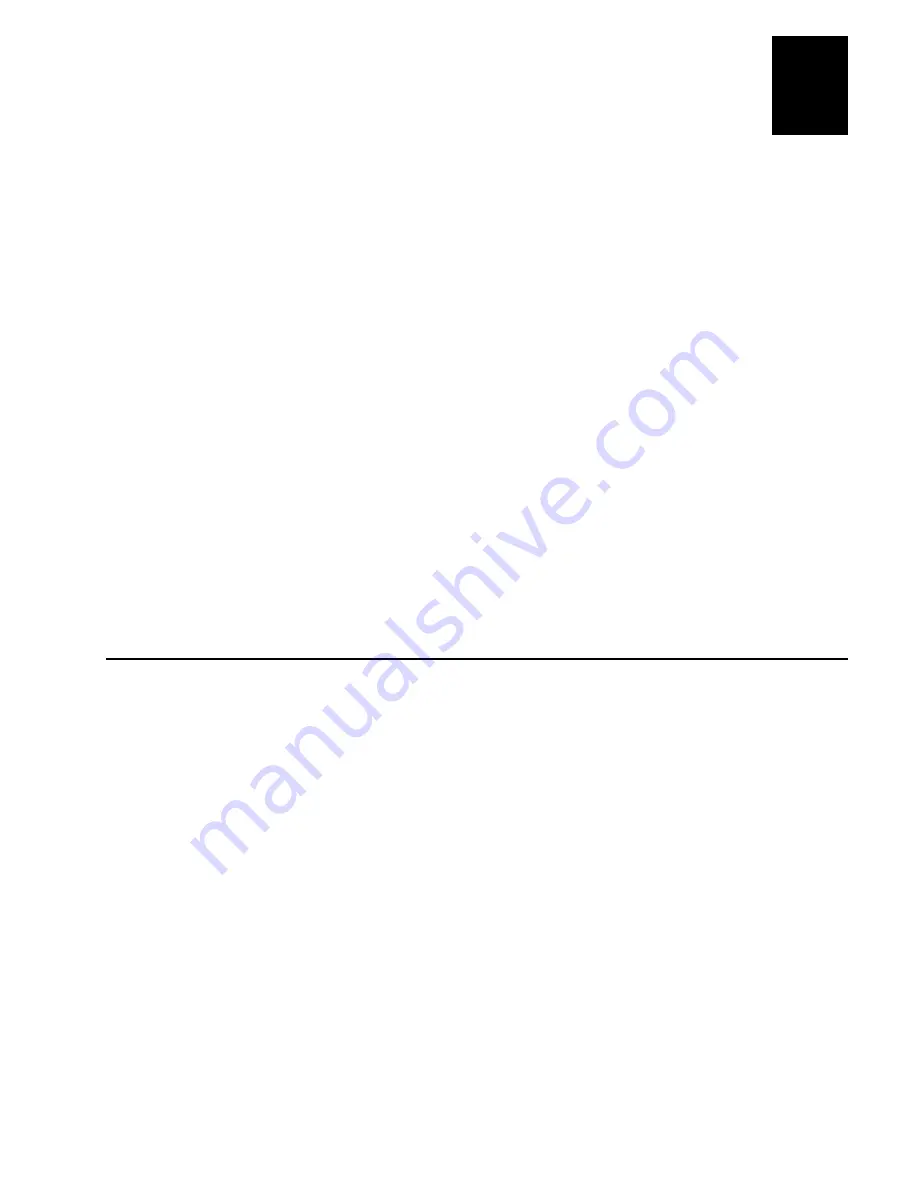
Setting Up the Ethernet Adapter for a Windows Network
4-9
4
7. Select AXIS Port from the list of available Print Monitors in the Print Destination
dialog box. Click OK.
8. Select LPR (TCP/IP) as your choice of network protocol and click OK.
9. From the Add LPR port dialog box, enter the IP address or host name of your
adapter and define a Logical printer name. Click OK to return to the Create Printer
dialog box.
10. Select the LPR port you want to use from the “Print to” drop-down list. The ports
appear as port_name@internet_address or port_name@host_name, for example
[email protected].
11. Click the Settings button. Check the pop-up messages box in the Configure AXIS
LPR Ports dialog box to have error condition pop-up messages appear. Define the
frequency at which the error messages appear after retry. Click OK to return to the
Create Printer dialog box.
12. Having selected and configured the chosen port, click Next.
13. Select whether you want to share the printer with other network users. Click OK.
The printer properties are displayed within an appropriate dialog box that allows you to
refine your printer setup.
The Axis printer is now installed and will appear as an icon within the Print Manager.
Using the Microsoft LPD Monitor for Windows NT
This section provides instructions for setting up your Ethernet adapter for line printer
(LPR) or line printer daemon (LPD) printing over the TCP/IP protocol using the built-
in Microsoft LPD monitor.
If you have not already done so, you should perform the TCP/IP basic setup procedures
prior to installing a printer for LPD printing. For help, see “Setting Up for TCP/IP” in
Chapter 2.
To see if TCP/IP is already installed, click the Network icon in the Control Panel. If the
TCP/IP Printing entry appears, then TCP/IP is already installed. Close the Network
folder and go to the procedure to install a printer later in this section. If the TCP/IP
Printing entry does not appear, go to the Windows NT 4.0 procedure to prepare for
LPR/LPD printing or to the Windows NT 4.0 procedure to install the TCP/IP protocol
stack.
Summary of Contents for 68788
Page 1: ...IntermecEthernetAdapter P N 068749 003 User s Manual...
Page 4: ......
Page 10: ......
Page 16: ......
Page 17: ...Introducing the Ethernet Adapter 1...
Page 18: ......
Page 27: ...Connecting the Ethernet Adapter 2...
Page 28: ......
Page 42: ......
Page 43: ...Setting Up the Ethernet Adapter for a NetWare Network 3...
Page 44: ......
Page 49: ...Setting Up the Ethernet Adapter for a Windows Network 4...
Page 50: ......
Page 65: ...Setting Up the Ethernet Adapter for an OS 2 Network 5...
Page 66: ......
Page 70: ......
Page 71: ...Setting Up the Ethernet Adapter for a Macintosh Network 6...
Page 72: ......
Page 75: ...Setting Up the Ethernet Adapter for a UNIX Network 7...
Page 76: ......
Page 85: ...Managing and Configuring the Ethernet Adapter 8...
Page 86: ......
Page 103: ...Managing and Configuring the Ethernet Adapter 8 19 8 Print Layout continued...
Page 104: ......
Page 105: ...Updating the Software 9...
Page 106: ......
Page 109: ...Configuration Parameters A...
Page 110: ......
Page 120: ......
Page 121: ...Technical Specifications B...
Page 122: ......
Page 126: ......
Page 127: ...Index I...
Page 128: ......






























