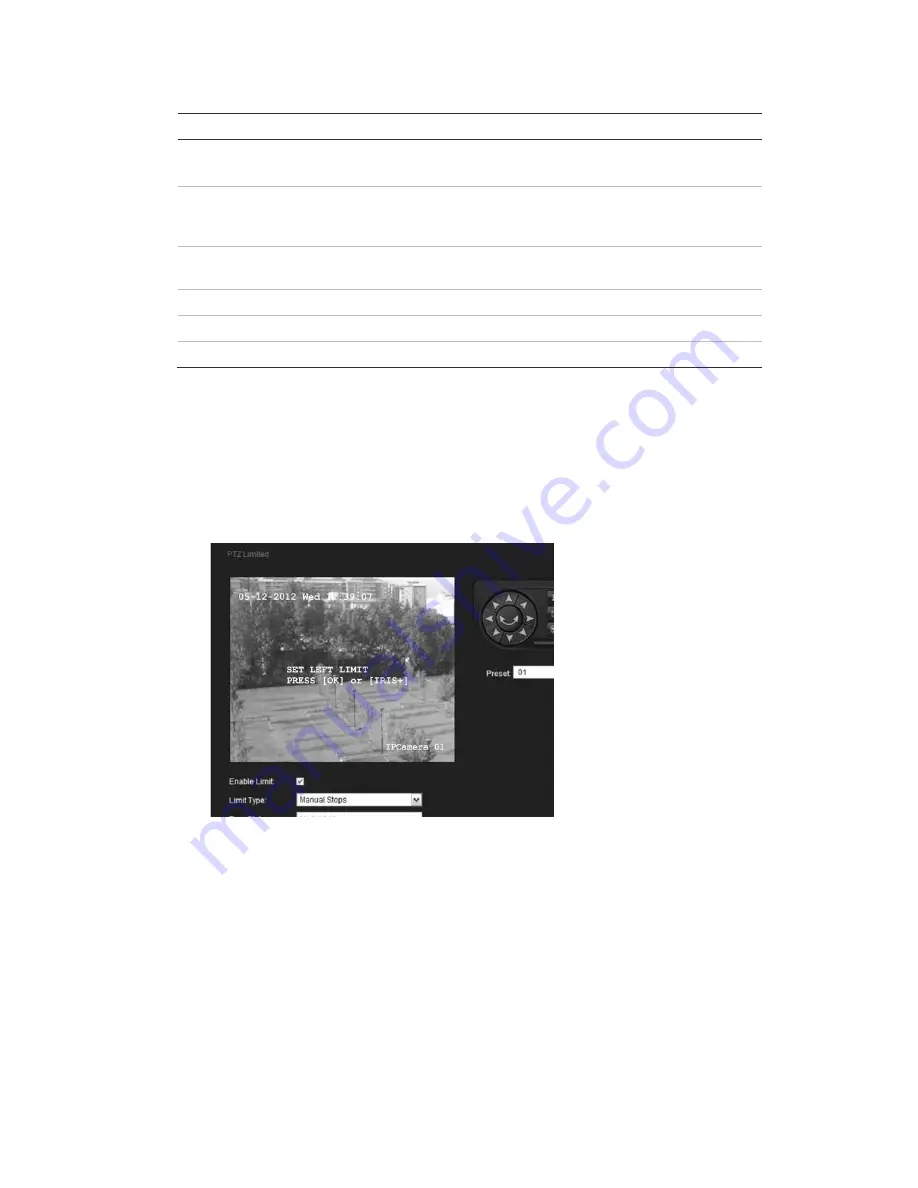
Chapter 5: Motion setup
UltraView IP PTZ 36X Camera User Manual
41
Table 7: PTZ Limited menu
Parameter
Description
Enable limit
Check to enable limitations on the PTZ function.
The option is unchecked by default.
Limit type
Defines whether the movement limitations apply only when the
image is being manually controlled (Manual stops) or when
movement a scan function (Scan stops).
Type status
Shows whether the PTZ movement is currently restricted or
unrestricted.
Start
Starts the movement limitation configuration.
OK
Ends the movement limitation configuration.
Clear
Deletes the defined movement limitation.
To set a limit on PTZ movement:
1. In the
Motion
folder, click the
PTZ Limited
subfolder to open its screen.
2. Click
Enable Limit
to enable movement limitation set up.
3. Click
Start
to start the movement limitation set up. Text appears on the
screen with instructions on defining the movement limitation to the left.
Using the PTZ direction buttons, manually move the camera to the left until
the desired limit is reached. Click
OK
to stop.
4. Text appears on the screen with instructions on defining the movement
limitation to the right. Using the buttons again, manually move the camera to
the right until the desired limit is reached. Click
OK
to stop.
The left and right limits are now set.
5. To clear the set movement limits, click
Clear
.






























