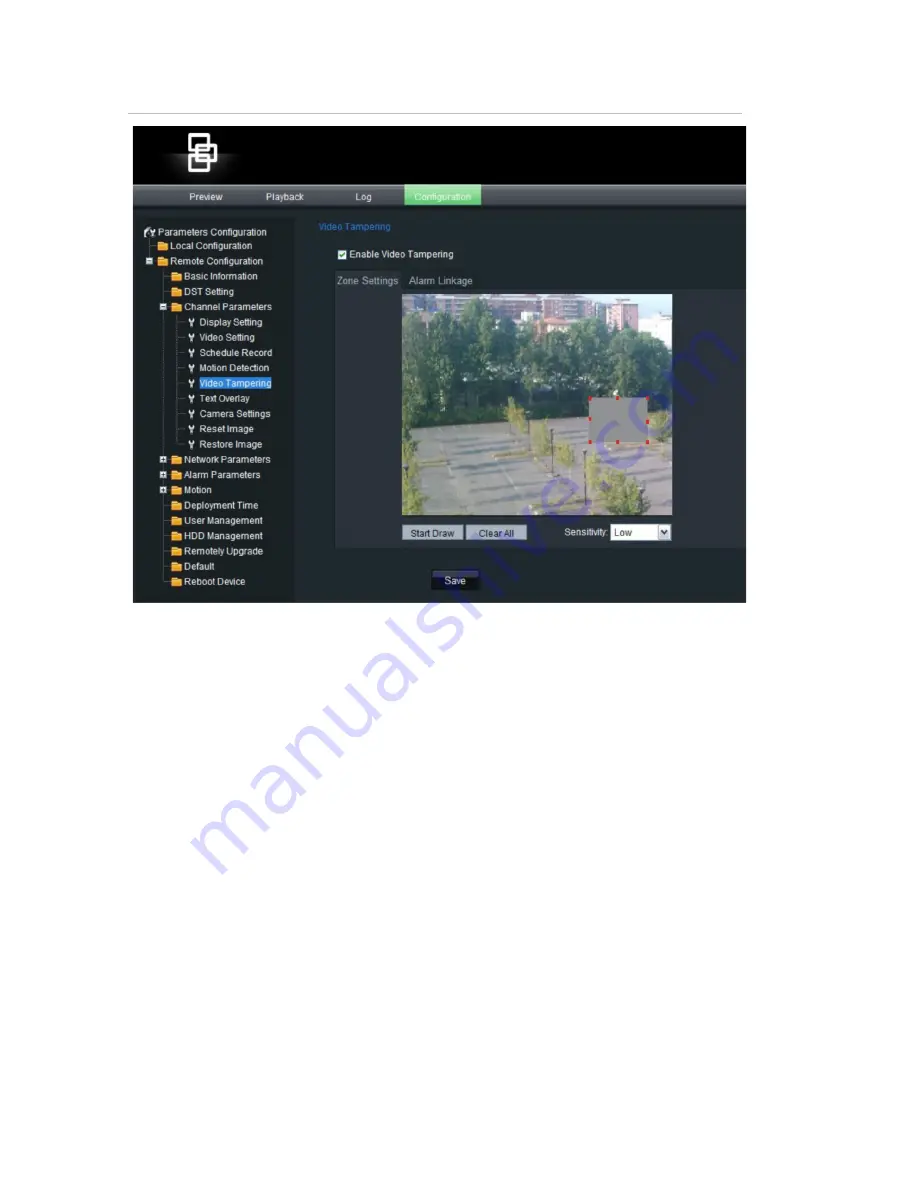
Chapter 4: Camera setup
30
UltraView IP PTZ 36X Camera User Manual
Figure 13: Video tampering screen
To define the on-screen area that can trigger a tamper alarm:
1. In the
Channel Parameters
folder, click the
Video Tampering
subfolder to
open its screen.
2. Click the
Zone Settings
tab.
3. Check the
Enable Video Tampering
box. The three Settings buttons are
activated.
4. Define the area for camera tampering.
Check the
Start Draw
box. Place your mouse pointer at a point on the screen
from where you want to start marking the video tampering area. Drag the
mouse pointer over the screen to mark the area sensitive to tampering. Only
one area can be drawn.
Click
Clear All
to delete the area.
5. Select the tampering sensitivity level: Low, medium or high.
6. Define the alarm response method to a tamper alarm.
Select the
Linkage tab
to select how you want to be notified when tamper is
detected. Check one or more of the response methods:






























