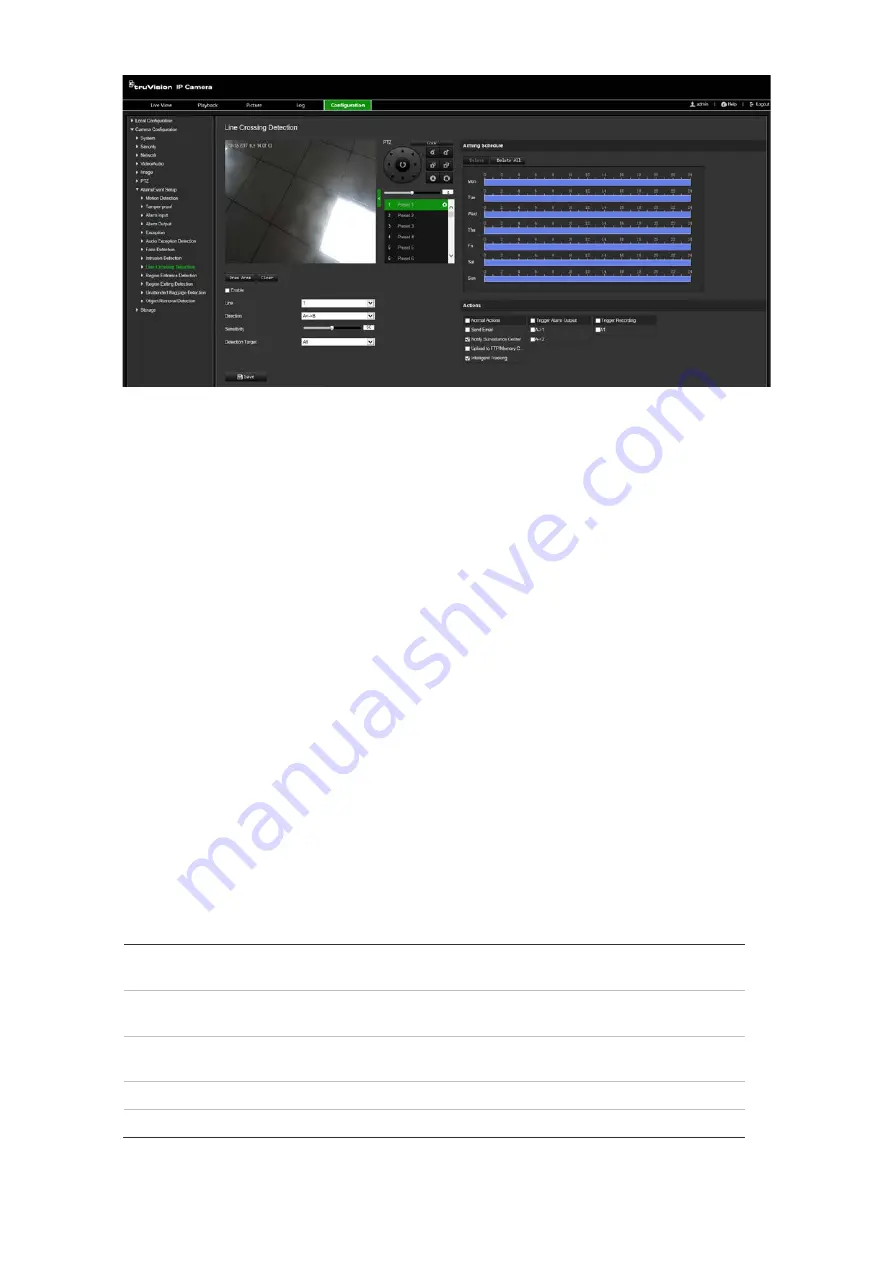
TruVision IP PTZ Camera Configuration Manual
49
2. Select
Enable
to enable the function.
3. Select
Draw Area
and a crossing plane will show on the image.
4. Click the line and two red squares appear at each end. Drag one of the red squares
to define the arming area.
Select the direction as A<->B, A ->B, or B->A from the drop down menu:
A<->B
: Only the arrow on the B side is displayed. When an object moves across the
plane in both directions, it is detected and alarms are triggered.
A->B
: Only an object crossing the pre-defined line from the A to the B side can be
detected and trigger an alarm.
B->A
: Only an object crossing the pre-defined line from the B to the A side can be
detected and trigger an alarm.
5. Choose the sensitivity level between 1 and 100.
6. Choose the Detection Target from All, Human or Vehicle.
7. If desired, select another line crossing area to configure from the dropdown menu.
Up to four line crossing areas can be configured.
8. Set the arming schedule for the line crossing detection. The arming schedule
configuration is the same as that for motion detection. See “Motion detection
alarms” on page 39 for more information.
9. Select the actions to be used for the line crossing detection. The options are:
Notify Surveillance Center
Send an exception or alarm signal to remote management
software when an event occurs.
Send Email
Sends an email to a specified address when there is a motion
detection alarm.
Upload to FTP/Memory
Card/NAS
Capture the image when an alarm is triggered and upload the
picture to NAS or FTP server.
Intelligent Tracking
Triggers the intelligent tracking function
Trigger Recording
Triggers the recording to start in the camera.






























