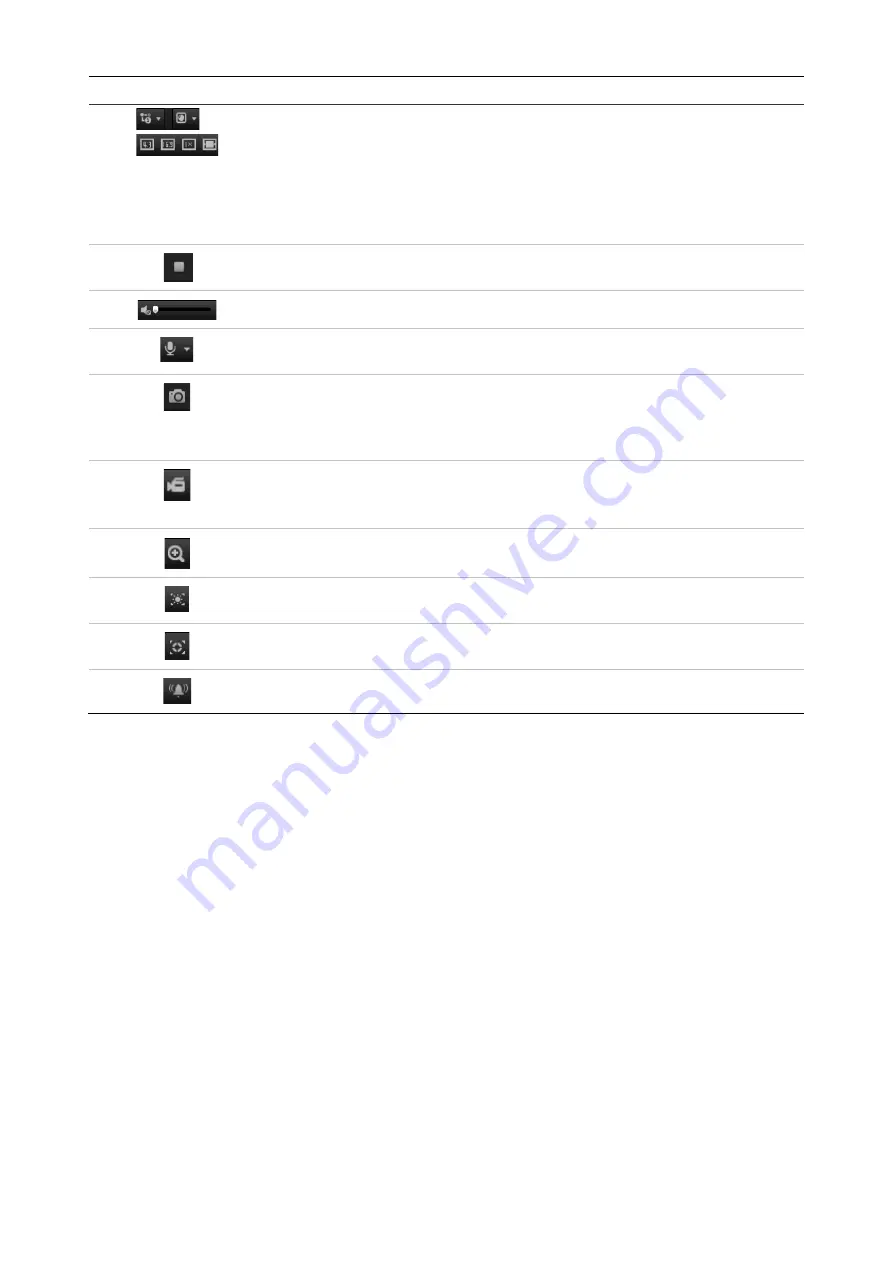
TruVision IP PTZ Camera Configuration Manual
9
Name
Description
9.
Display Control
Click each tab to adjust the layout and the stream type of the
live view. You can also click the drop-down menu to select the
plug-in (WebComponents or QuickTime).
For IE (internet Explorer) users, web components and Quick
Time are selectable. For non-IE users, web components,
QuickTime, VLC, or MJPEG are selectable if they are supported
by the web browser.
10.
Start/stop live
view
Click to start/stop live view.
11.
Audio
Drag to adjust the volume.
12.
Bidirectional
audio
Turn on/off the microphone (optional).
13.
Capture
Click to take a snapshot of the video. The snapshot will be
saved to the default folder in JPEG (or BMP) format.
The folder directory can be set in Local Configuration > Browser
Configuration.
14.
Start/stop
recording
Click to record live video.
The video will be saved to the default folder. The folder directory
can be set in Local Configuration > Browser Configuration.
15.
3D Zoom
Click to enable 3D zoom. Draw a rectangle using the left mouse
button to specify where you want to zoom in.
16.
Enable Regional
Exposure
Click to enable regional exposure.
17.
Enable Regional
Focus
Click to enable regional focus.
18.
Manual Alarm
Click to trigger manual alarm


























