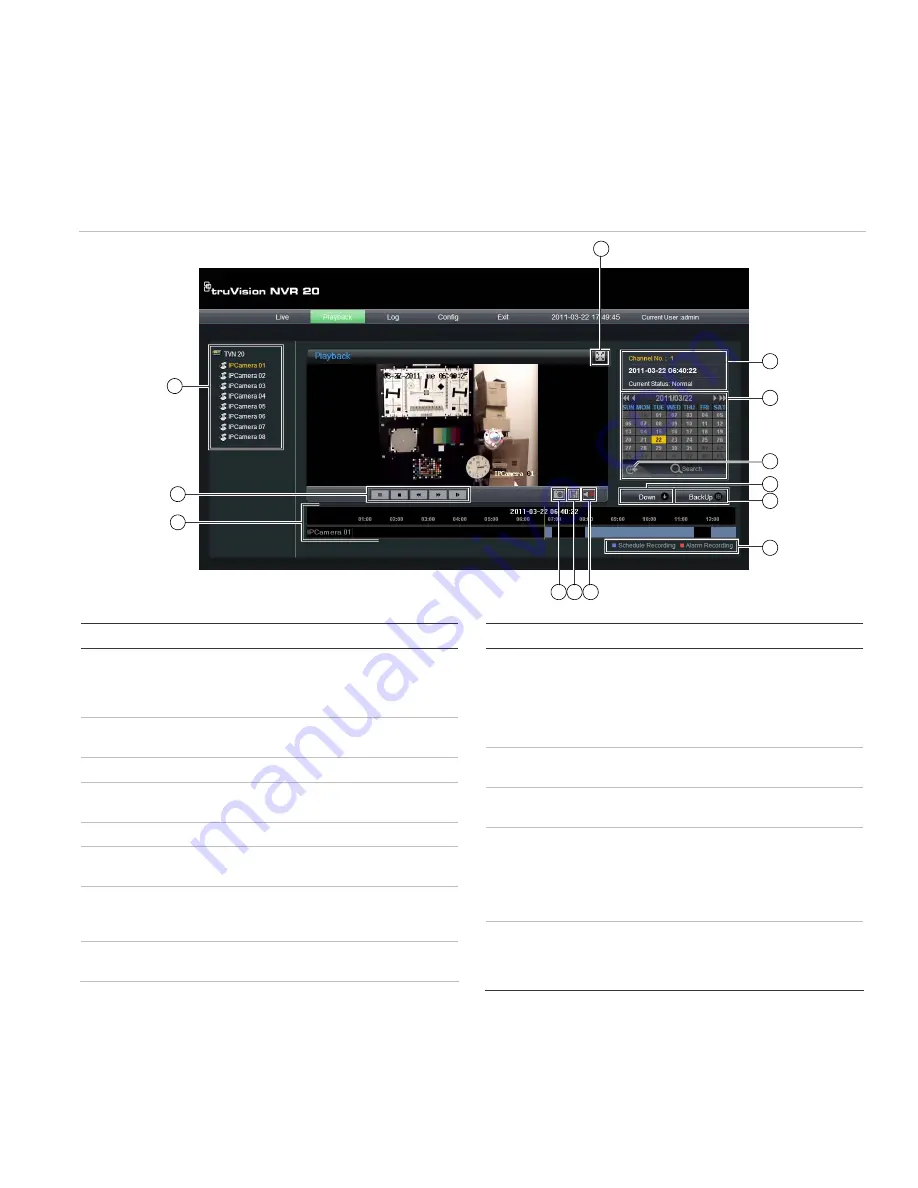
TruVision NVR 20 Quick Start Guide
9 - EN
Playback
When you first log into the TVN 20, the default page is
on the Live view tab. To move to the Playback page,
click on the
Playback
tab at the near the top of the TVN
Browser page. The various buttons are explained in
Figure 7 below.
Figure 7: Playback Browser Page
13
8
9
12
11
10
7
4
5
6
2
3
1
Item Name
Description
1
Connection Tree
The left hand panel shows the configured IP
cameras on the TVN 20. Clicking on an
individual camera’s arrow icon will load it into
the current display window.
2
Playback Controls
Play/Pause, Stop, Frame Reverse, Frame
Advance, Fast Forward
3
Video Timeline
A graphical display of the selected video
4
Snapshot
Takes a snapshot of the currently highlight
camera and saves it to the local browser PC.
5
Save
Saved the selected video to the HDD.
6
Audio
Displays a Volume control slider if audio is
available.
7
Expand Screen
The display can be expanded to screen by
pressing the Expand button in the upper right
hand corner of the display.
8 Recording
Mode
LEDs
Recording Mode LEDs
Item Name
Description
9
BackUp Button
This button allows the User to backup video
segments on the TVN 20 to a USB 2.0 and
above memory stick that can be plugged
directly into the TVN 20. The BackUp
process can include downloading a copy of
the TVN 20 Mini-Player.
10
Down Button
This button allows the User to copy video
segments from the TVN 20 to the local PC.
11
Go to Button
Click the Go To button to enter a specific time
to go to for playback.
12
Day and Time
Search
Day Search: Select the Date to view video
from and press the Search icon.
Day and Time Search: Select the
Date
to
view video from and click the Go To button to
enter a specific time to go to for playback.
13
Channel Status
During playback, the status display shows the
current playback IP camera channel, the date
and time of the video in the display and also
the playback speed.












