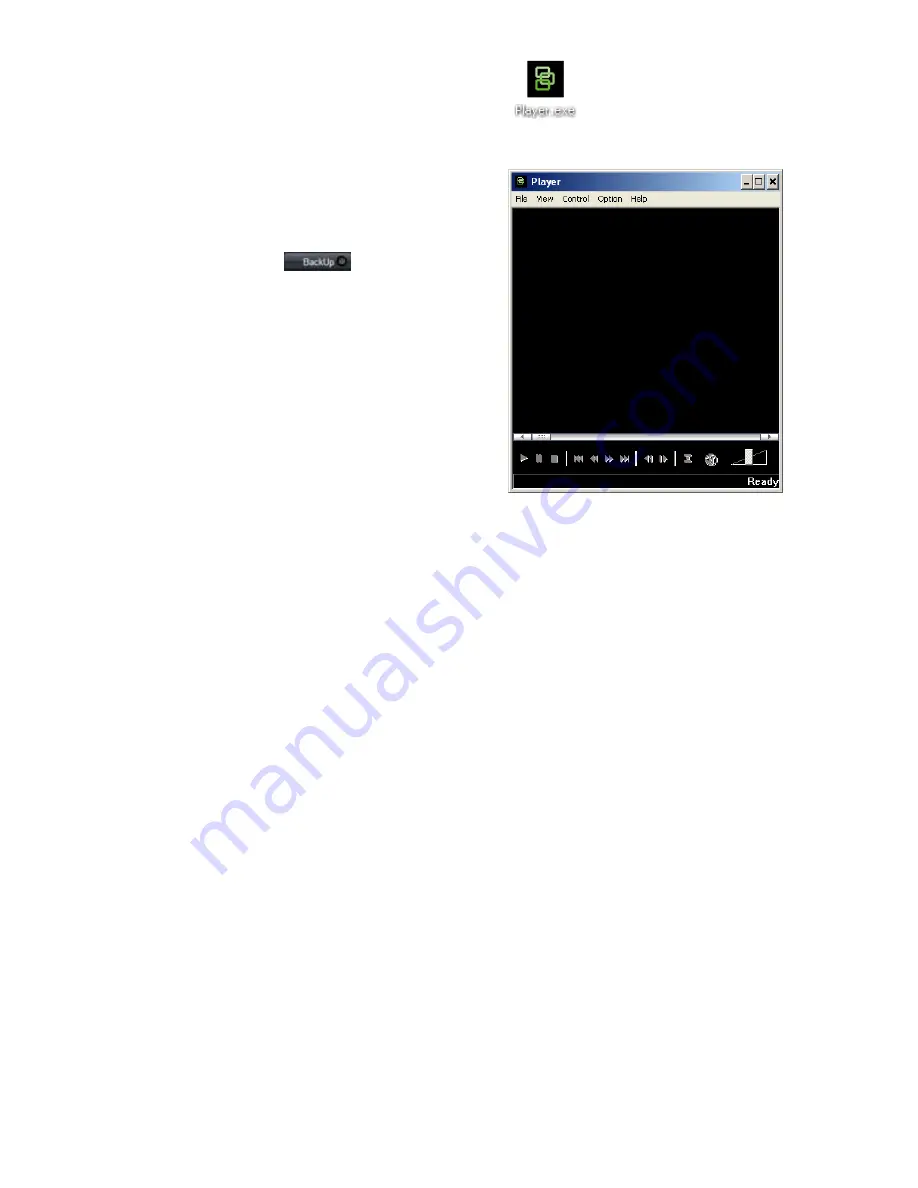
TruVision NVR 20 Quick Start Guide
11 - EN
1. Insert a USB device into either one of the two USB
ports on the front of the TVN 20.
2. Via the TVN 20 Browser go to the Playback tab.
3. Select the desired
Date
from the calendar of the
video you wish to archive.
4. Press
the
Search
button to narrow the video search
for the backup.
5. Pause or Stop the Playback.
6. Select
the
BackUp
button
.
7. Select the check boxes corresponding to the dates
and times for the video you wish to download. If the
video you are seeking is not displayed press the
Previous/Next page indicators at the bottom of the
page to locate the page with the desired video.
8. The
Choose Disk
drop-down will show the USB
device you inserted into the USB port of the TVN 20
if it was properly recognized. Select this device.
9. If you want to copy the mini-player along with the
video files select the
Backup Player
checkbox.
10. Press the
Backup
button at the top of the window to
begin the download. The window will be display an
active status bar at the top showing the progress of
the download.
11. The
ARCHIVE
LED will begin flashing blue on the
front panel of the TVN 20 to let you know the archive
off function is proceeding
12. When the device is full the
ARCHIVE
LED stops
flashing the archive is completed and the device can
be removed safely from the device.
***** Please do not remove the USB device while the
ARCHIVE LED is flashing******
13. A Download is complete message box will appear
when the process is completed.
The troubleshooting tips are the same whether the local
COPY button is pressed or the Remote browser
download is engaged.
Player software
The video on the USB device can be played using the
Player software found on the TVN 20 Product
Documentation CD or copied with files during the archive
process.
1. Copy the software to your Desktop or Laptop PC. It
is very small at less than 600Kb.
2. Double click the Icon to launch the Player.
3. To play video simply select
File>Open
and browse
to where you video clips are located and select a file
to play and click Open. Alternatively, you can simply
drag-and-drop the file onto the video window to
immediately begin playing.
The Player as has a set of playback controls, image
size selections as well as the ability to save the file
as an AVI file.
Turning off the TVN 20
To avoiding potentially damaging the TVN 20, use the
proper shutdown method. From the front panel of the
TVN 20 press and hold the Power button for 3-5
seconds to initiate a controlled shutdown of the unit.












