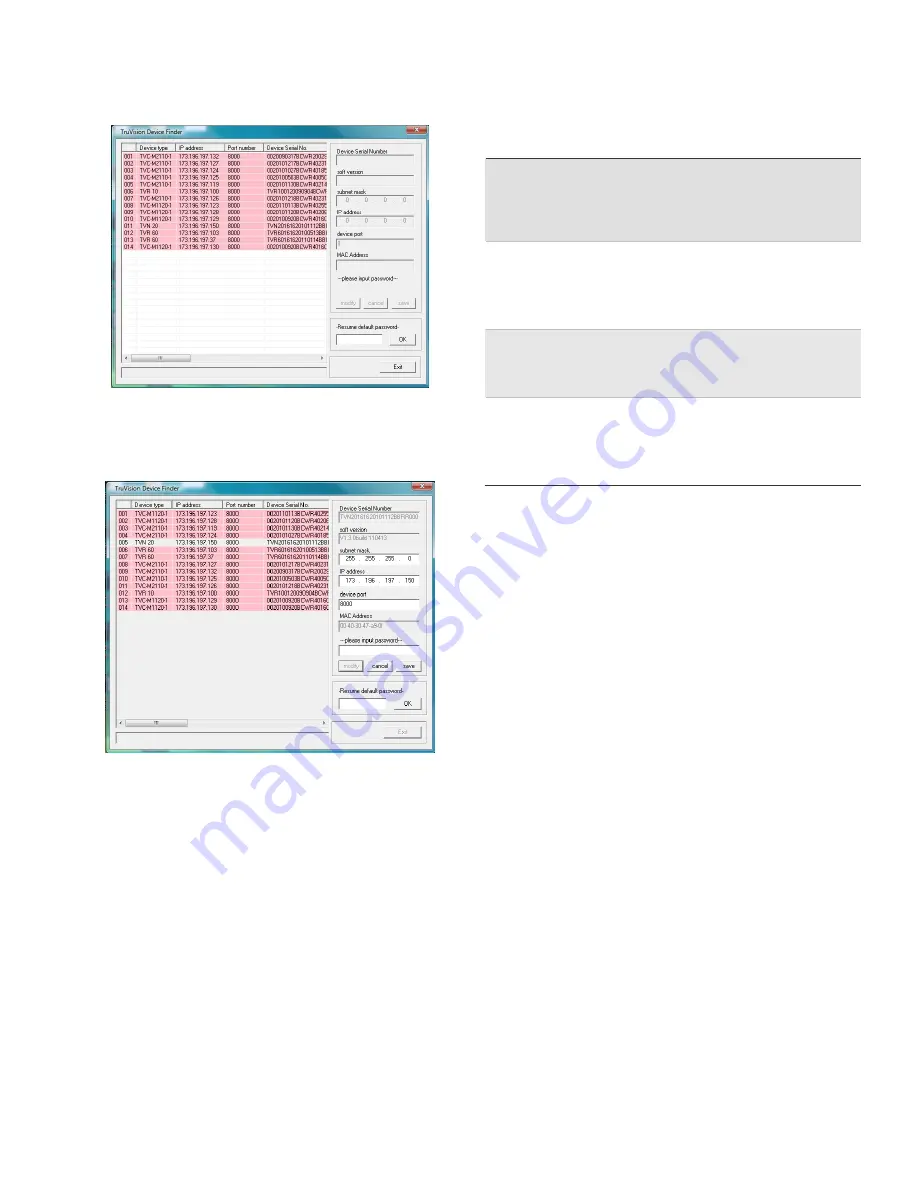
TruVision NVR 20 Quick Start Guide
5 - EN
6. The application will return a listing of “discovered”
TruVision devices located on your network along
with their current IP address.
7. To change a devices IP address, click on the line for
the device you wish to modify and press Modify
button.
8. Enter the desired IP address and subnet mask.
9. Enter the password for the device you are
attempting to change. The default password for the
TVN 20 is
1234
.
10. Press
Save
.
11. After modifying all of the desired devices press
Exit
to close the tool.
12. If the Device Finder does not detect your devices,
please refer to the TVN 20 User Manual for
instructions on manually configuring the TVN 20 and
IP cameras.
TVN 20 Browser - Login
Suggested PC specifications for using the TVN 20
Browser vary depending on the use of multi-window (9-
Up/16-Up) displays combined with megapixel cameras.
BASIC USER OPERATION
•
Live view in 9-Up with 4CIF/VGA Camera
OR
•
Live view in 4-Up with up to 2.0 MpX Camera
•
Intel E6550 Dual Core class Processor at 2.33 Ghz
(4MB Cache)
• 1GB
RAM
•
HD Video Card with 256 MB
POWER USER OPERATION
•
Live view in 9-Up
or higher with MpX Cameras
•
Intel Core I5 750 Quad Core class Processor at 2.66 Ghz
(8MB Cache)
• 4GB
RAM
•
HD Video Card with 1GB
•
Minimum 1.5GB HDD space for any saved video files
•
Keyboard, Monitor, Mouse
•
Windows XP, Windows 2000, Windows Vista,
Windows 7
•
Internet Explorer 6.0, 7.0, 8.0
Connecting the TVN 20
1. Launch Internet Explorer.
2. Enter the IP address of the unit in the address bar.
3. Hit
Enter.
4. If this is the first login to the TVN 20 from your PC,
you will be prompted to permit loading of necessary
Active-X controls. Please permit installation of these
Active-X controls.
5. Enter the default User Name:
admin.
6. Enter the default Password:
1234.
7. Click
Login.
The Web browser uses the following defaults:
• IP
address
192.168.1.82
• Subnet
mask
255.255.255.0
• Gateway
address
192.168.1.82
• HTTP
Port
80
The TVN 20 Browser uses the following Login defaults:
• User
Name
admin
• Password
1234












