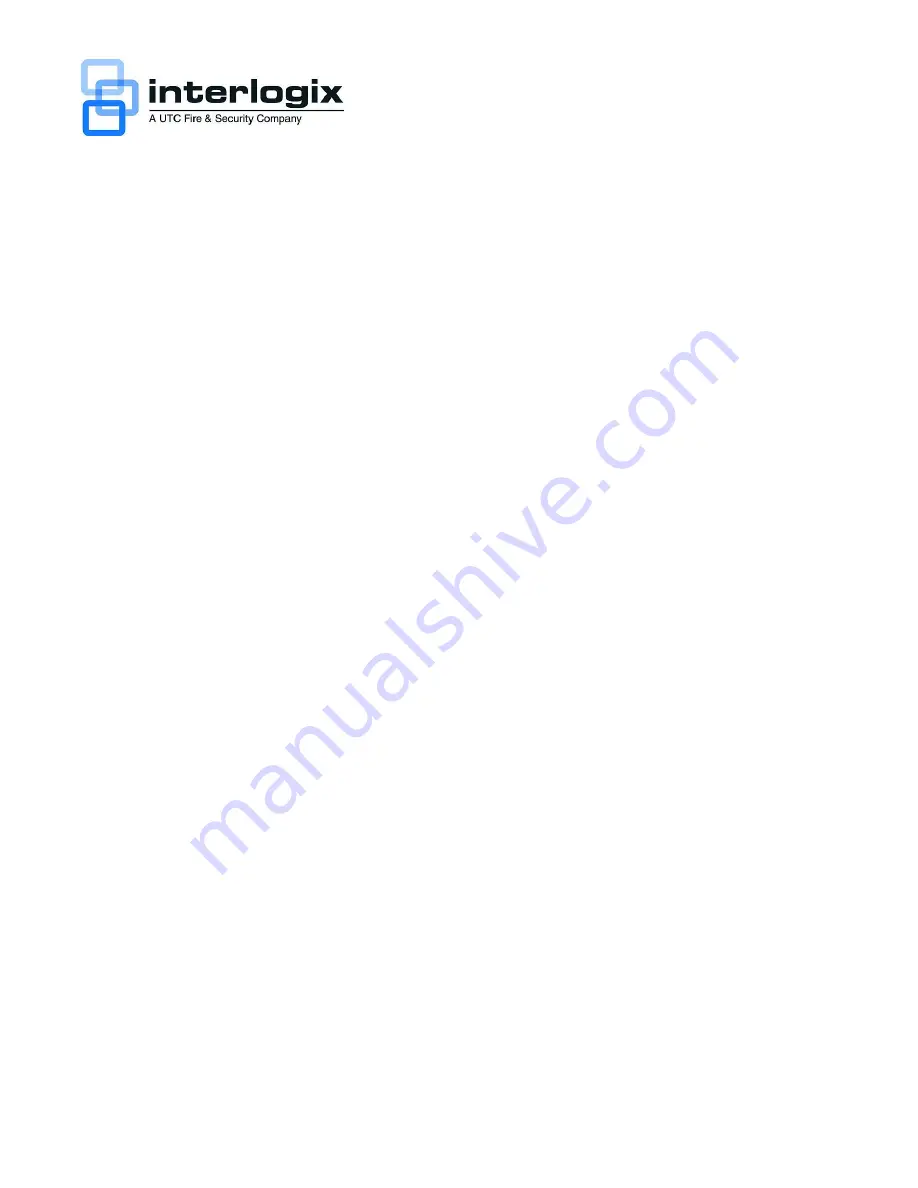
© 2011 UTC Fire & Security. All rights reserved.
P/N 1070713• REV 01.00 • ISS 17JUN11
Content
Contact information 1
Package contents 1
Installation environment 1
Key documents 1
Installing the TruVision NVR 20 1
Configuring the NVR 20 summary 2
Installing hard drives in the NVR 20 2
TVN 20 front and back panels 3
TruVision Device Finder - IP addressing 4
TVN 20 Browser - Login 5
Connecting the TVN 20 5
TVN 20 Browser - Adding IP cameras 6
Time synchronization 7
Playback 9
Video search - Playback 10
Archive options 10
Local USB archive via COPY button 10
Local USB archive via TVN 20 browser 10
Turning off the TVN 20 11
Contact information
For contact information, see our Web sites:
www.utcfireandsecurity.com, www.interlogix.com or
www.utcfssecurityproducts.eu.
Package contents
The TruVision NVR 20 (TVN 20) is shipped with the
following items:
•
TruVision NVR 20
•
Separately packaged hard drives
•
AC power cord (USA: USA power cord; EMEA:
Europe Main and UK power cords)
•
Plastic bag with terminal blocks for alarm
input/output connectors
•
Plastic bag with rack ears and screws
•
TruVision NVR 20 Quick Start Guide
•
TruVision NVR 20 User Manual
•
IP Camera Compatibility document
•
WEE Compliance Declaration
•
Battery Declaration
•
The TruVision NVR 20 product documentation CD
which includes the following items:
•
Capacity and storage calculator
•
IP Camera Compatibility document
•
TruVision Device Finder
Installation environment
Refer to the user manual for detailed information, but
observe these important requirements:
•
Place the TruVision in a secure location.
•
Ensure that the TruVision is in a well-ventilated area.
•
Do not expose the unit to rain or moisture.
The normal expectation is that this will be mounted in a
19” equipment rack as Users cannot access the unit
directly to view live or playback video. Rack ears are
provided and suitable to mount the unit without any
additional support.
Key documents
In addition to this Quick Start documentation, it is
strongly
recommended that you review the following
documents to insure a proper installation:
•
TVN 20 IP Camera Compatibility Chart
• User
Manual:
TVN 20 System Basics
section
Installing the TruVision NVR 20
To quickly put the NVR 20 into operation:
1. Unpack the TVN 20 unit from the shipping box.
2. Unpack the TVN 20 HDD box(s) from the shipping
box.
TruVision NVR 20 Quick Start Guide












