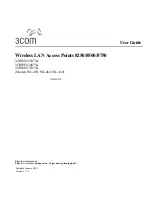Summary of Contents for IFS WMC303-1W-1T-1200
Page 44: ... 30 AP Standard Access Point Figure 5 18 5GHz Wireless Basic Settings of AP ...
Page 64: ... 50 Figure 5 37 Wireless Access Control Deny ...
Page 74: ... 60 Standard Access Point Figure 5 49 2 4GHz Wireless Basic Settings AP ...
Page 85: ... 71 Figure 5 62 2 4GHz Wireless Basic Settings WDS ...
Page 95: ... 81 repeat the above steps Figure 5 68 Wireless Access Control Deny ...