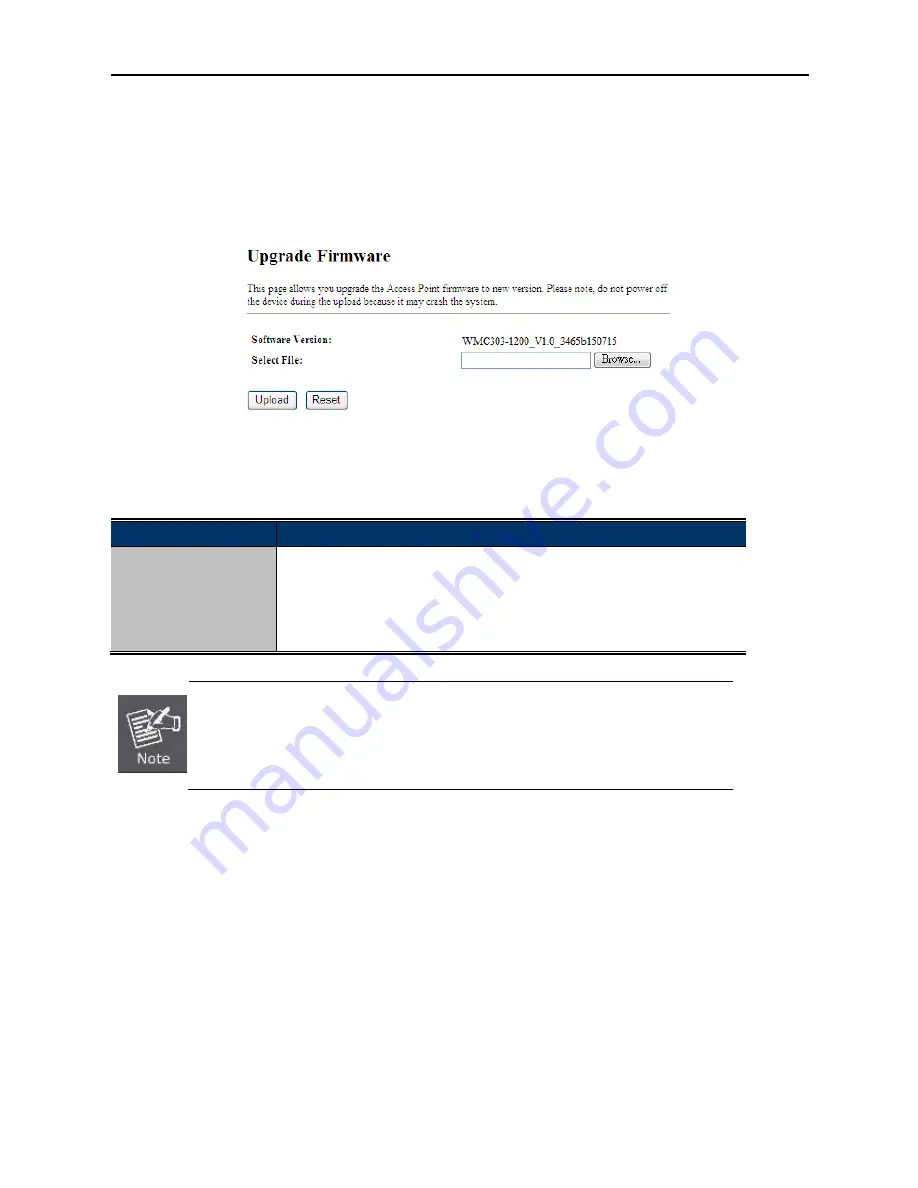
-97-
5.5.6 Upgrade Firmware
This page allows you upgrade the Access Point firmware to new version. Please note, do not power off the
device during the upload because it may crash the system.
Choose menu “
Management
Upgrade Firmware
” to upgrade the firmware of the WMC303-1W-1T-1200.
Select the new firmware file downloaded from the IFS website and then click “
Upload
” button to upgrade it.
Figure 5-86
Upgrade Firmware
The page includes the following fields:
Object
Description
Select File
Browse and select file you want to upgrade and press Upload to perform
upgrade.
Please wait till the related information is shown on the screen after
upgrade is finished.
Do not disconnect the Wireless AP from your management PC (the PC you use to
configure the device) or power off it during the upgrade process; otherwise, it may be
permanently damaged. The Wireless AP will restart automatically when the upgrade
process, which takes several minutes, to complete.
5.5.7 Reload Settings
Choose menu “
Management
Reload Settings
” to back up or reset the configuration of the WMC303-1200.
Once you have configured the Wireless AP the way you want it, you can save these settings to a configuration
file on your local hard drive that can later be imported to your Wireless AP in case the device is restored to
factory default settings.
Summary of Contents for IFS WMC303-1W-1T-1200
Page 44: ... 30 AP Standard Access Point Figure 5 18 5GHz Wireless Basic Settings of AP ...
Page 64: ... 50 Figure 5 37 Wireless Access Control Deny ...
Page 74: ... 60 Standard Access Point Figure 5 49 2 4GHz Wireless Basic Settings AP ...
Page 85: ... 71 Figure 5 62 2 4GHz Wireless Basic Settings WDS ...
Page 95: ... 81 repeat the above steps Figure 5 68 Wireless Access Control Deny ...






























