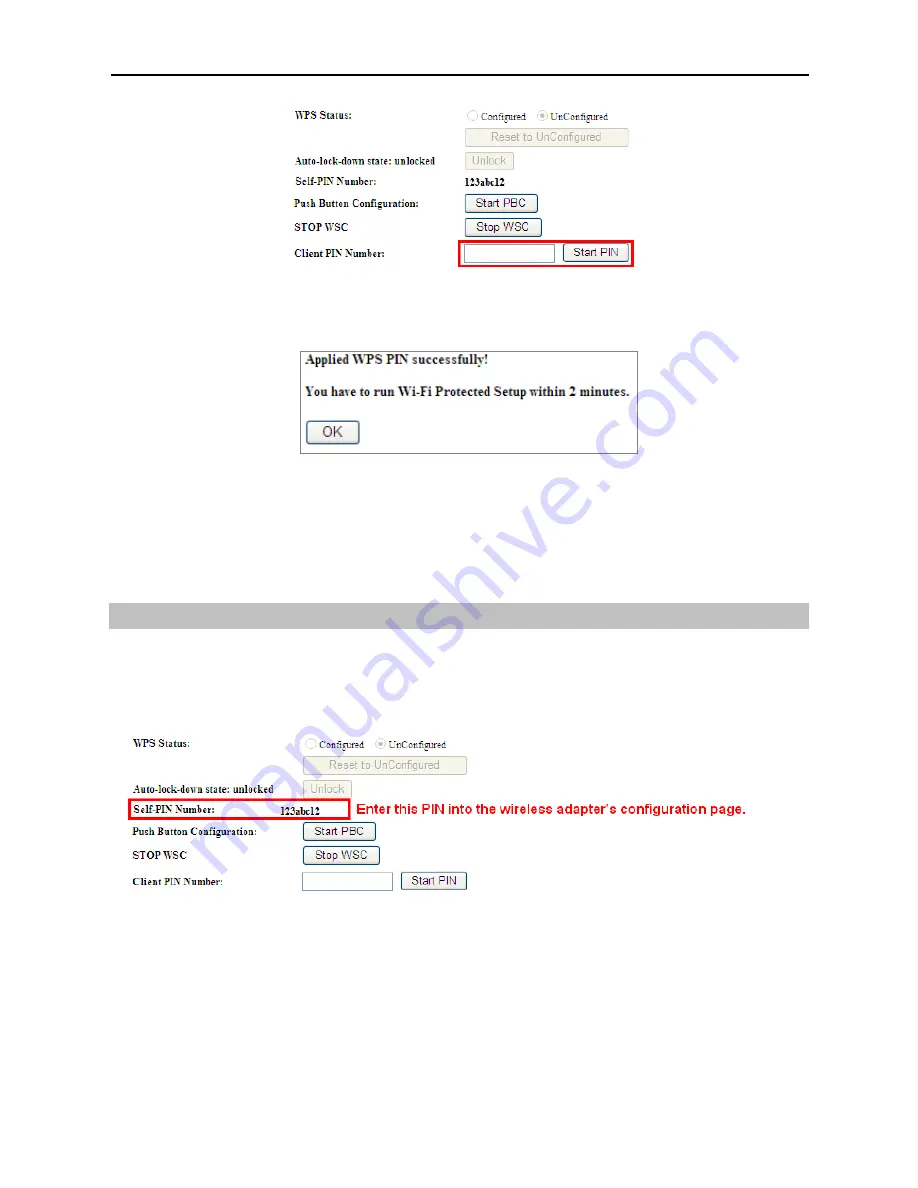
-57-
Figure 5-44
WPS-PIN – 5GHz-1
Figure 5-45
WPS-PIN – 5GHz-2
ii.
For the configuration of the wireless adapter, please choose the option that you want to
enter PIN
into the AP (Enrollee)
in the
configuration utility of the WPS and click
Next
until the process finishes.
Method Two:
Enter the PIN of the AP into the configuration utility of your Wireless adapter
i.
Click the “Start PBC” Button on the WPS page of the AP. Get the Current PIN code of the AP in
WPS
page
(each AP has its unique PIN code).
Figure 5-46
WPS-PIN – 5GHz-3
ii.
For the configuration of the wireless adapter, please choose the option that you want to
enter the PIN
of the AP (Registrar)
in the
configuration utility of the Wireless adapter and enter it into the field.
Then click
Next
until the process finishes.
Summary of Contents for IFS WMC303-1W-1T-1200
Page 44: ... 30 AP Standard Access Point Figure 5 18 5GHz Wireless Basic Settings of AP ...
Page 64: ... 50 Figure 5 37 Wireless Access Control Deny ...
Page 74: ... 60 Standard Access Point Figure 5 49 2 4GHz Wireless Basic Settings AP ...
Page 85: ... 71 Figure 5 62 2 4GHz Wireless Basic Settings WDS ...
Page 95: ... 81 repeat the above steps Figure 5 68 Wireless Access Control Deny ...






























