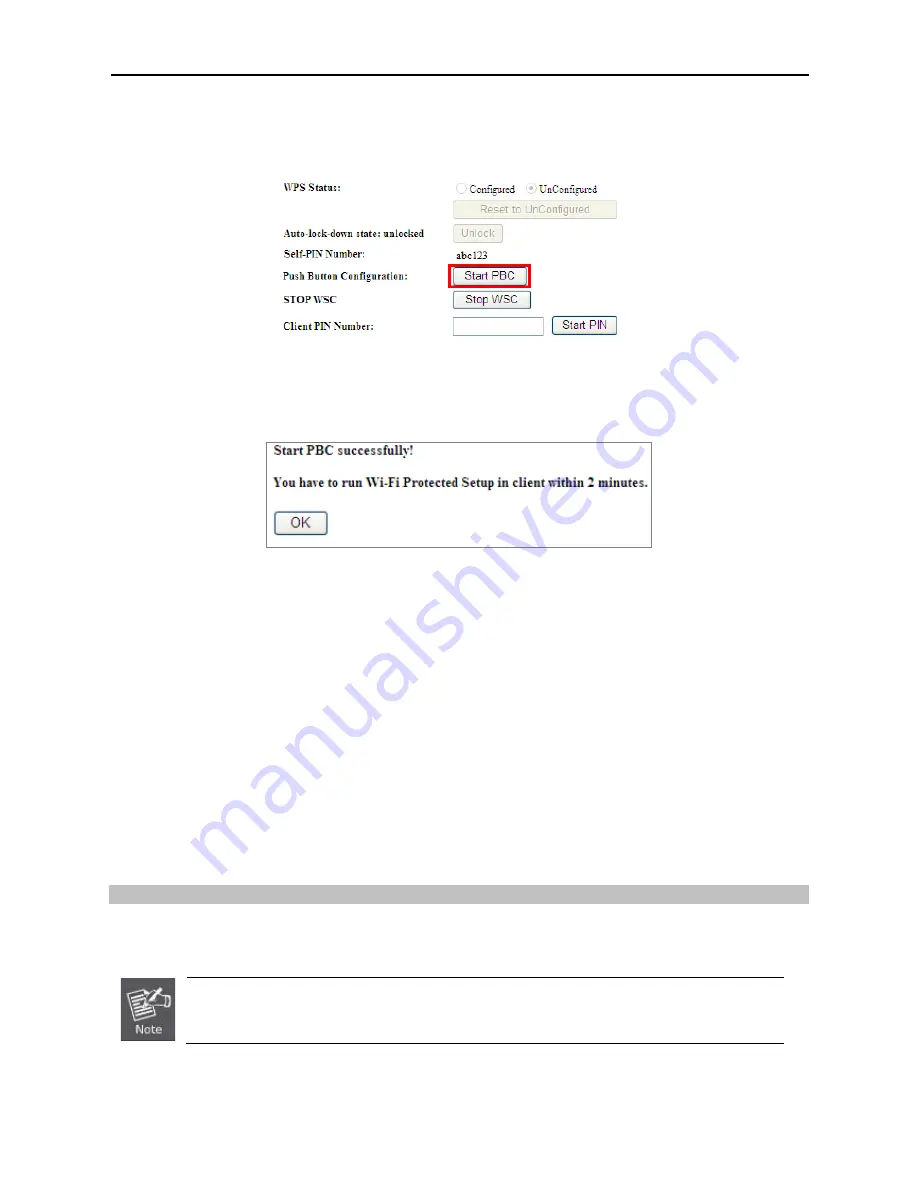
-87-
A.
By Push Button Configuration (PBC)
i.
Click the “Start PBC” Button on the WPS page of the AP.
Figure 5-73
WPS-PBC – 2.4GHz-1
Figure 5-74
WPS-PBC – 2.4GHz-2
ii.
Press and hold the WPS Button equipped on the adapter directly for 2 or 3 seconds. Or you can click
the WPS button with the same function in the
configuration utility of the adapter. The process must be
finished within 2 minutes.
iii.
Wait for a while until the next screen appears. Click
OK
to complete the WPS configuration.
B.
By PIN
If the new device supports Wi-Fi Protected Setup and the PIN method, you can add it to the network by PIN with
the following two methods.
Method One:
Enter the PIN of your Wireless adapter into the configuration utility of the AP
i.
Enter the PIN code of the wireless adapter in the field behind
Client PIN Number
in the following
figure and then click
Start PIN
.
The PIN code of the adapter is always displayed on the WPS configuration screen.
Summary of Contents for IFS WMC303-1W-1T-1200
Page 44: ... 30 AP Standard Access Point Figure 5 18 5GHz Wireless Basic Settings of AP ...
Page 64: ... 50 Figure 5 37 Wireless Access Control Deny ...
Page 74: ... 60 Standard Access Point Figure 5 49 2 4GHz Wireless Basic Settings AP ...
Page 85: ... 71 Figure 5 62 2 4GHz Wireless Basic Settings WDS ...
Page 95: ... 81 repeat the above steps Figure 5 68 Wireless Access Control Deny ...






























