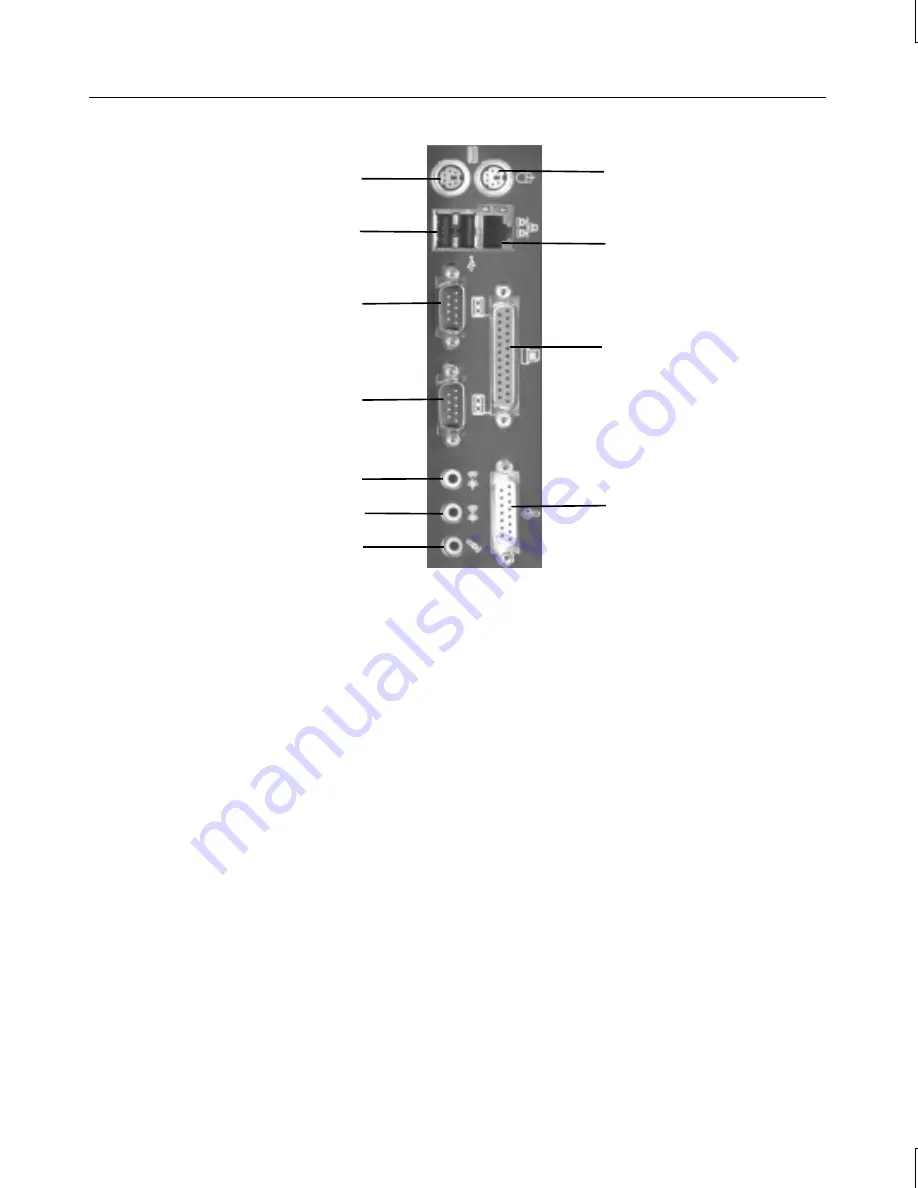
4
To connect the system components:
1.
Connect a video cable from the monitor to the video out port on the graphics controller card.
See the graphics controller documentation for more information.
2.
Connect cables from the keyboard and the mouse to their ports.
3.
Connect cables from speakers and (if available) a microphone to their ports. You will need to
connect the speakers to AC power; see the speaker documentation for more information.
4.
Connect a cable from your site’s Ethernet network to the Ethernet port.
5.
Connect a cable from a parallel peripheral device to the parallel port.
6.
Connect cables from any serial peripheral devices to the serial ports.
7.
Connect cables from any USB peripheral devices to the USB ports.
8.
Connect the cable from any external SCSI peripheral devices, or a SCSI terminator module, to
the SCSI port. See “Connecting External SCSI Devices” in this chapter.
CAUTION
On a server system, if you do not connect an external SCSI peripheral device to the
SCSI port, connect a terminator module to the port.
9.
Connect cables to ports on any other installed expansion cards as required. See the expansion
card documentation for more information.
CAUTION
Do not connect the system power cord to the base unit or to an AC power outlet at
this time. See “Connecting to AC Power” later in this chapter for more information.
Keyboard (Purple)
Mouse (Green)
Ethernet Network
Universal Serial Bus (USB)
Serial (COM 1) (Teal)
Serial (COM 2) (Teal)
Parallel (LPT) (Burgundy)
MIDI/Game (Gold)
Audio Line Out (Lime)
Audio Line In (Light Blue)
Microphone (Pink)
Summary of Contents for Zx10 Ultra-Tower
Page 1: ...Zx10 Ultra Tower System Guide May 2000 D1AA0033A...
Page 4: ......
Page 8: ...viii...
Page 12: ...xii...
Page 52: ...40...
Page 66: ...54...
Page 84: ...72...
Page 96: ...84...
Page 100: ......






























