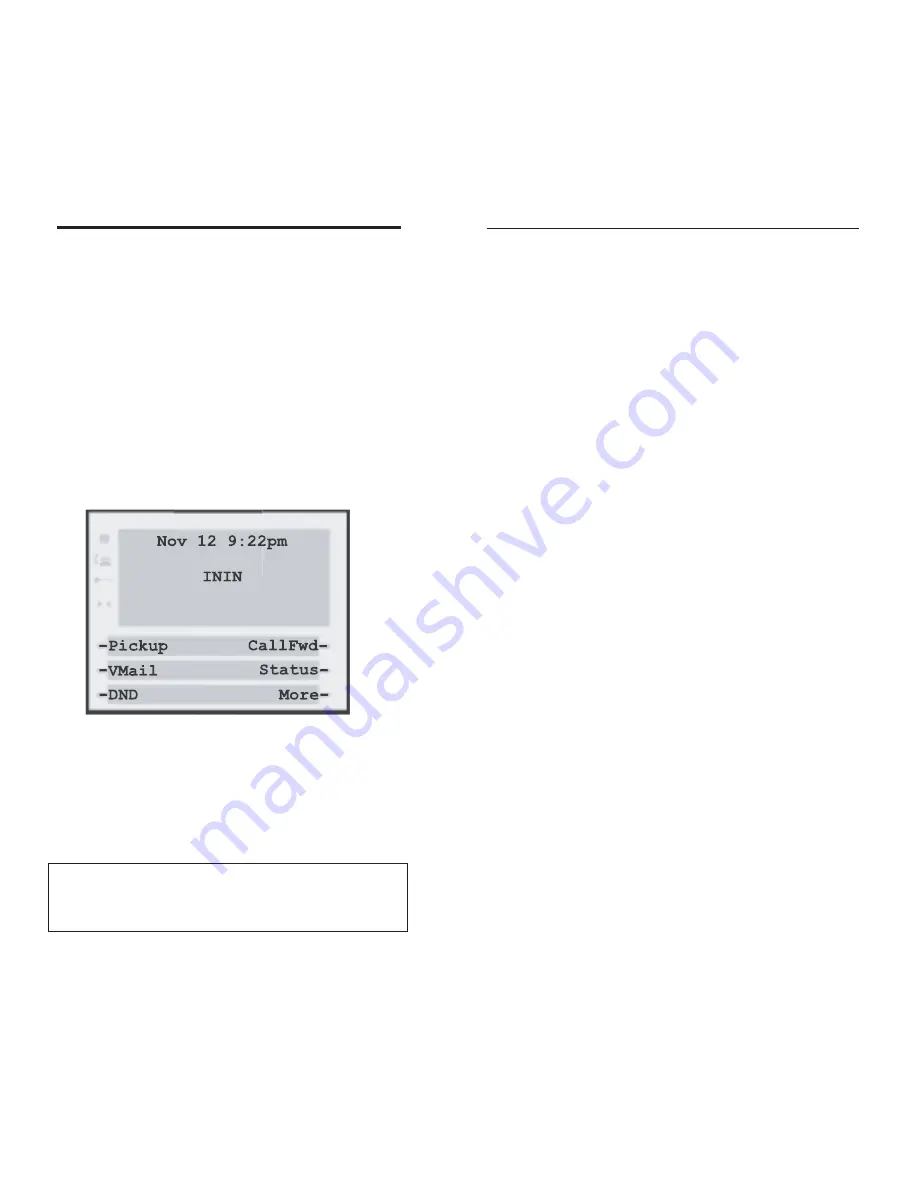
VMail – Interaction Mail Menu
Use this softkey to access to your voice mail.
1. Press
VMail
2. Enter your extension and press
OK
3. Enter your password and press
OK
DND - Do not Disturb
Use this softkey to toggle the Do Not Disturb feature
on and off. While activated, all your calls will be for-
warded to your voicemail
CallFwd - Call Forwarding
This softkey allows you to transfer a current or select-
ed call to a phone number or extension
1. Press
CallFwd
2. Enter your extension and press
OK
3. Enter your password and press
OK
4. Dial Extension or External phone number followed
by pound key.
5. Press
Hangup
when done.
Status
Use this softkey when you what to now the current
status of the extension.
More
This softkey connects you to Idle State Screen 2. Idle
State Screen 2 allows you manage your extension.
Interactive Intelligence 390/480e Phone User Guide
9
Getting Started
The INTERACTIVE INTELLIGENCE phones con-
tain three screens states—Idle, Connected and
Inbound. These screen states have softkeys to help you
make and manage your calls more easily.
Idle State 1
The Idle State
‡
is the screen you will see most often. It
allows you to make calls, pick up calls, check voicemail
manage your extension and more.
Pickup
Press the
Pickup
softkey to access the Call Pickup
Menu. From this menu you can pick up parked, held,
or alerting calls.
Interactive Intelligence 390/480e Phone User Guide
8
‡
Note: When you hang-up the phone, the Idle State screen may
appear to vanish; however, it will instantly reappear whenever the
phone goes off-hook, either by pressing the speaker button or lifting
the handset.










































