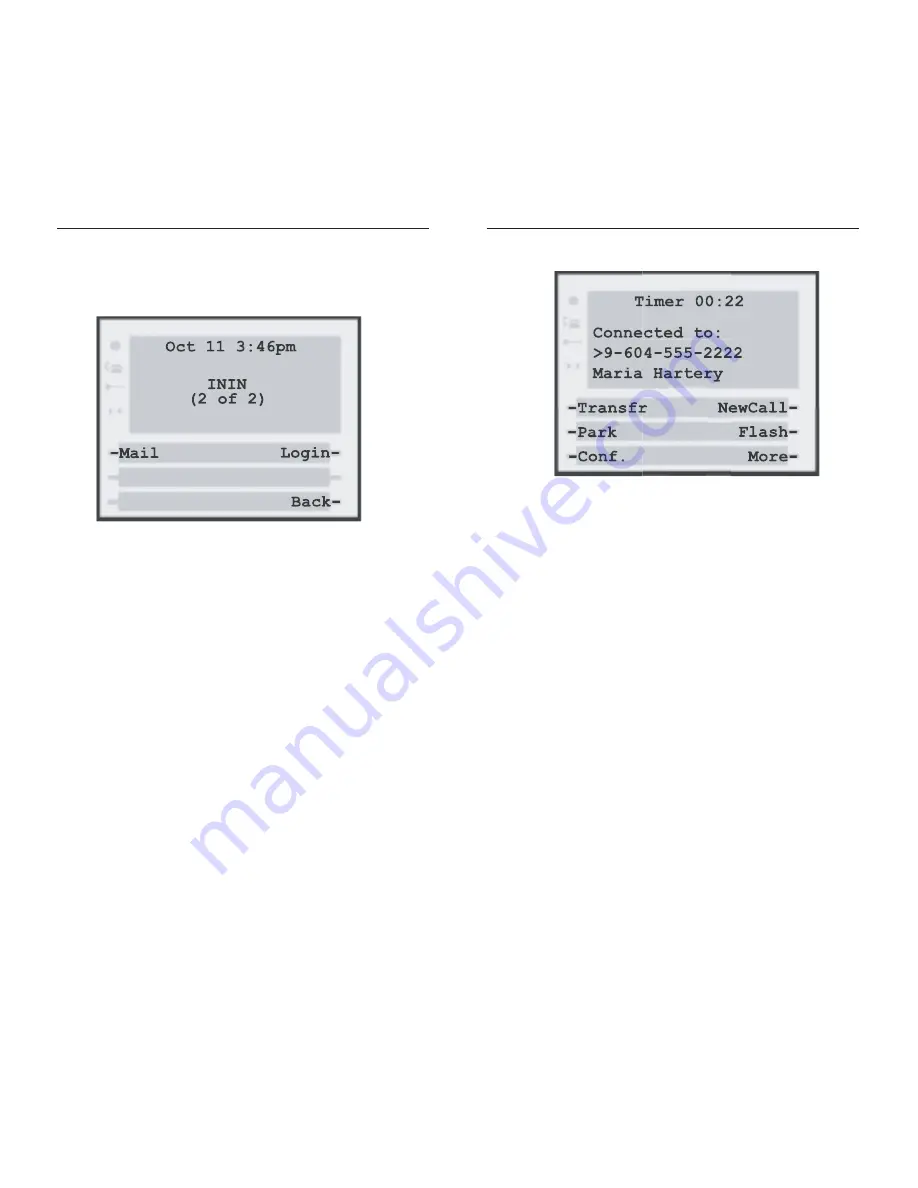
Transferring Calls
Use this softkey to transfer a call to another extension,
while connected to a call:
1. Press
Transfr
2. Select a Call Transfer option:
Current
—Transfers current call
Select
—Places current call on hold and transfers
a selected call based on the Call Number entered
Current transfer
1. At screen prompt enter extension number or
external phone number and press
OK
.
2. Wait for the third party to answer.
3. Consult with the third party, and then press
Hangup
to complete the transfer or
Back
to go
back to the original call.
Select Transfer
At screen prompt, enter Call Number and press
OK
(The Call Number identifies which call to transfer
(e.g. 1, 2, etc.)
Interactive Intelligence 390/480e Phone User Guide
11
Getting Started
Interactive Intelligence 390/480e Phone User Guide
10
Idle State 2
This softkey transports you to the Main Interaction
MailTM Menu to manage your voice messages, faxes,
email, send voicemail and manage personal options,
etc. (extension and passcode required). See Interactive
Intelligence’s
Interactive Mail
TM
Menus
document for
more information
Phone Log In
Phone-only agents can use this softkey to log in and
take calls (extension and passcode required).
Connected State 1
The connected state screen will appear when you are
connected to a call. This screen is used for all call
handling functions such as Transferring calls,
Conferencing Calls, Placing Calls on Hold and more.

























