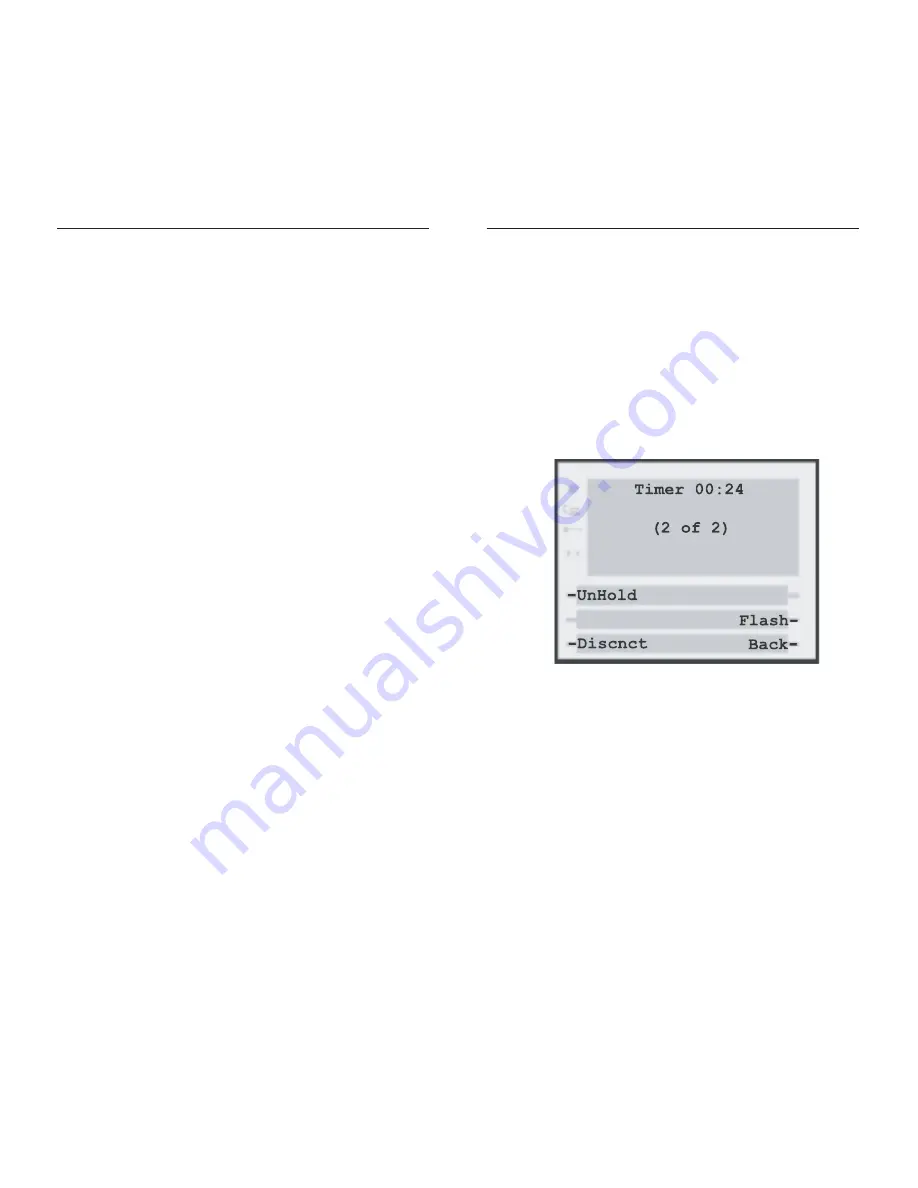
More
This softkey connects you to the Connected State 2
screen.
Connected State 2
The Connected State 2 screen offers additional con-
nected state options, such as disconnect or unhold.
Disconnect a call
The
Discnct
softkey disconnects a call on your
extension. If you have more than one call, you can
choose which calls you want to disconnect.
UnHold a call
Use this softkey when you want to pick up a call on
hold. If only one call is connected, do not enter a Call
Number.
Tip
: For your ease of use, we recommend using
Transfr
,
Park
and
Conf
softkeys to perform all
Interactive Intelligence 390/480e Phone User Guide
13
Getting Started
Park
This softkey allows you to park a call at an extension,
work group or station.
Note:
You can not park a call to a
remote telephones numbers.
To use this feature:
1. Press
Park
2. Enter number where the call will be parked
3. Press
Hangup
when done.
Conference Calls
This softkey allows you to conference calls together:
1. Press
Conf.
softkey
2. Select a conferencing option:
All
(Places current call on hold and
conferences all calls on hold together)—
At screen prompt enter extension number
or external phone number and press
OK
.
Select
(Places current call on hold and
conferences selected call based on Call Numbers
entered)—At screen prompt enter Call
Number(s) and press
OK
, using a “#” between
Call Numbers when entering more than one.
Note:
If only one call is connected, do not enter a
Call Number.
NewCall — New Call (Hold feature)
Use this softkey to put your current call on hold and
place another call:
1. Press NewCall.
2. Enter extension number or external phone number
and press
OK
.
3. The original call is now on hold. To return to the
original call, press
Flash
.
Interactive Intelligence 390/480e Phone User Guide
12


























