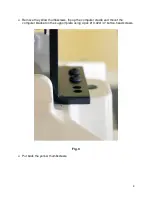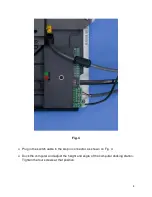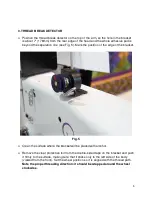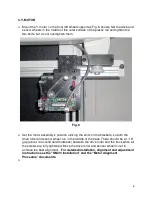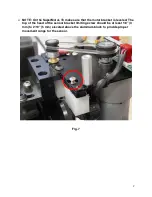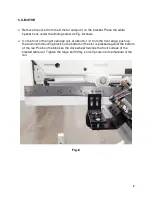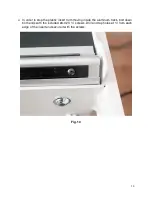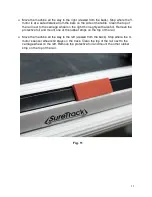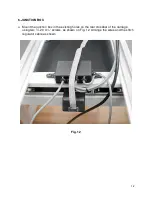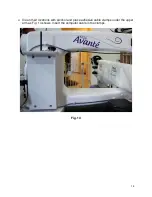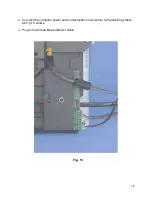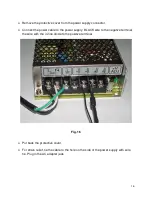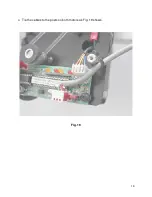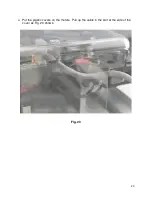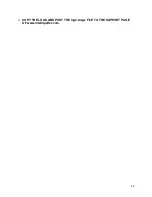13
7. INSTALLATION OF CABLES
Plug in the X-motor cable and secure it on the side of the carriage rail with a cable
clamp.
Run the Y-motor cable at the right side of the machine (viewed from the back),
under the control box, along the side of the lower arm. Hold the cable with one
adhesive cable clamp as Fig. 13. shows
Fig. 13