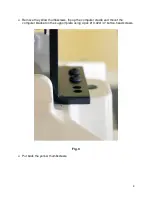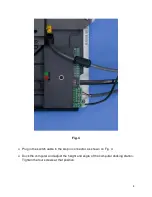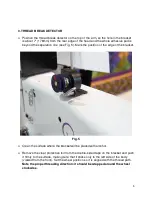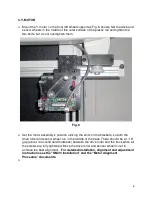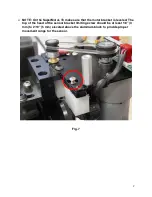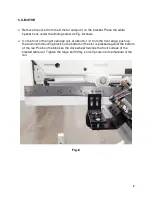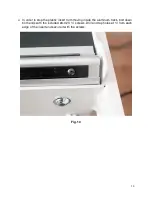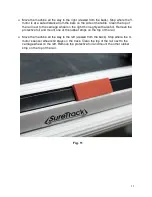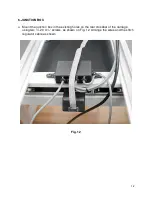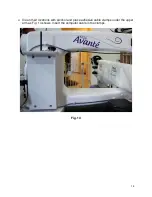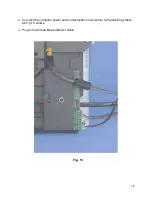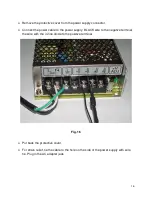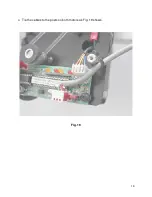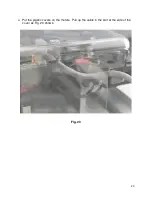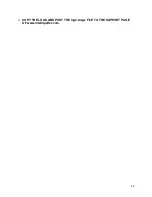Reviews:
No comments
Related manuals for HQ-AVANTE 03.25.16

C Series
Brand: KC HiLiTES Pages: 4

KX-TD1232NE
Brand: Panasonic Pages: 252

KX-TCD320FX
Brand: Panasonic Pages: 6

BIESEMEYER 78-955
Brand: Delta Pages: 12

HCD
Brand: Happy Pages: 9

STENCIL PRO
Brand: kaarta Pages: 29

SmartSensor Matrix
Brand: Wavetronix Pages: 2

CI-200
Brand: Watt Stopper Pages: 8

KTS-WB61141142 Series
Brand: SICK Pages: 8

NUL-232
Brand: NeuLog Pages: 4

HighLine ABF0166
Brand: Mactronic Pages: 2

S-VS-09-01-AL
Brand: SRC Pages: 5

NexSys iON 24-L1-20-4.7
Brand: EnerSys Pages: 12

FusionDome FDW75CF2
Brand: Moog Pages: 13

2 SD Card Memory Module NI 9802
Brand: National Instruments Pages: 16

Merlin CH4CO
Brand: S&S Northern Pages: 8

353B12
Brand: PCB Piezotronics Pages: 15

KuPen Air
Brand: Kanvus Pages: 78