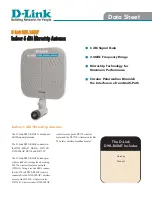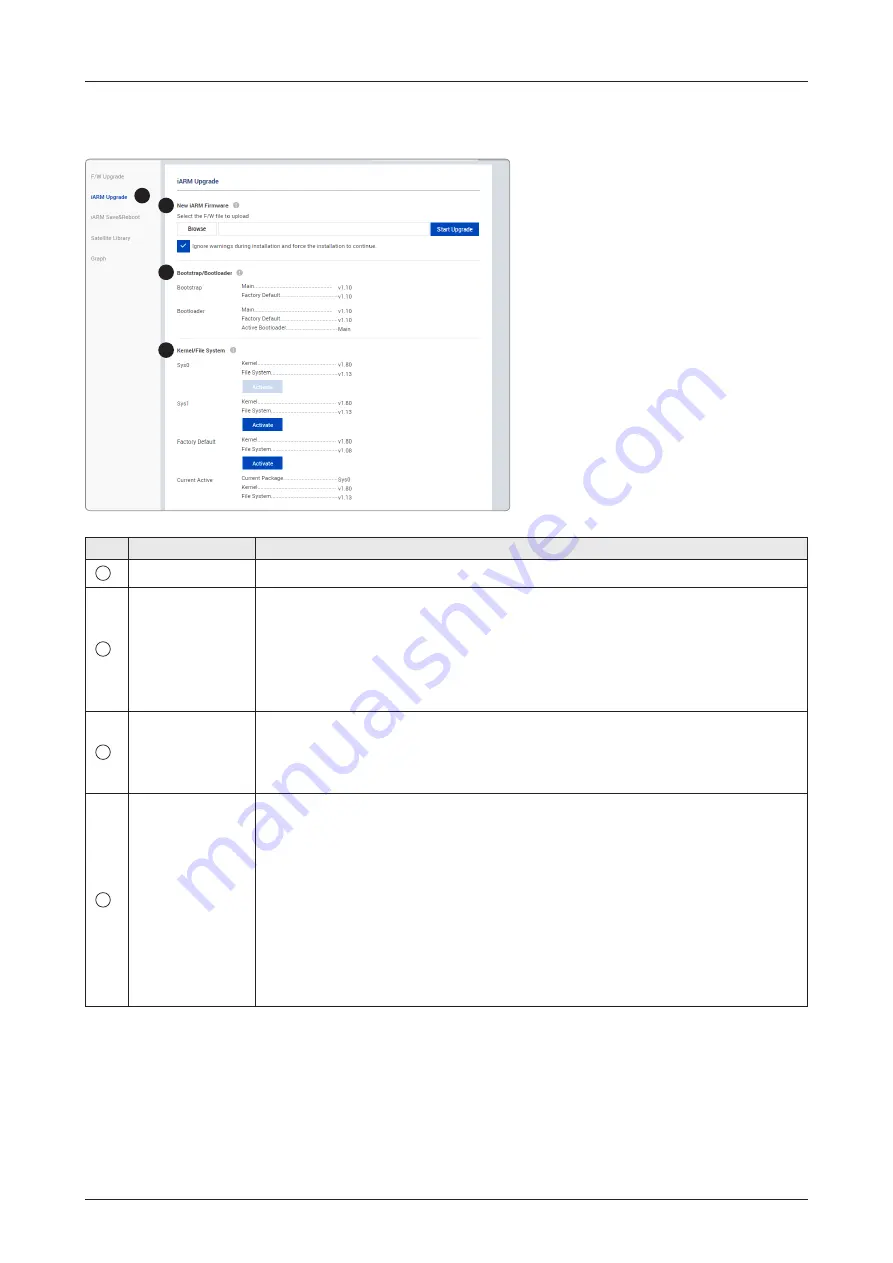
92
Using AptusNX
iARM Upgrade
No.
Item
Description
1
iARM Upgrade
Upgrades the firmware of iARM module.
2
New iARM
Firmware
Browse and select the iARM firmware file to upload and click "Start Upload"
button. The update may take a few minutes to complete. The upload time may
vary due to a variety of factors such as the speeds of your network. Uploading
an incorrect firmware file may cause serious damage to your antenna and BDT.
Please check firmware version before uploading firmware.
NOTE
: refer to the following "iARM Upgrade Procedures" page for more details.
3
Bootstrap/
Bootloader
Displays current bootstrap and bootloader version.
• Bootstrap: displays the Bootstrap Version (Main, Factory Default).
• Bootloader: displays the Bootloader Version (Main, Factory Default, Active
Bootloader)
4
Kernel/File
System
The BDT has three storage parts the Sys0, the Sys1 and the Factory Default.
Selects the desired storage part and click the "Activate" button. Then perform the
"iARM Save & Reboot" on page 93 to apply the settings to the system.
• Sys0: displays the Sys0 version.
• Sys1: displays the Sys1 version.
• Factory Default: displays the Factory Default version.
The "Current Active" displays activated storage part Information.
• Current Active
- Current Package: displays the activated storage part's name (Sys0, Sys1
or Factory Default).
- Kernel, File System: displays the activated storage part's file version.
1
2
3
4