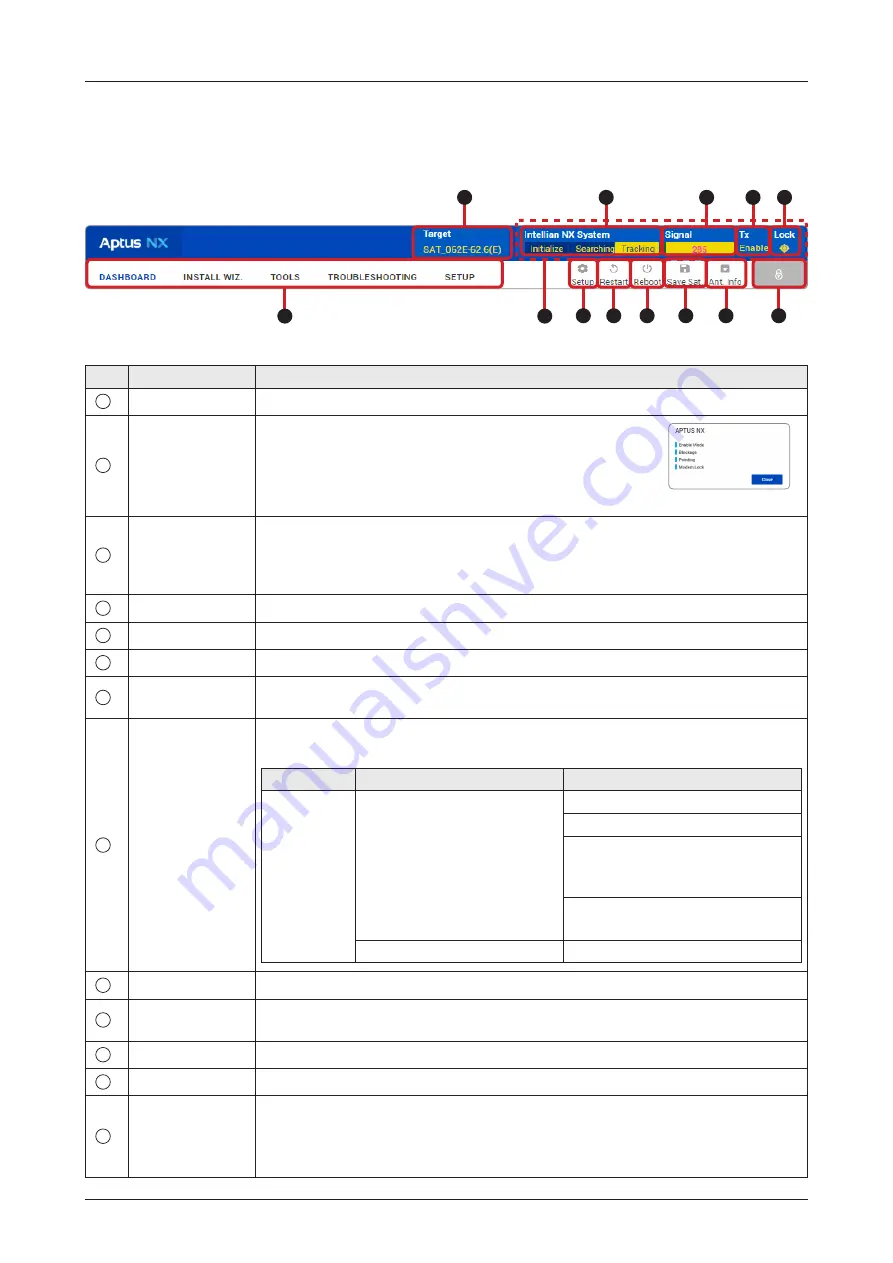
82
Using AptusNX
Top Menus
Once you log in, the following information and menus are displayed.
No.
Item
Description
1
Target Satellite
Displays the name of the targeted satellite.
2
Quick Status
Screen Area
When clicking this top menu area (marked as red dots), the
"Quick Status Screen" appears. You can quickly monitor
each status of the four items (Enable Mode, Blockage,
Pointing, Modem Lock) through the screen (Blue: enable,
Black: disable).
<Quick Status Screen>
3
Antenna Status
Info
Displays the antenna status through a yellow indicator in the SETUP mode.
• Initialize: the antenna system is initialized.
• Searching: the antenna is searching the target satellite.
• Tracking: the antenna is tracking the target satellite.
4
Signal Level
Displays the current signal level.
5
Tx Status
Displays whether or not the antenna is able to transmit data.
6
Lock
Displays whether or not the satellite is locked.
7
Main Menu
Selects the Main Menu (DASHBOARD, INSTALL WIZ, TOOLS, TROUBLESHOOTING,
SETUP). Each main menu offers side menus on the left of the screen.
8
Setup
Enters the setup mode to modify settings. The following functions are available
only in setup mode.
Main Menu
Side Menu
Function
SETUP
Antenna
Antenna Angle
Dish Scan Range Check
Sensor Calibration
• Tilt Sensor Bias
• Rate Sensor Bias
Antenna Mode
• Set Idle Mode
Backup & Restore Setting
Antenna Restore
9
Restart
Restarts the antenna system.
10
Reboot
Reboots the antenna system to become the normal mode when operating in
Setup mode.
11
Save Sat.
Saves bow offset.
12
Ant. Info
Obtains current antenna information.
13
Account Button
Select the "Account" button and enter the user management menu. The "Account"
and the "Logout" menu will appear. Select the "Account" menu to manage your
account details and select the "Logout" menu to log out of the AptusNX web
page.
1
3
2
5
6
7
8
9
11
10
12
13
4






























